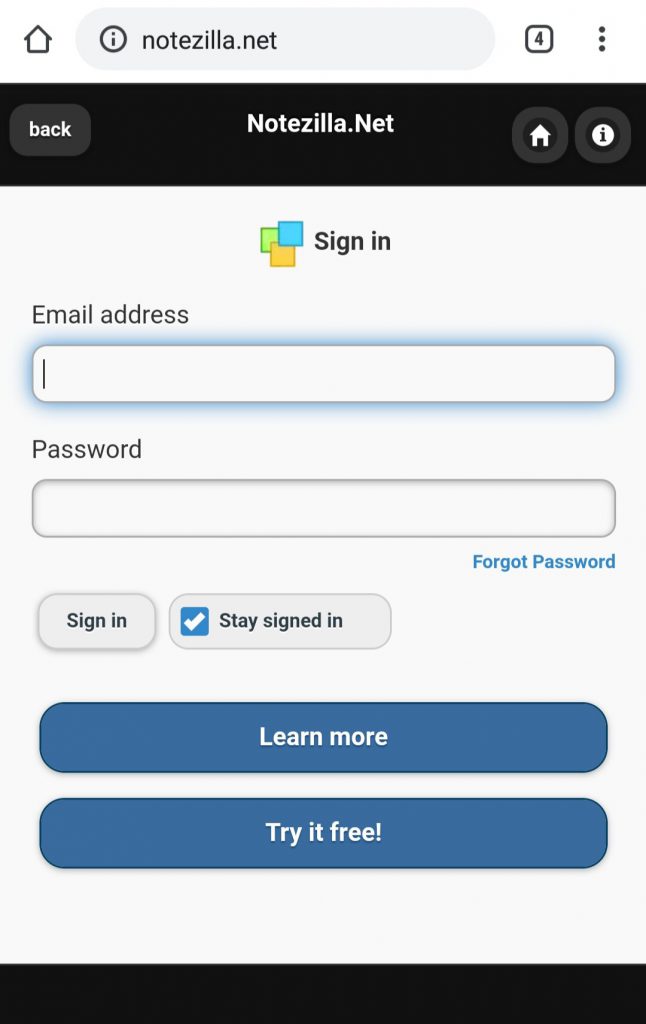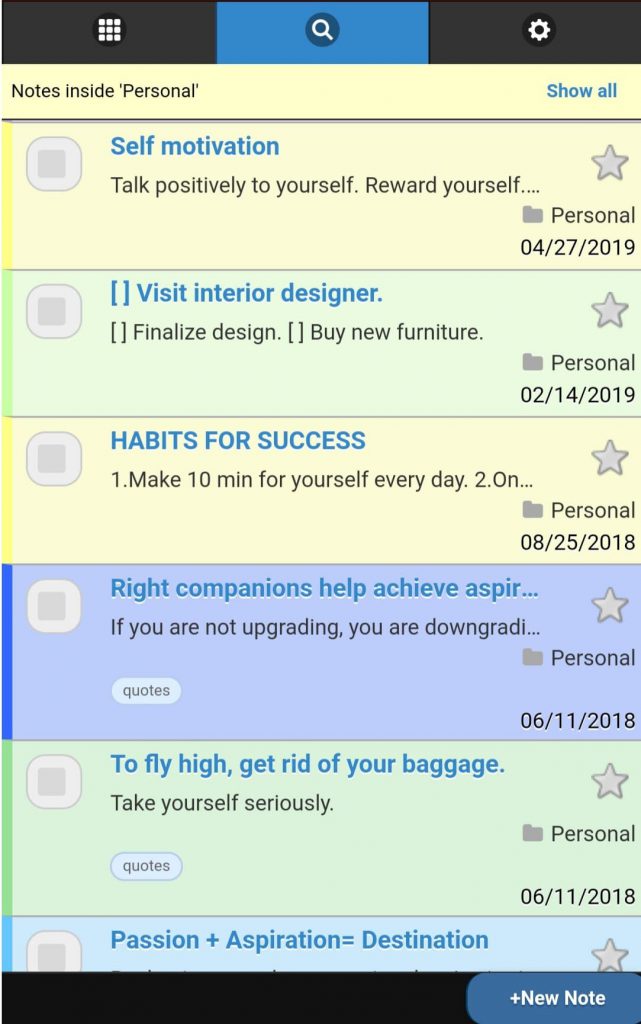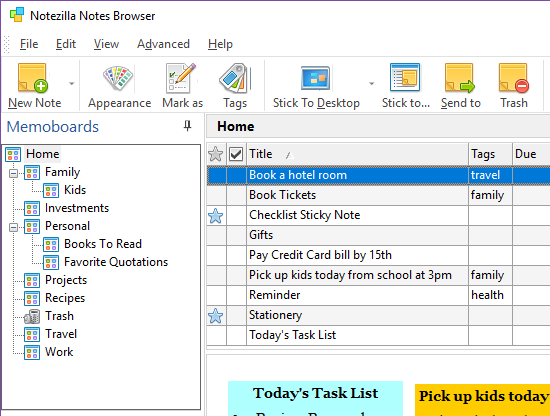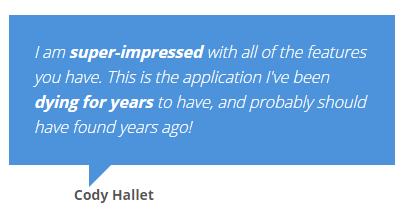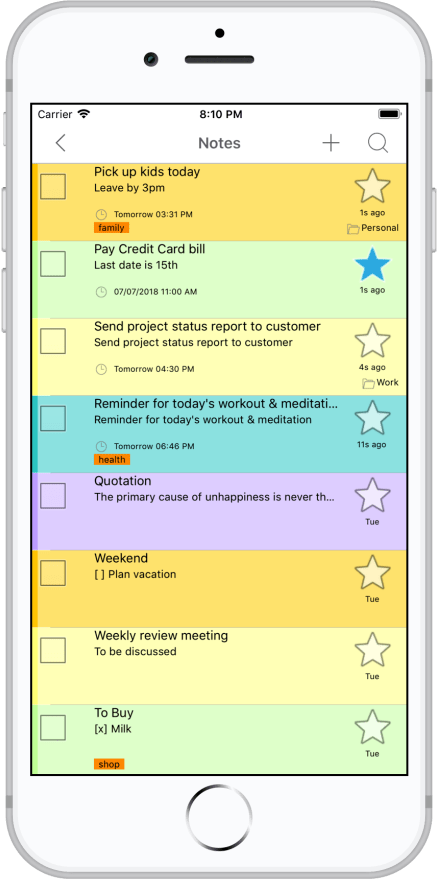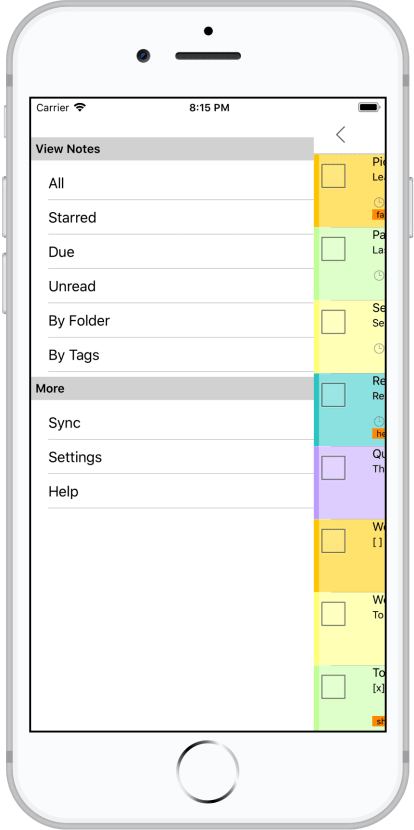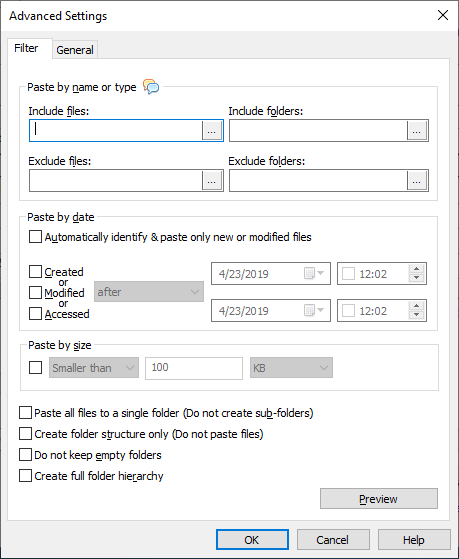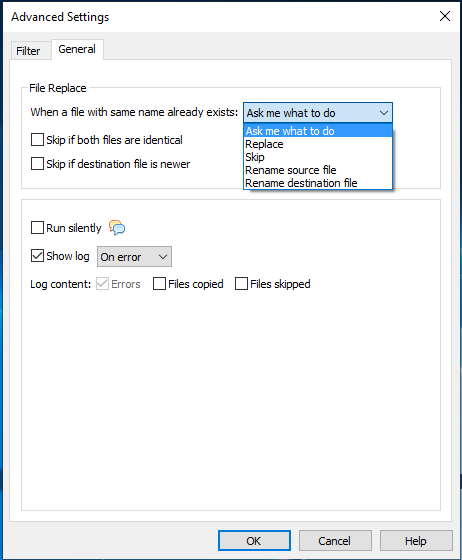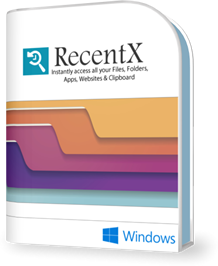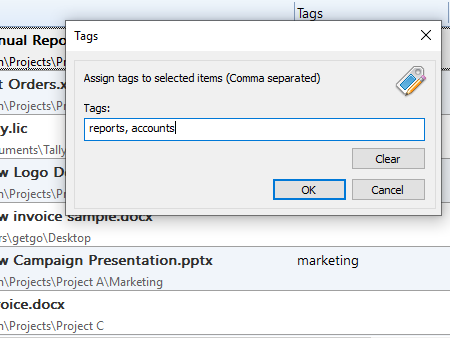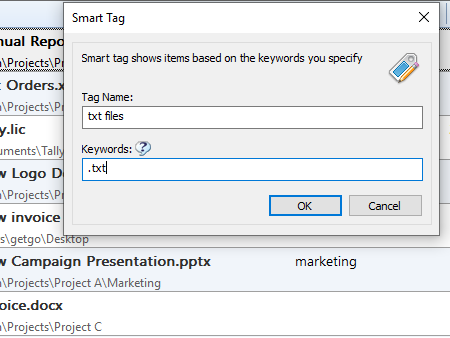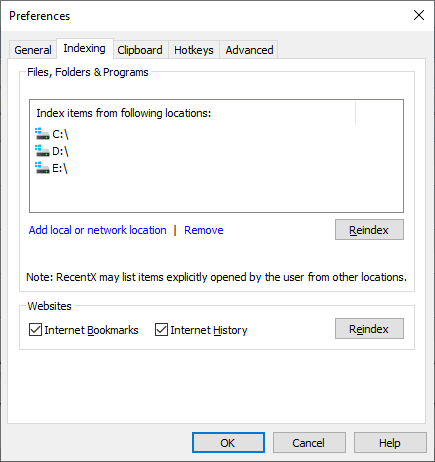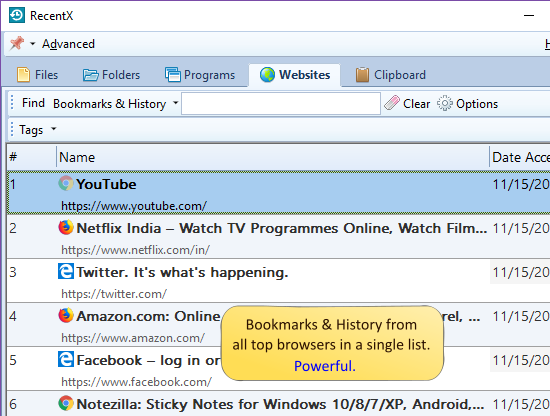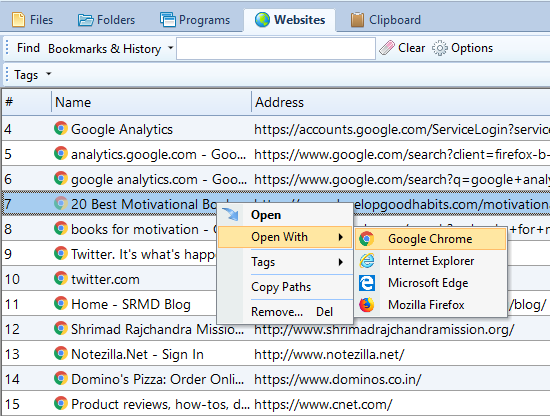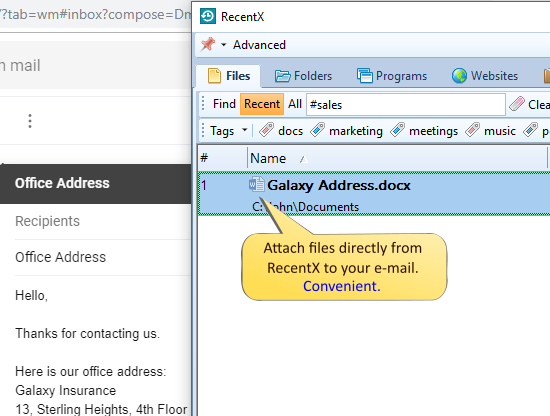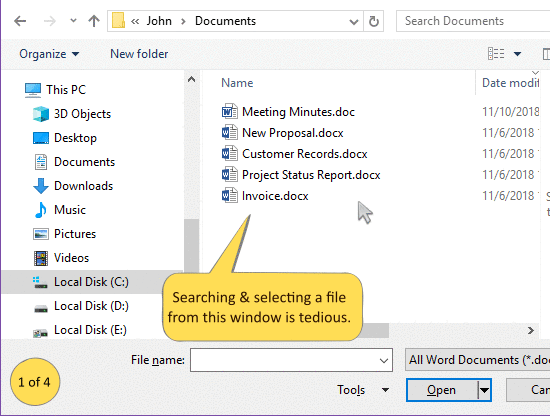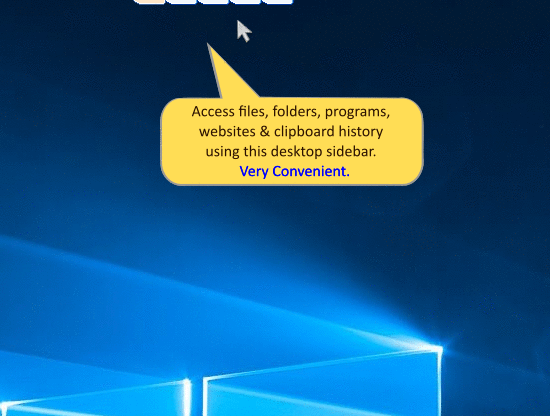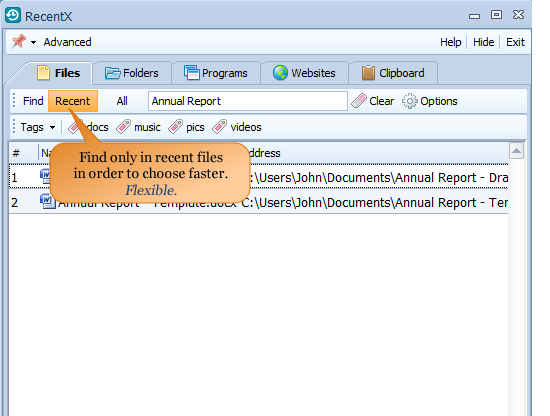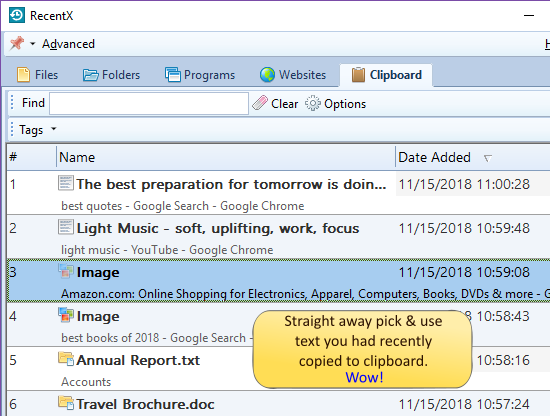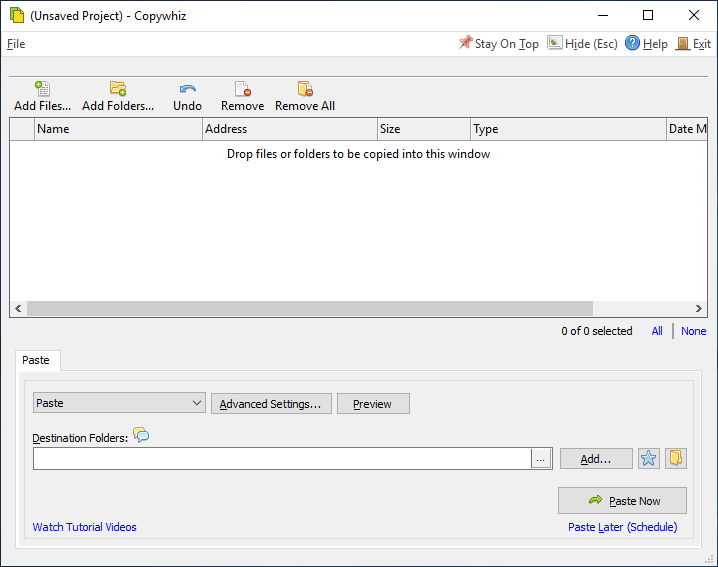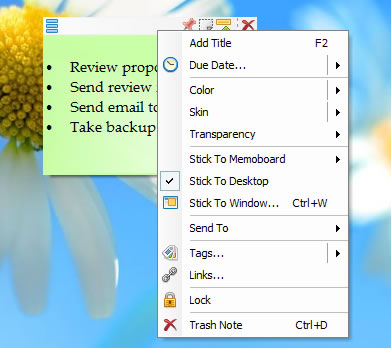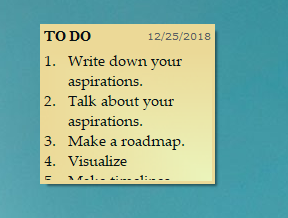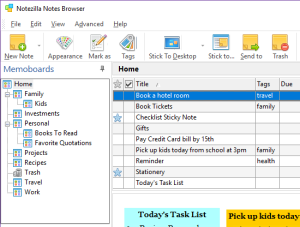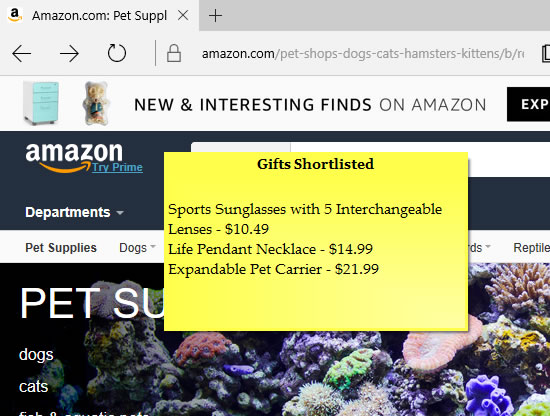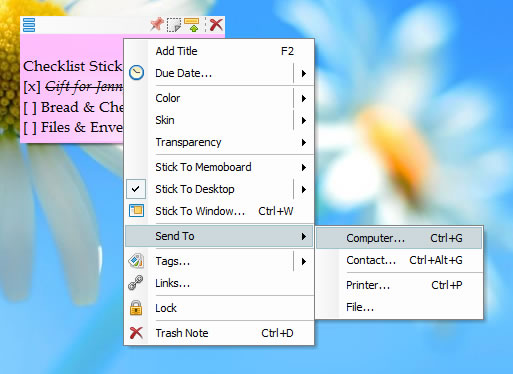Changing phones is a tedious task with having to do multiple things like taking backup of important documents, pictures, and contacts and re-downloading all your apps. In doing all this, we often ignore the sticky notes on our phones. We fail to take a backup of them even though they contain important information, passwords, and other things.
But with Notezilla, you don’t have to worry about taking manual backups. Notezilla will automatically handle it for you. Notezilla stores all your notes in the cloud. You can restore them from there anytime. And if you are syncing your notes with your PC or laptop, then you have multiple local backups there too. So it is all safe!
On Windows Phone, Mac etc you can use the Notezilla web app to access your sticky notes.
What is Notezilla?
Notezilla is a professional, elegant & highly rated sticky notes app for Windows & Phones (Android, iOS, iPhone, iPad, Windows Phone, etc.). It can help you organize your life by keeping all the notes, tasks & reminders that you may need when-ever and where-ever you are.
With sticky notes, you hardly have to put effort to take notes, set reminders, etc. Just jot down & move on with your task at hand. Notezilla allows you to create attractive and realistic sticky notes to make the desktop look more colorful and beautiful.
It works smoothly on both phones & tablets.
Here are some features of Notezilla:
- Sticky notes with reminders
- Attach sticky notes to websites, documents & folders
- Pin sticky notes on top of other apps
- Sync sticky notes between Windows, Android, iPhone, iPad
- Add pictures inside sticky notes
- Organize sticky notes inside memoboards (folders)
- Checklist sticky notes
- Lock sticky notes (password protect)
- Markdown support
- Send notes over local network or across the globe
- Tag sticky notes
- Dark mode support
How do I store my sticky notes on the cloud?
Download the Notezilla app on your phone from the play store or app store and create a new Notezilla account. If you have already created an account, log into your account.
Also go to www.notezilla.net and sign in to your account. Your notes will now start syncing with the cloud and stay there always. So you do not have to take manual backups since Notezilla is taking automatic backups.
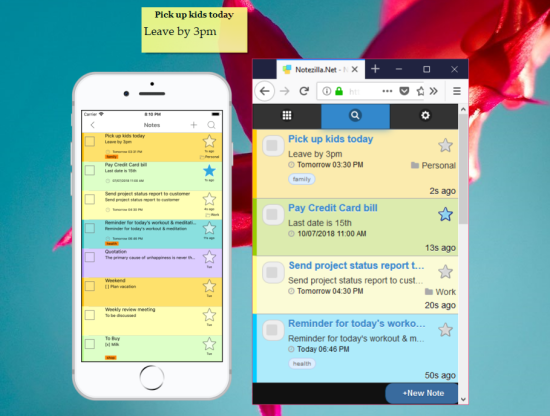
Changing phone
Sync your notes manually in the app once. On the new phone, download the app again and sign in to your accounts. Your notes will be waiting for you there, safe and intact!
If, for any reason, you cannot access your phone, go to the web app and access your notes.
Note: The contents of your sticky notes are safe in the cloud, and we do not have any access to them.
So how about giving it a try today. It’s free and also perfectly boosts your productivity by saving your time and efforts!
The best part of Notezilla is that it can sync notes between your mobile and PC or laptop! Therefore, you have the exact notes at both places! Try the sync feature today! You will surely love it.
Good news! Notezilla now also syncs pictures with mobile apps. Insert and sync pictures in the Notezilla apps for Android and iOS and see them on your desktop!
Update Notezilla to the latest version 8.0.38 on Windows desktop and also update the mobile apps to get this feature.
Download it from the Play Store or App Store today and sync all your sticky notes with the Windows version of Notezilla.
Learn more about Notezilla.
Subscribe to our YouTube channel for interesting videos.
Check out our other cool products.
Have a good day!
Thank you :)