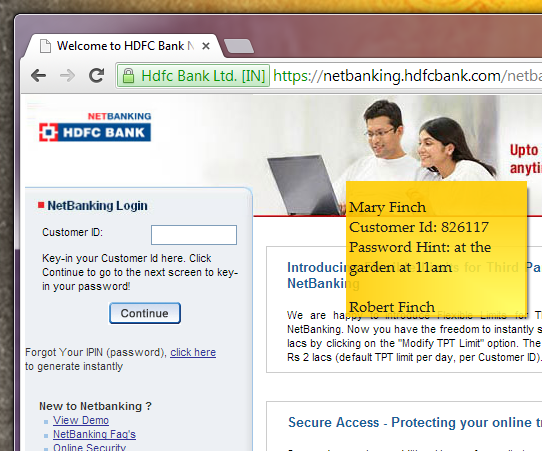Just released a new update of RecentX (Launcher for Windows) – version 3.0.16. It fixes some bugs & improves the over all experience. The fixes adds more convenience by improving the usability of the product.
Here is the list:
- By default, website history is now disabled. We found that this feature is used rarely. Only bookmarks will be listed.
- By default, tags bar appear below the find text box to make it more visible & easily accessible.
- Pressing F7 to view All or Recent items cleared the keywords from the Find text box, so the user had to type the keywords again. This bug is fixed.
- Pressing F5 (to refresh) or F10 (to get details for network items) also cleared the keywords from the Find text box, so the user had to type the keywords again. This has been fixed.
- When changing display resolution or attaching additional display monitor, the sidebar is lost. This has been fixed.
- Renamed file was not added to the list. This has been fixed.
- Scrollbars in RecentX did not work on Windows 8. This has been fixed.
- RecentX crashed at a particular point due to corrupted data. This has been fixed.
Download the latest update of RecentX from here.
If you aren’t using RecentX yet, watch this interesting demo video to learn how RecentX Launcher app can really help you being comfort in your daily computing.
RecentX 3 Demo – Launcher for Windows
Demonstrates interesting features of RecentX Launcher for Windows that will help you reduce daily computing stress & make things enjoyable.
Thanks :)