We have received many queries regarding running Copywhiz without having to log in to Windows.
You can do that, and this post will tell you how.
Once you schedule a project, you can have it run without being logged in to your Windows PC. This is because Copywhiz schedules the project using Windows Task Scheduler.
So once you have scheduled a project in Copywhiz, you should be able to configure the Windows Task Scheduler to run that process with higher privilege so that the user doesn’t have to be logged in.
What is Copywhiz?
Copywhiz enhances your file-copy experience by letting you to have more flexibility & control over the file copying and backup process.
Here is how Copywhiz makes file copying a breeze:
- Copy only new or modified files
- Easily pick files by name, extension, folder etc from bunch of folders
- Automatically organize files based on file attributes and metadata
- Copy files to multiple folders/computers
- Copy files from multiple folders and paste them at once
- Sync files between source and destination
- Pick files from multiple folders and compress in single .zip file
- Schedule file backups
- Verify copied files for data integrity
- Retain security attributes of files & folders (ownership/user access)
- Several more hidden nuggets designed to make your file-copy task easier.
Here are the steps:
- Schedule the Copywhiz project.
You can watch this video to learn how:
2. In Windows Task Scheduler you should be able to see a folder called Copywhiz . Under that you will see the task.
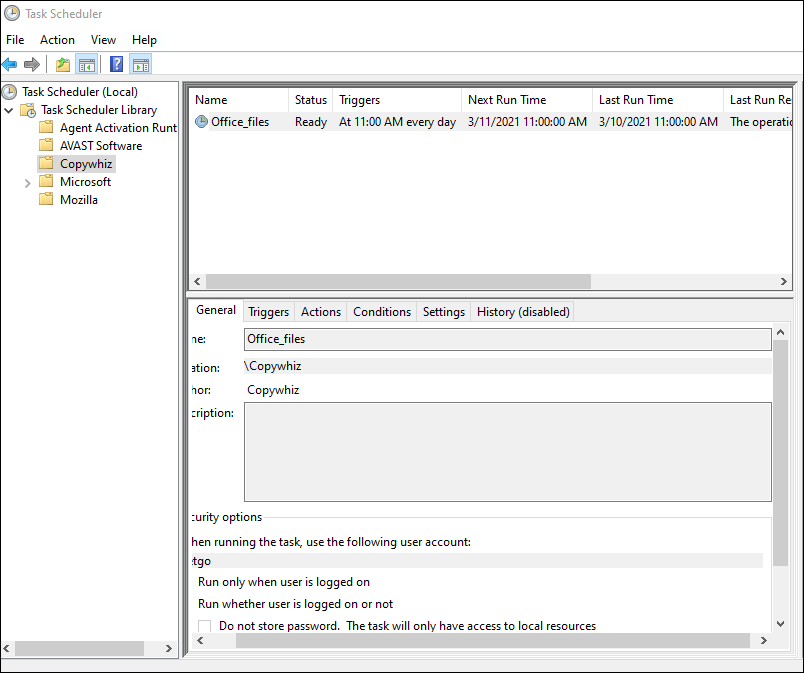
- Open properties for your task and select the option “Run whether user is logged in or not” and “Run with highest privileges”.
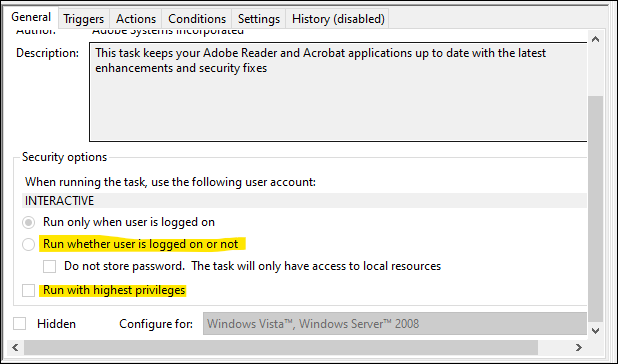
4. If you want to run the project even when the computer is switched off, go to the Conditions tab and make sure you check “Wake the computer to run this task”.
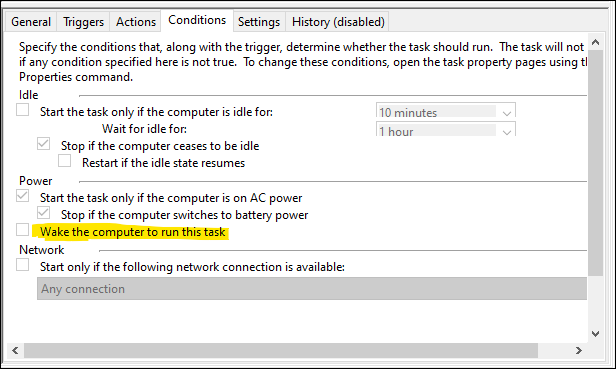
That’s it! Now the project will run at the scheduled time even when you are not logged in on your system.
Learn more about Copywhiz. Download the free trial from here.
For short tutorial videos, Check out this page.
Subscribe to our YouTube channel for interesting videos.
Check out our other cool products.
Have a good day!
Thanks for reading :)