Are you looking for a sticky notes program with more useful and advanced features? An alternative to Windows Sticky Notes app?
Let us look at an alternative software, Notezilla that lets you create sticky notes with default or custom title and/or date(optional).
What is Notezilla?
Notezilla is a professional, elegant & highly rated sticky notes app for Windows & Phones (Android, iOS, iPhone, iPad etc). You can also access your sticky notes from a Mac.
Notezilla helps you organize various tiny bits of information you would need through out your life. It keeps all your notes, tasks & reminders handy where ever you are. With sticky notes, you hardly have to put effort to take notes, set reminders, etc. Quickly jot down & move on with your task at hand.
Here are some features of Notezilla:
- Sticky notes with reminders
- Attach sticky notes to websites, documents, folders & apps
- Organize sticky notes inside folders to keep your Windows desktop clean.
- Pin sticky notes on top of other apps
- Sync sticky notes between Windows, Android, iPhone, iPad
- Add pictures inside sticky notes
- Checklist sticky notes
- Lock sticky notes (password protect)
- Markdown support
- Send notes over local network (LAN) or across the globe
- Tag sticky notes
- Fully transparent sticky notes
- Dark mode
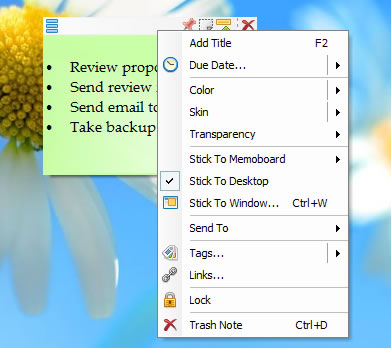
An image showing one of the features of Notezilla.
Check out the other cool features of Notezilla.
Title in Notezilla sticky notes
Here is a short video that will depict this feature:
By default, the first sentence of a sticky note is treated as the title of the note. When you type your note, the title is not displayed because the first sentence is anyway displayed as part of the sticky note.
If you want to add your own title, right-click on the note title/toolbar and choose ‘Add Title’ from the menu. You can also press F2 to add/edit the title.
Date in Notezilla sticky note
You can also have a date displayed along with the note title of your Notezilla sticky note. The date can be of the note created or last modified.
In the Notezilla Preferences menu, open the Note Tab, which is next to the General Tab, and then select the option, “Show date along with note title.”
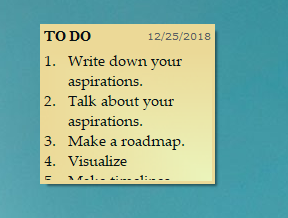
Our thoughts
In Notezilla, the note title helps you to quickly identify the right sticky note without actually reading through its content. Also, if the sticky note is rolled up or locked, the title is the only way to identify the sticky note.
It thus saves a lot of your time and effort and makes your sticky note experience productive.
And here is another lovely feature. Notezilla has free apps for iPhone, iPad & Android to let you access your sticky notes anytime and anywhere! Install it on your phone from App Store or Google Play Store & sync all your sticky notes with the Windows version of Notezilla.
Learn more about Notezilla. Download the free trial from here.
For more tutorial videos, check out this page.
Subscribe to our YouTube channel for interesting videos.
Check out our other cool products.
Have a good day!
Thanks :)