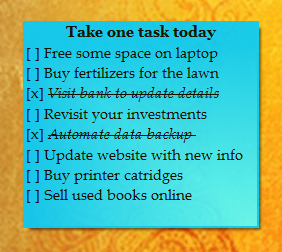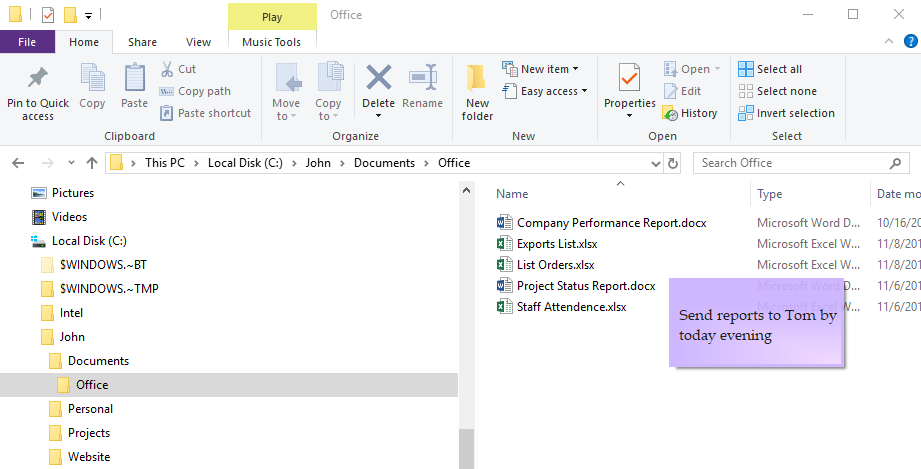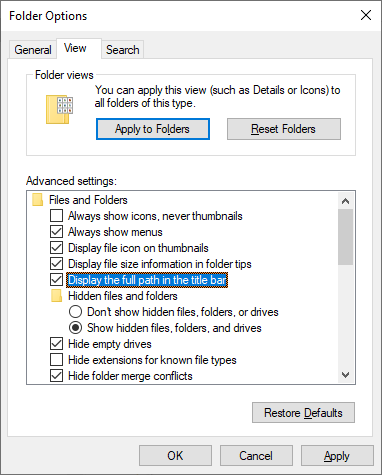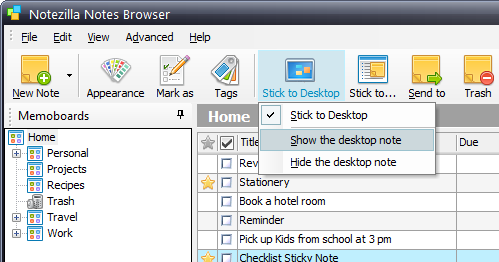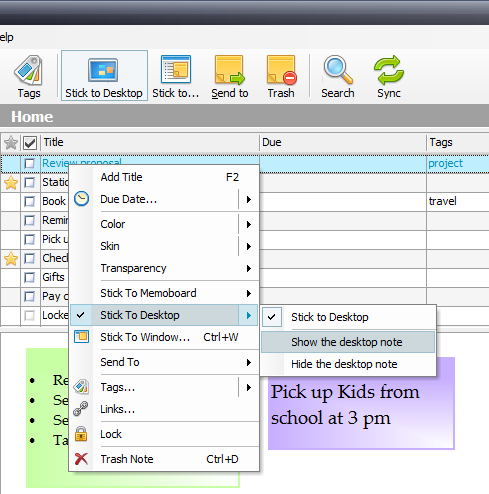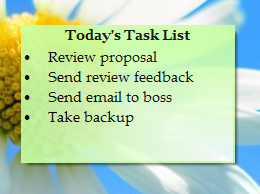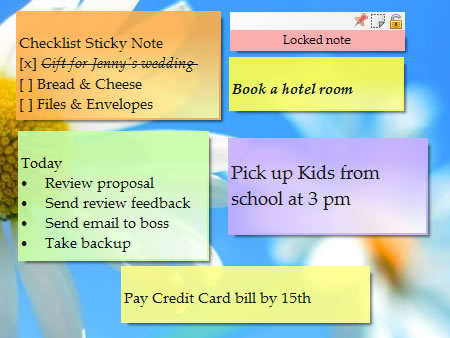Notezilla lets you stick Post-It® like sticky notes to web pages, documents, folders in Windows Explorer or any app window.

Sticking a sticky note to a single web page is pretty straight forward in Notezilla. However, sometimes you may want to have the sticky note always visible for all pages of a website.
Example: You may be researching multiple products sold on a website, like eBay, Amazon, etc.
Watch this short video that describes this feature:
For more tutorial videos, check out this page.
Notezilla shows & hides a sticky note based on the title of any window (Internet Browser, Windows Explorer, or any program window). When associating a window with a sticky note, you can edit the window title & add wildcard asterisk (*) before the window title, after the window title, or on both sides of the title.
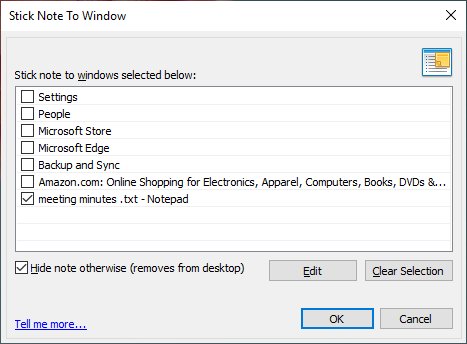
To edit a window title, double click on it & add asterisks as per your requirements.
As shown in the above picture, the sticky note will stick to all pages of the Amazon.com website.
What is Notezilla?
Notezilla is a professional, elegant & highly rated sticky notes app for Windows & Phones (Android, iOS, iPhone, iPad, Windows Phone, etc.). It can help you organize your life by keeping all the notes, tasks & reminders that you may need when-ever and where-ever you are.
With sticky notes, you hardly have to put effort to take notes, set reminders, etc. Just jot down & move on with your task at hand. Notezilla allows you to create attractive and realistic sticky notes to make the desktop look more colorful and beautiful.
It works smoothly on both phones & tablets.
Here are some features of Notezilla:
- Sticky notes with reminders
- Attach sticky notes to websites, documents & folders
- Pin sticky notes on top of other apps
- Sync sticky notes between Windows, Android, iPhone, iPad
- Add pictures inside sticky notes
- Organize sticky notes inside memoboards (folders)
- Checklist sticky notes
- Lock sticky notes (password protect)
- Markdown support
- Send notes over local network or across the globe
- Tag sticky notes
- Dark mode support
Subscribe to our YouTube channel for interesting videos.
Thanks for reading till the end :)
Keep following for more articles.