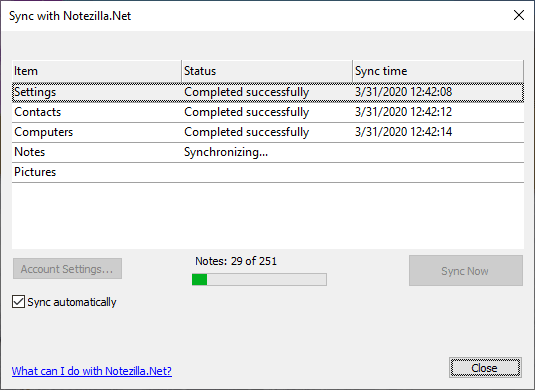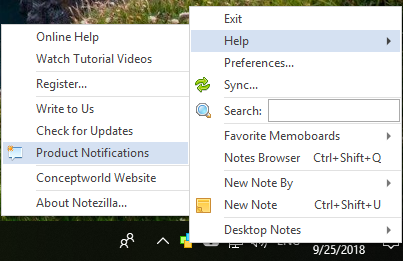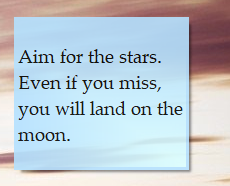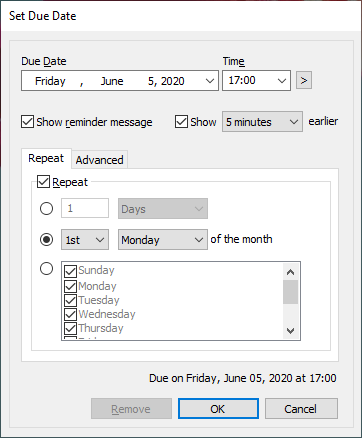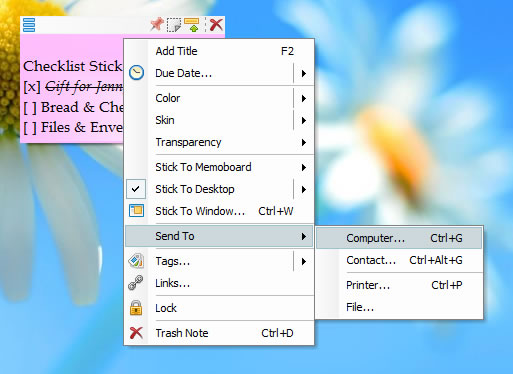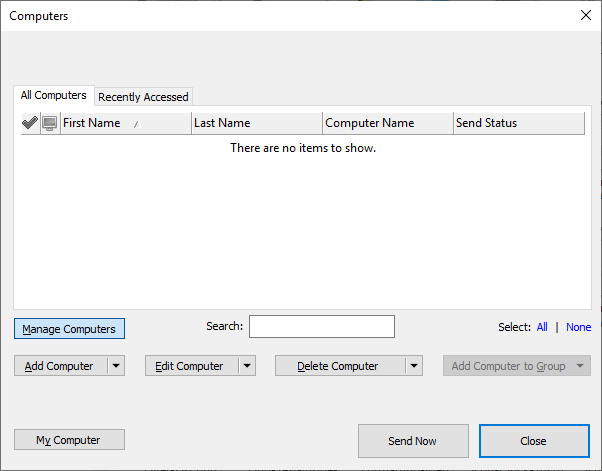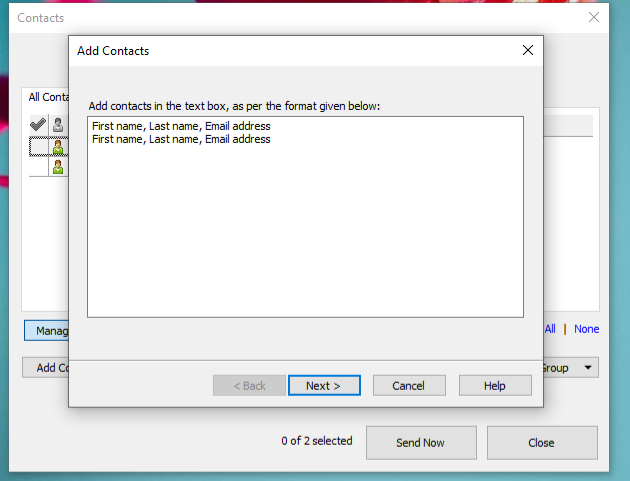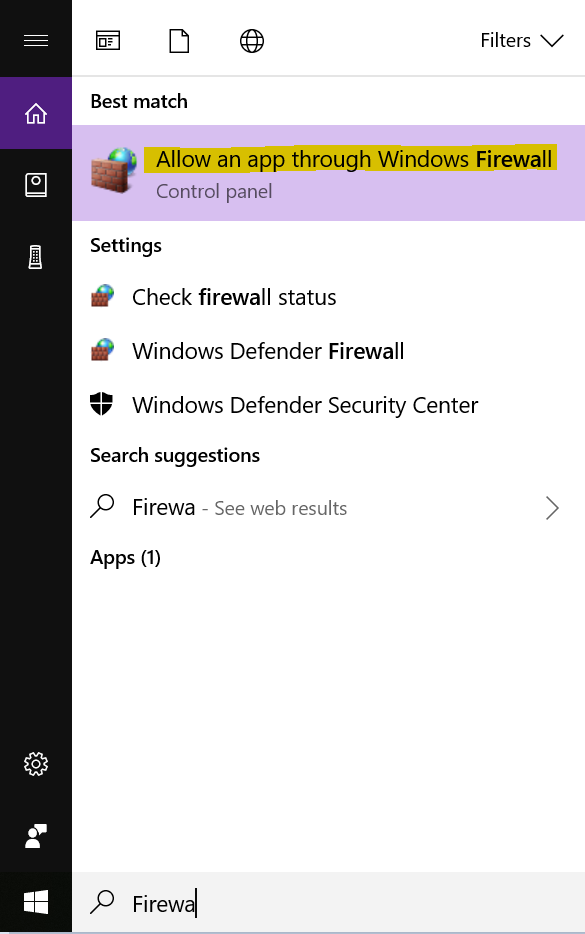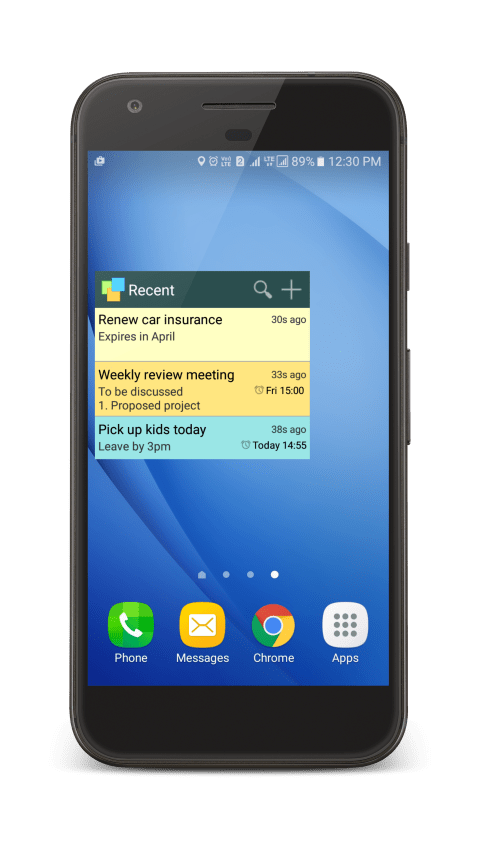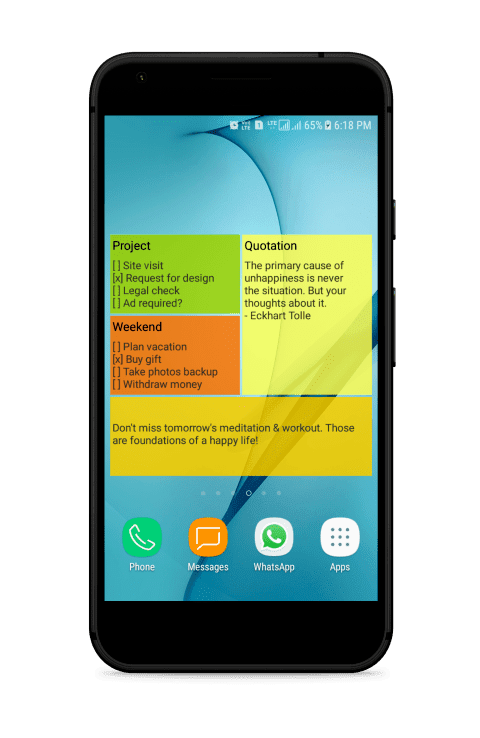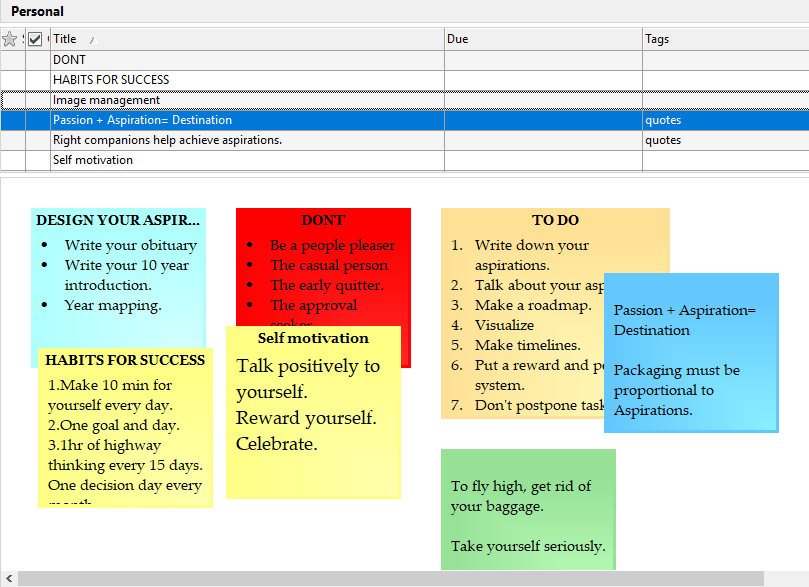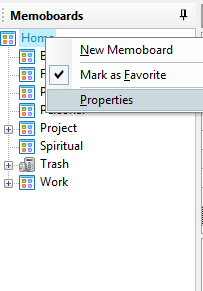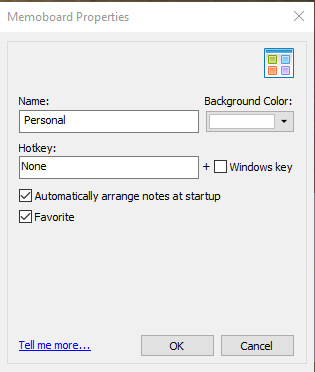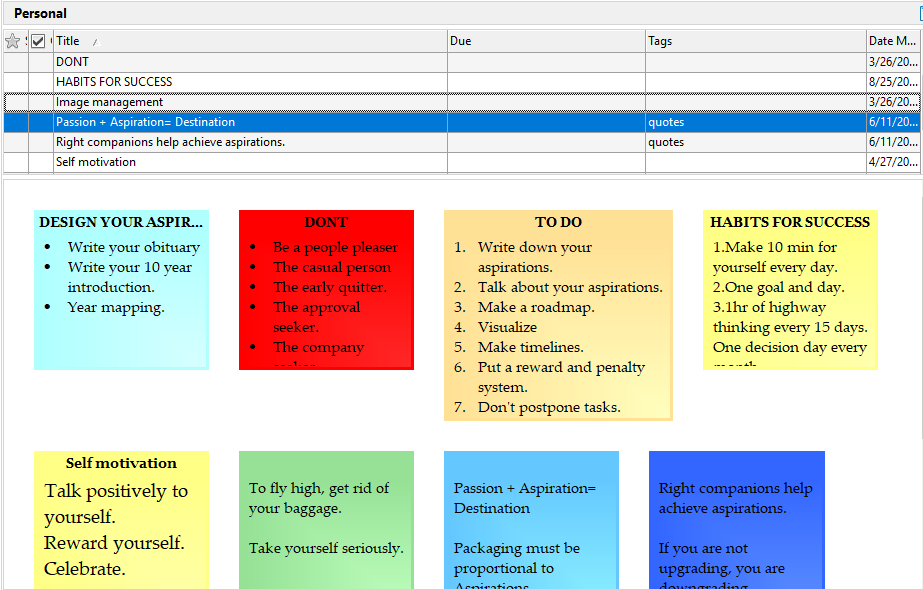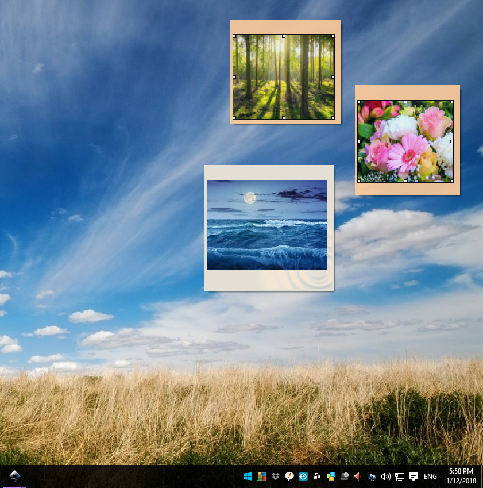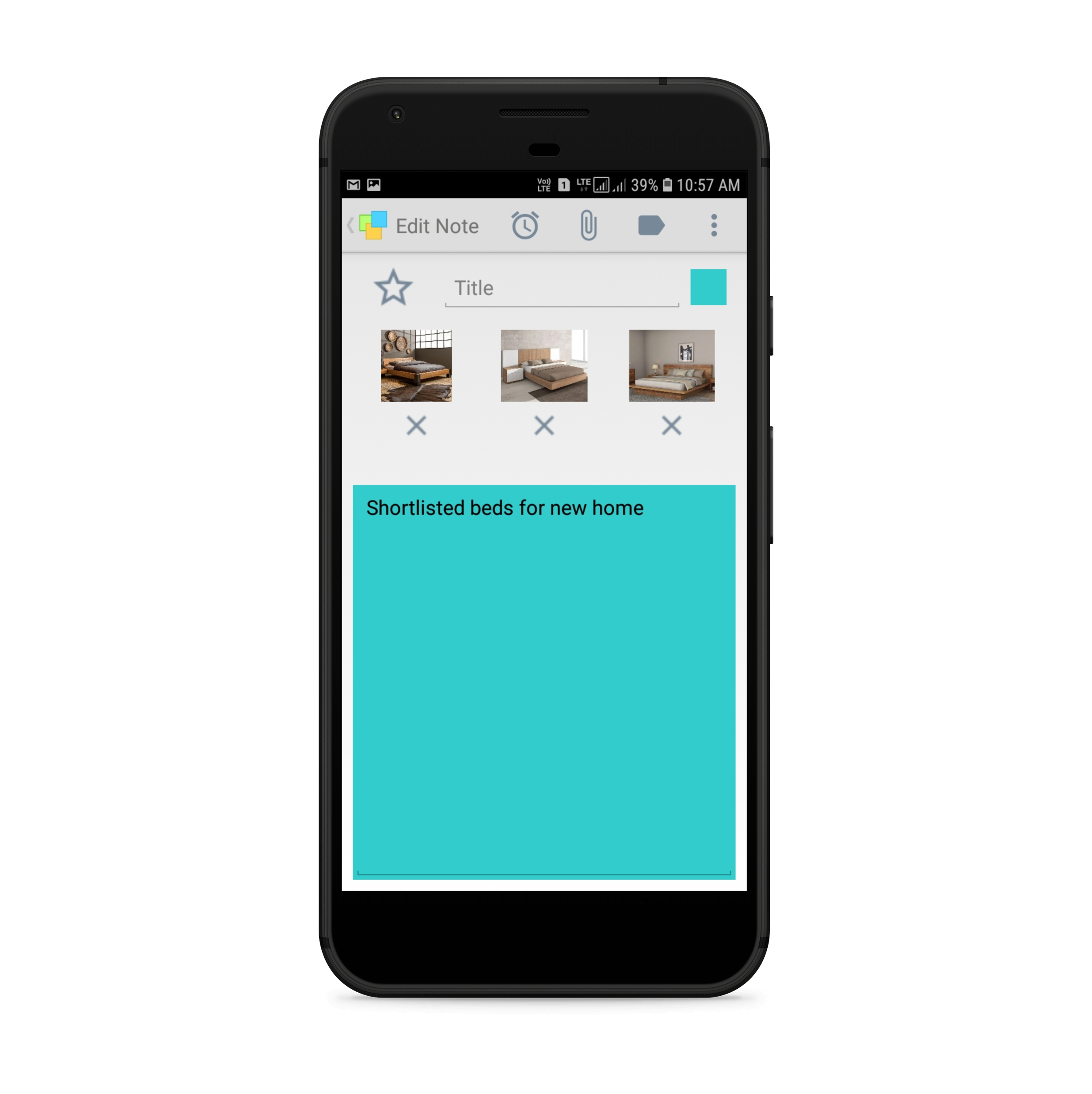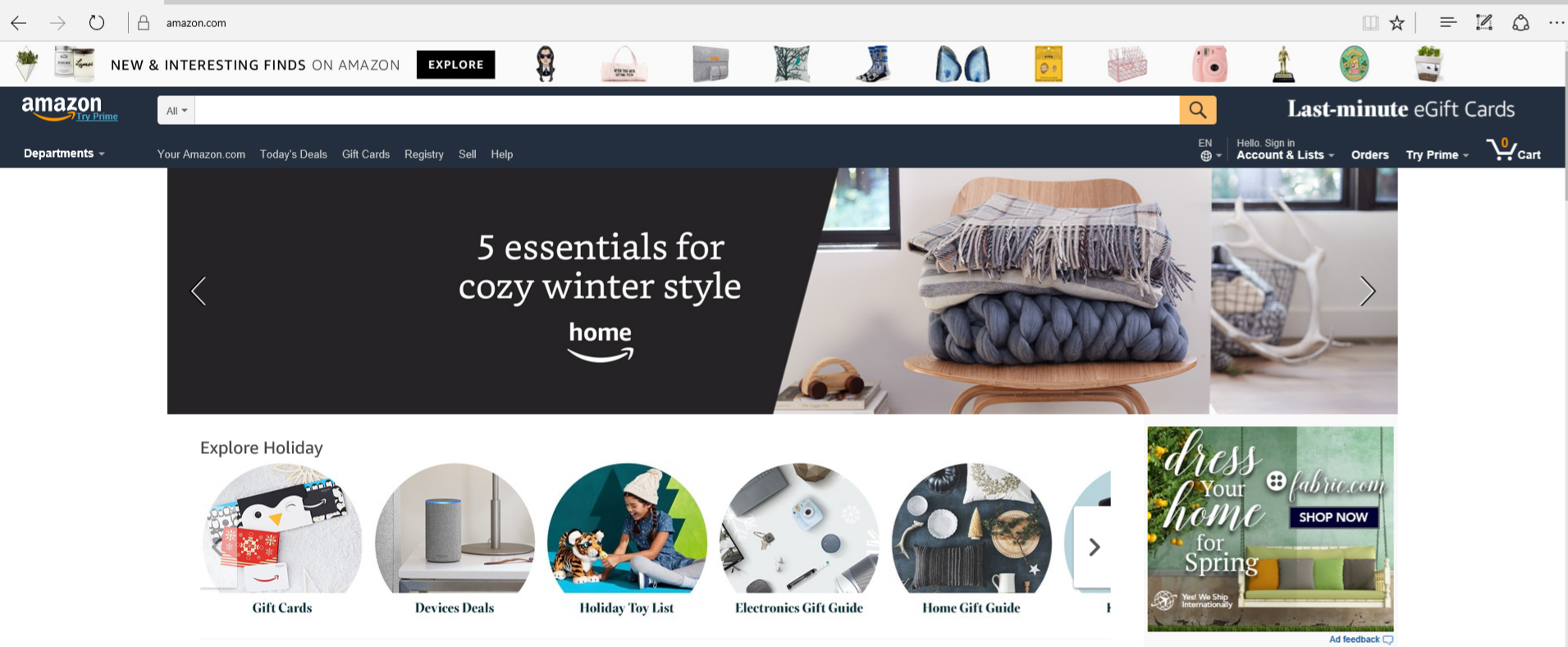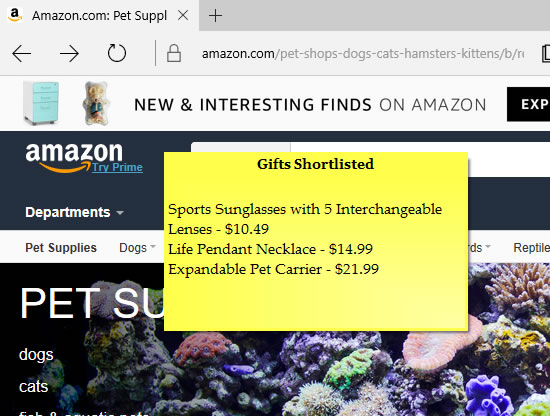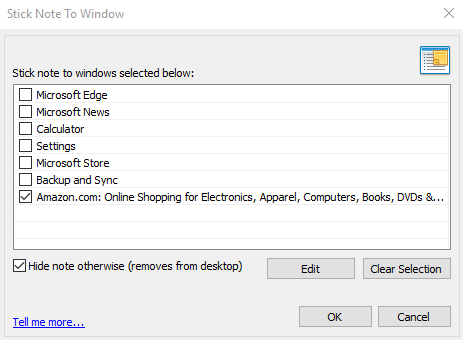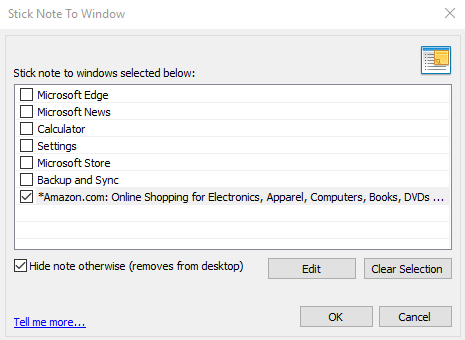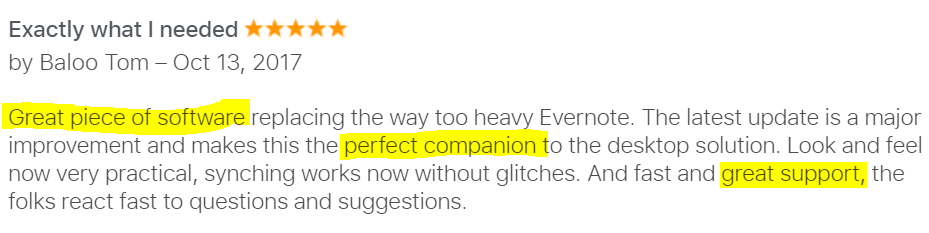Hi!
Hope you all are enjoying using Notezilla sticky notes on your PCs and Phones.
Thank you for all the positive responses and good ratings of the app.
Sometime back, we added a new feature to Notezilla. You can now reply to the sender of a sticky note directly from the sticky note.
After receiving a Notezilla sticky note from your contacts, reply to them directly from the note instead of postponing it for later through the mail, call or other sources.
What is Notezilla?
Notezilla is a professional, elegant & highly rated sticky notes app for Windows & Phones (Android, iOS, iPhone, iPad, Windows Phone, etc.). It can help you organize your life by keeping all the notes, tasks & reminders that you may need when-ever and where-ever you are.
With sticky notes, you hardly have to put effort to take notes, set reminders, etc. Just jot down & move on with your task at hand. Notezilla allows you to create attractive and realistic sticky notes to make the desktop look more colorful and beautiful.
It works smoothly on both phones & tablets.
Here are some features of Notezilla:
- Sticky notes with reminders
- Attach sticky notes to websites, documents & folders
- Pin sticky notes on top of other apps
- Sync sticky notes between Windows, Android, iPhone, iPad
- Add pictures inside sticky notes
- Organize sticky notes inside memoboards (folders)
- Checklist sticky notes
- Lock sticky notes (password protect)
- Markdown support
- Send notes over local network or across the globe
- Tag sticky notes
- Dark mode support
How to get this feature?
- Update your Notezilla on Windows to our latest version.
- When someone sends you a sticky note, press on the ‘contact icon,’ the very first icon on the top of the note.
- Reply to the note easier and faster from within the sticky note itself.
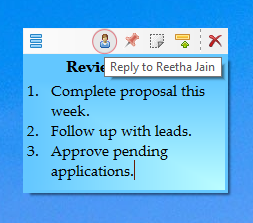
I hope you all like this new feature. Try it out today, and do feel free to give your reviews and suggestions.
For tutorial videos, check out this page.
Subscribe to our YouTube channel for interesting videos.
Have a good day!
Thanks for your time :)