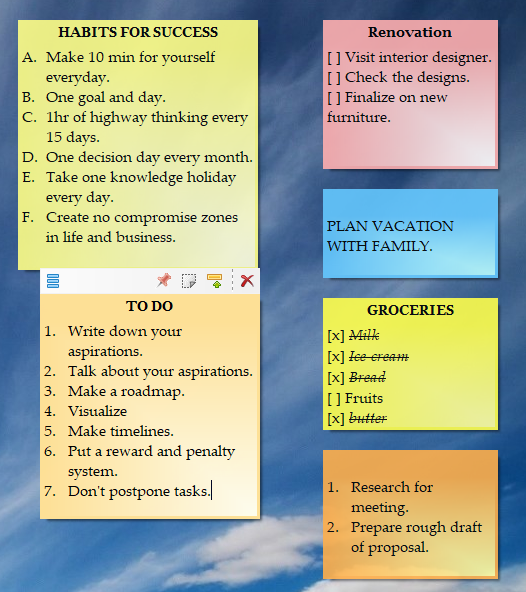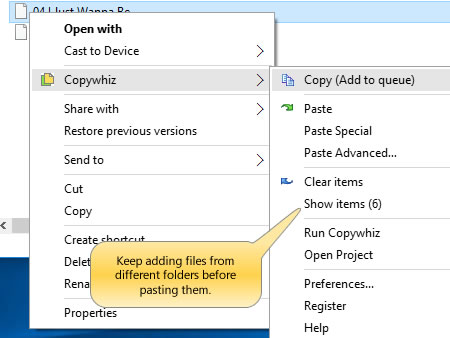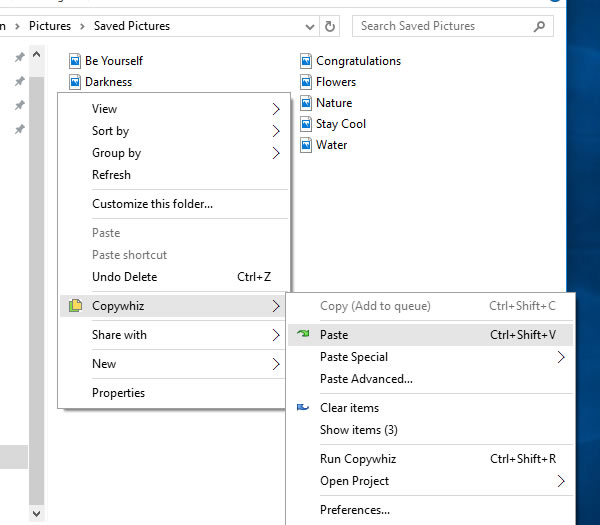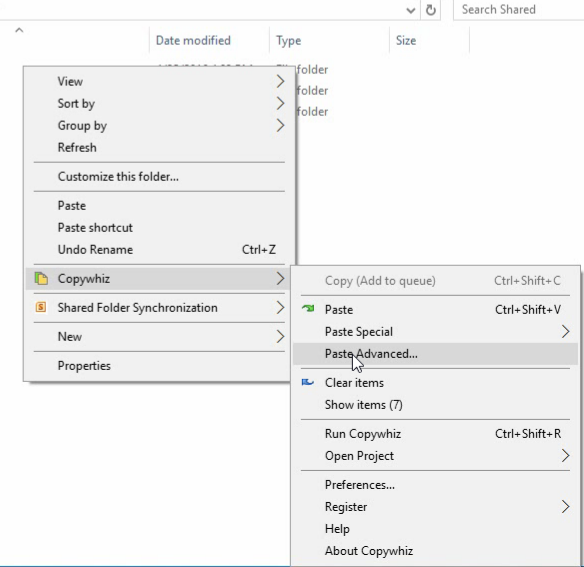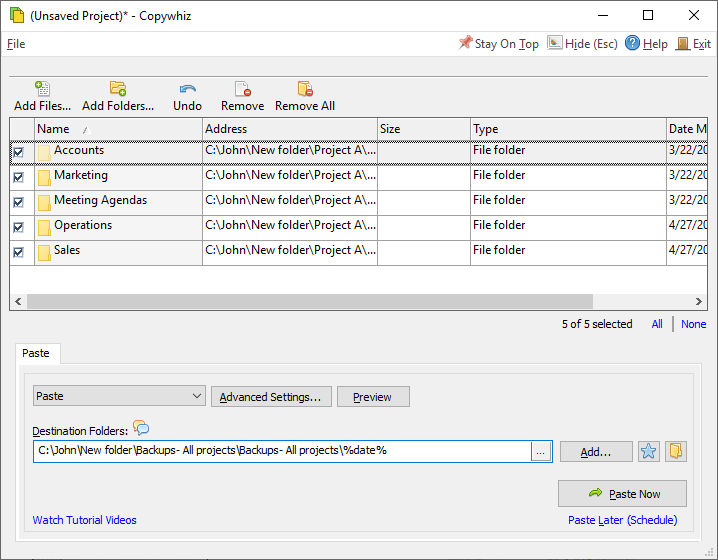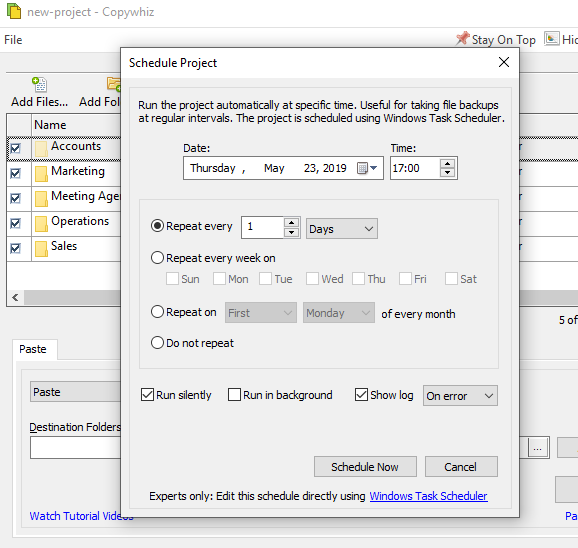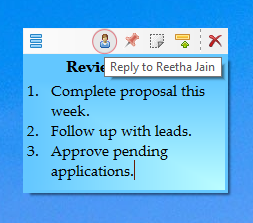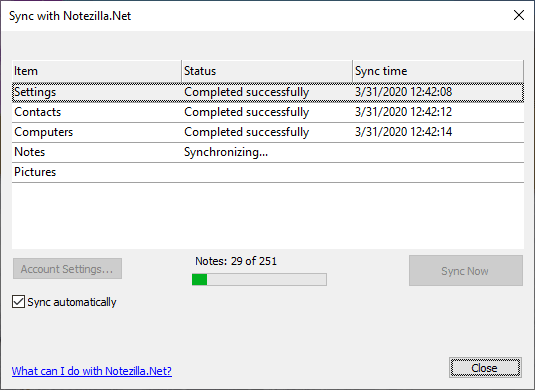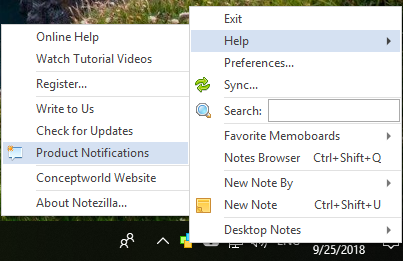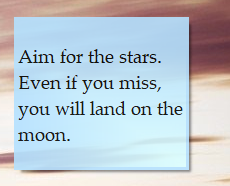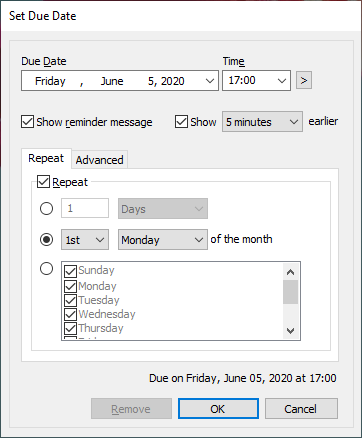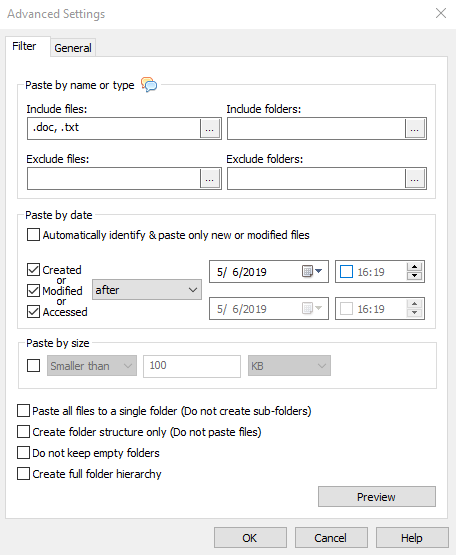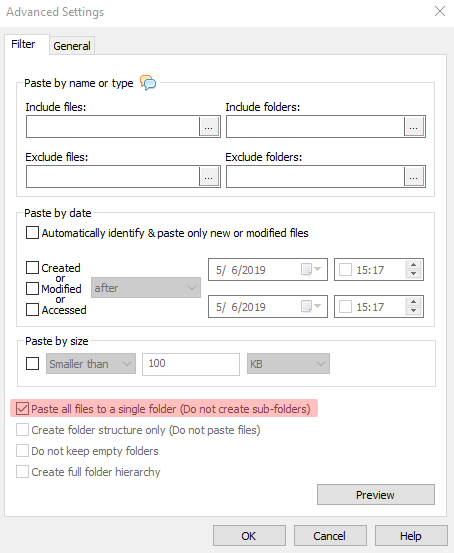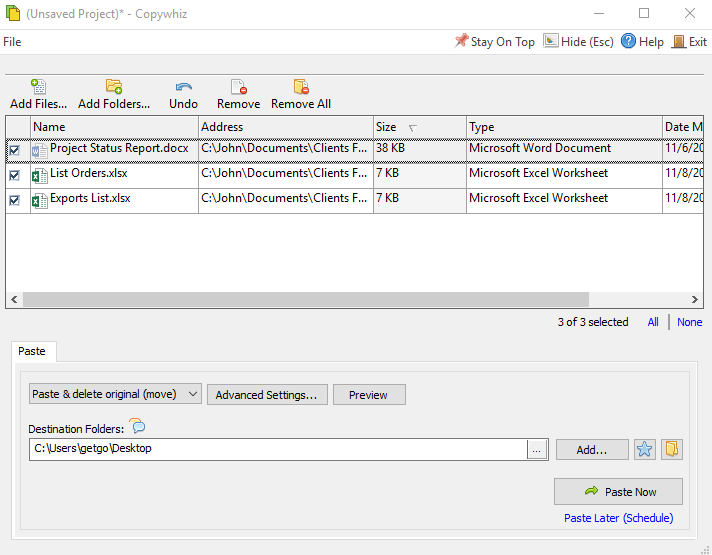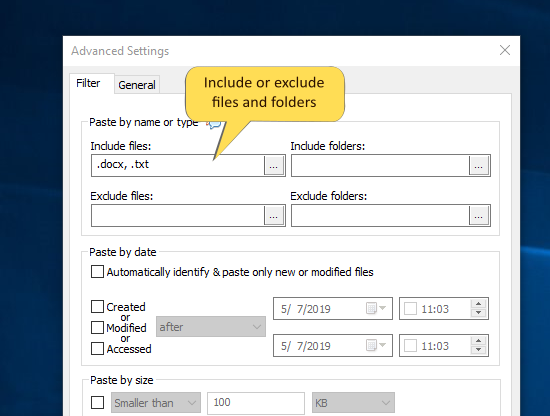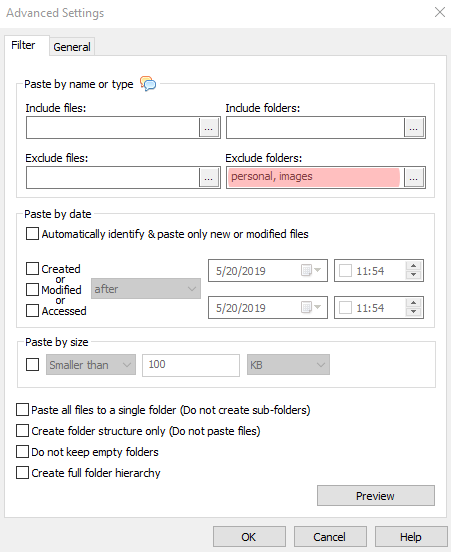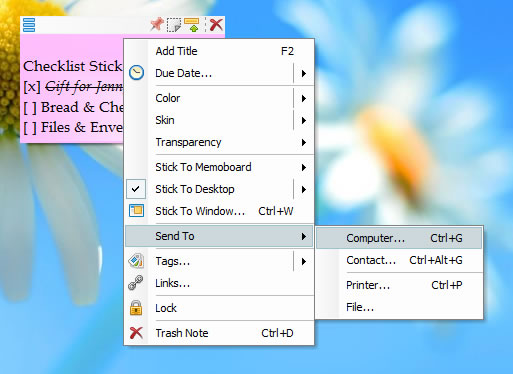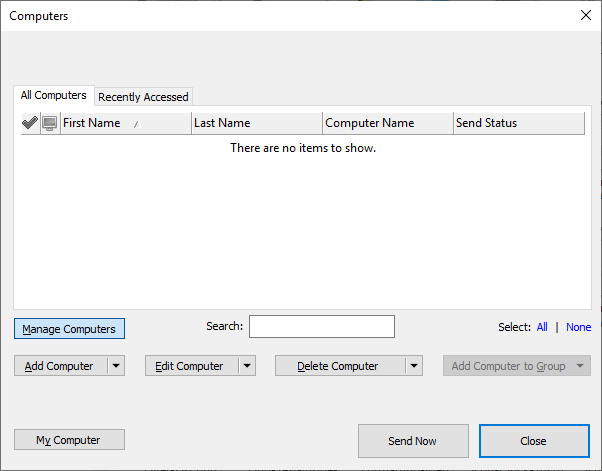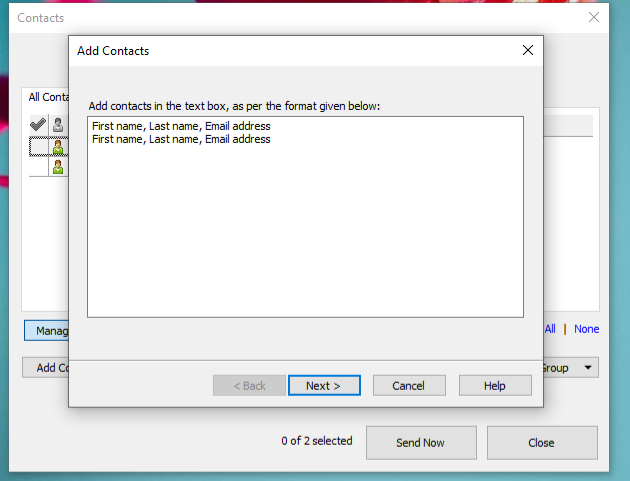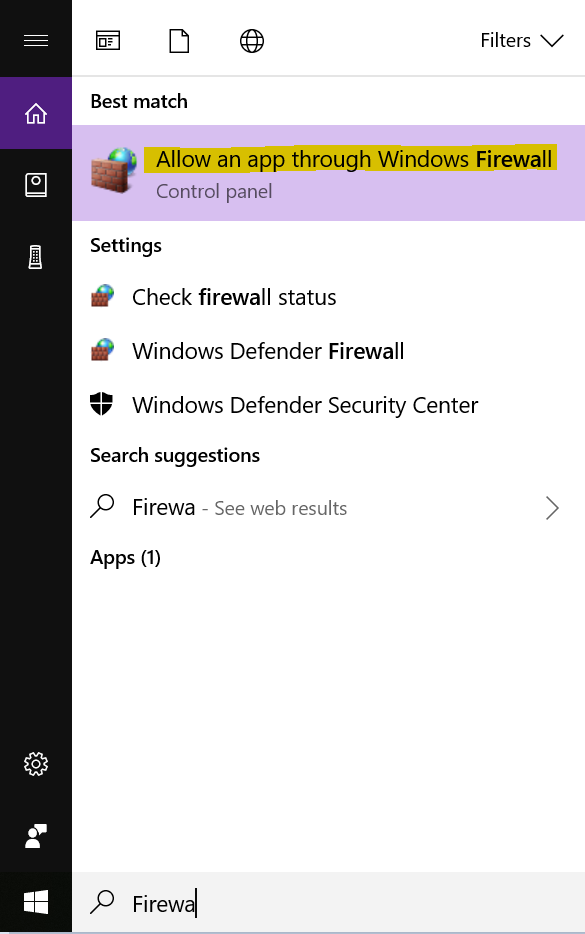This post will tell you how to copy files to your phone or tablet devices using Copywhiz.
Many of our Copywhiz users frequently ask us how to use Copywhiz to copy files to phone or tablet devices. Well, currently, phone or tablet devices are not directly supported by Copywhiz.
But we have an easy fix for this too. The trick here is to first copy all the required files in a temporary folder on a local hard drive and then move the temporary folder to your phone/tablet using regular copy paste. Why are we using Copywhiz? So that you can avail of its advanced filter features like copying by file type, file name, file size, or file date. Example: You may want to copy only the music files to your phone. So you would filter by .mp3.
What is Copywhiz?
Copywhiz enhances your file-copy experience by letting you to have more flexibility & control over the file copying and backup process.
Here is how Copywhiz makes file copying a breeze:
- Copy only new or modified files
- Easily pick files by name, extension, folder etc from bunch of folders
- Automatically organize files based on file attributes and metadata
- Copy files to multiple folders/computers
- Copy files from multiple folders and paste them at once
- Sync files between source and destination
- Pick files from multiple folders and compress in single .zip file
- Schedule file backups
- Verify copied files for data integrity
- Retain security attributes of files & folders (ownership/user access)
- Several more hidden nuggets designed to make your file-copy task easier.
Steps to follow:
- Go to Windows File Explorer, select the files from the source folder, right-click and choose Copywhiz–>Copy as shown below:
- Go to a local folder (temporary folder on your hard drive), click Copywhiz–> Paste Advanced. The Advanced Settings dialogue box will open. This can be done to configure the Advanced Settings options before pasting the files since you may want to filter out some files. Click “OK” when you are done.
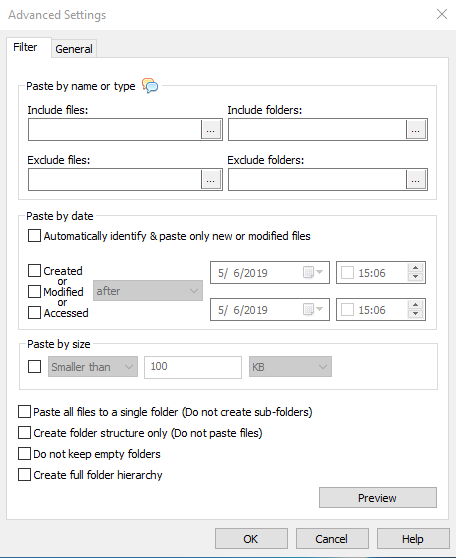
- Now, click on Paste Now button from Copywhiz window or Go to the local temporary folder and select em>Copywhiz–>Paste as shown below:
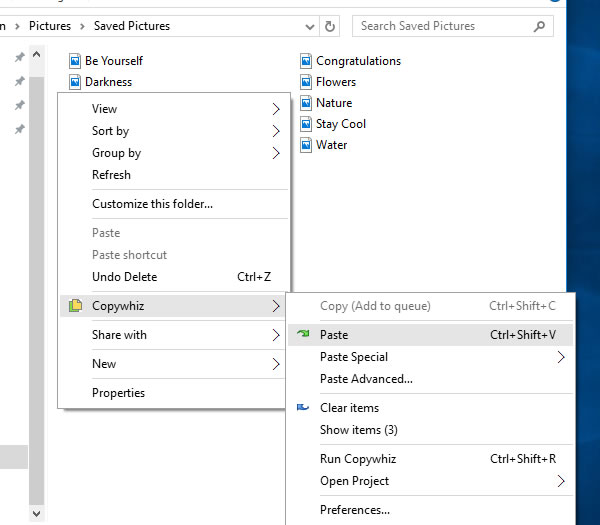
- You now only have to move this local folder to your phone’s hard drive using the regular Windows File Explorer.
- And ta-da! All the files you wanted are now in your phone or tablet.
It is really easy and comfortable. All this will be done in just a few steps. All thanks to Copywhiz.
For our tutorial videos, check out this page.
Subscribe to our YouTube channel for interesting videos.
Learn more about Copywhiz. Download the free trial from here.
Have a good day!
Thanks for your time :)