This post will tell you how to pause file copying process and resume it back from the same point in Windows!
Why would we want to pause file copying tasks?
There can be many scenarios. When we wish to modify certain files before the files are copied, we may want to pause. To improve system performance, we may want to pause the file copy operation. Or when some files are in use or when the destination drive is temporarily in a disconnected state. And the list goes on.
This is currently not possible with Windows Robocopy tool.
However, you can use an alternative software Copywhiz.
With Copywhiz, if you wish to hold the file copying process, you can pause file copying and then resume it again from the same point. Very easy and straightforward for anyone to try.
What is Copywhiz?
Copywhiz enhances your file-copy experience by letting you to have more flexibility & control over the file copying and backup process.
Here is how Copywhiz makes file copying a breeze:
- Copy only new or modified files
- Easily pick files by name, extension, folder etc from bunch of folders
- Automatically organize files based on file attributes and metadata
- Copy files to multiple folders/computers
- Copy files from multiple folders and paste them at once
- Sync files between source and destination
- Pick files from multiple folders and compress in single .zip file
- Schedule file backups
- Verify copied files for data integrity
- Retain security attributes of files & folders (ownership/user access)
- Several more hidden nuggets designed to make your file-copy task easier.
Steps to pause and resume file copy
Watch a short video depicting this feature:
For more tutorial videos, check out this page.
Video Transcription
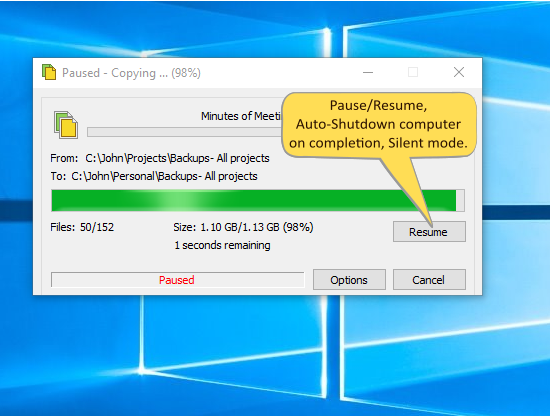
Copywhiz lets you to pause and resume file copy in Windows. Also, it lets your system to automatically shut down/hibernate/sleep after a file copy. You can even silently copy files without prompts & error messages. A Log file is generated too. Not just that, you can even change the file copy speed to improve performance and view the progress of each file being copied.
The biggest advantage of using Copywhiz is that you can take automatic backups of your files and folders! Read more about it here:
Subscribe to our YouTube channel for interesting videos!
Learn more about Copywhiz.
Download the free trial from here.
Check out our other cool products.
Have a good day.
Thanks for your time :)