You all might have heard about clipboards. For those of you who haven’t, a clipboard is a temporary storage area for data. While scrolling through any document or website, etc., you might come across some content you want to copy and paste to some other place. While moving back and to the source and destination is okay once or twice, it becomes tedious to do it multiple times.
Clipboard, therefore, saves you from all the hassle! It lets you copy all that you want from various places. Store each of them in the clipboard and paste them all together at once to the location to want.
So instead of copy-paste copy-paste, you have to copy-copy-copy and then paste-paste-paste.
You might be wondering why am I talking about clipboards when this article is about file copy? Well, you will be happy to know that this feature can be applied to your file copy tasks too! Yes, you can just copy files from various places and then paste them all at once. This reduces your time and efforts in going to the source and destination and then the next source and destination etc.
This is the feature we all have wanted for so long, and the file copy software Copywhiz now answers our wish!
What is Copywhiz?
Copywhiz enhances your file-copy experience by letting you to have more flexibility & control over the file copying and backup process.
Here is how Copywhiz makes file copying a breeze:
- Copy only new or modified files
- Easily pick files by name, extension, folder etc from bunch of folders
- Automatically organize files based on file attributes and metadata
- Copy files to multiple folders/computers
- Copy files from multiple folders and paste them at once
- Sync files between source and destination
- Pick files from multiple folders and compress in single .zip file
- Schedule file backups
- Verify copied files for data integrity
- Retain security attributes of files & folders (ownership/user access)
- Several more hidden nuggets designed to make your file-copy task easier.
Why Copywhiz?
With Copywhiz, you can copy once and paste multiple times without copying them again and again. This option would simplify your file copy task and save you time and effort. This feature can be used to backup files, synchronize files between two computers, run programs with different data files, test a program with different versions of a file, etc.
Here is a short video depicting this feature:
Transcription:
- Go to the different Source folders, select the required files that you wish to copy, right-click on them and choose Copywhiz–>Copy
- Go to the Destination folder, right-click on it and choose Copywhiz–> Paste Special. By default, the selected items are automatically cleared once the files are pasted. To copy same set of files to multiple folders uncheck the option Automatically clear items on paste from the Paste Special menu list.
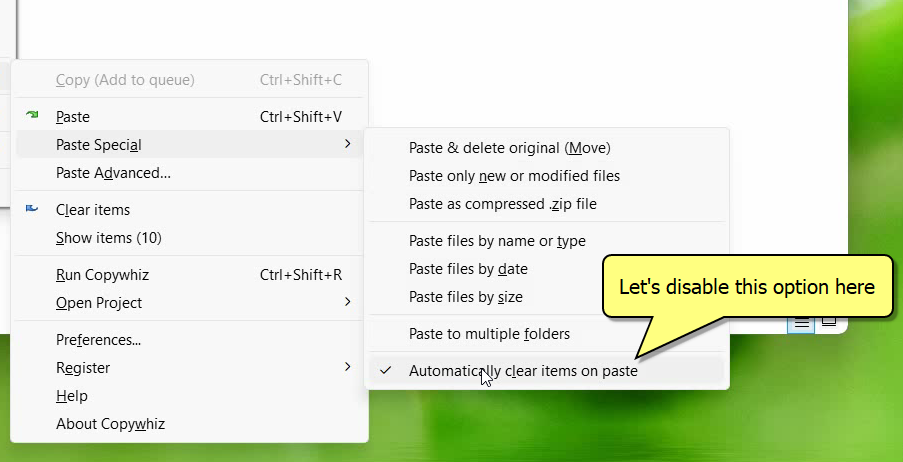
- Go to different destination folders, right-click on them and choose Copywhiz–>Paste. You will see that the same set of files are copied in different destination folders.
Copywhiz acts just like the regular clipboard. Instead of text, you have files and folders.
The biggest advantage of using Copywhiz is that you can take automatic backups of your files and folders! Read more about it here:
For more tutorial videos, click here .
Subscribe to our YouTube channel for regular updates and interesting videos!
Learn more about Copywhiz.
Download the free trial from here.
Check out our other cool products.
Have a good day.
Thanks for staying till the end :)