Hello Friends!
Today we have a cool video that will show you how to copy files to multiple folders or computers in Windows using Copywhiz.
What is Copywhiz?
Copywhiz enhances your file-copy experience by letting you to have more flexibility & control over the file copying and backup process.
Here is how Copywhiz makes file copying a breeze:
- Copy only new or modified files
- Easily pick files by name, extension, folder etc from bunch of folders
- Automatically organize files based on file attributes and metadata
- Copy files to multiple folders/computers
- Copy files from multiple folders and paste them at once
- Sync files between source and destination
- Pick files from multiple folders and compress in single .zip file
- Schedule file backups
- Verify copied files for data integrity
- Retain security attributes of files & folders (ownership/user access)
- Several more hidden nuggets designed to make your file-copy task easier.
Why Copywhiz?
Copywhiz allows you to choose multiple destination folders when copying files in Windows. You can also select remote network folders to copy files to multiple computers. It is beneficial for deploying the same set of files to multiple systems.
So here’s the video:
Transcription:
- Select files using Windows Explorer, right-click on them and choose Copywhiz–>Copy from the menu.
- Right-click inside any folder and select Copywhiz–> Paste Advanced.
- Copywhiz window will open. You can add multiple folders by clicking on the Add button placed next to the Destination Folders text box. Alternatively, you can simply drag and drop target folders over the Destination Folders text box. When specifying the Destination Folders, you can suffix the name with %date% or %datetime% variables if you wish to have a dated folder name.
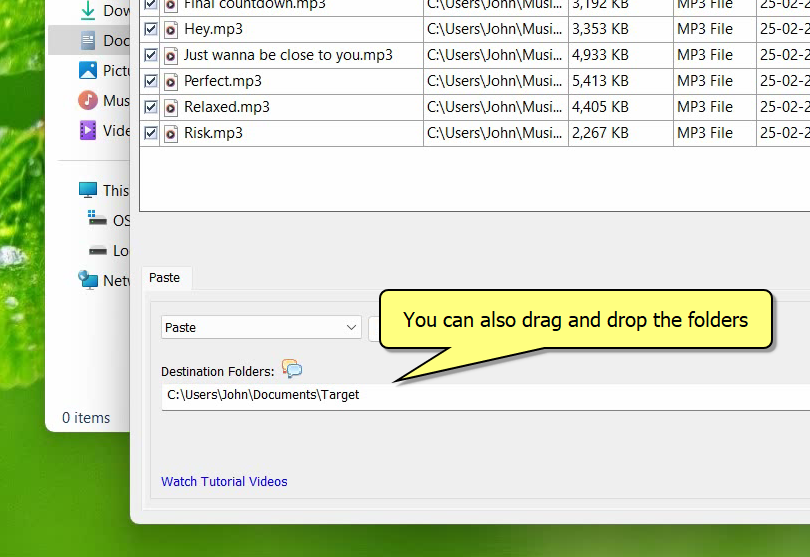
- Click on Paste Now. Files will now be copied to all the destination folders sequentially.
Similarly you can copy files to multiple computers by adding remote destination folders (Network folders/shares).
That’s it in this video.
The most significant advantage of using Copywhiz is that you can take automatic backups of your files and folders! Read more about it here:
For more tutorial videos, click here .
Subscribe to our YouTube channel for regular updates and interesting videos!
Learn more about Copywhiz.
Download the free trial from here.
Check out our other cool products.
Have a good day.
Thanks for reading till the end :)