Everyday, when i switch on my PC to start with work for the day, i first check my calendar for deadlines and schedules. I then check my mailbox. Finally i begin with my work.
Doing this used to take a lot of my time as i had to launch these apps everyday and go access my content. But not anymore. I have now found an easy way to schedule these apps to run automatically when i start my system, using the Notezilla sticky notes app for Windows.
You can ask me why i chose a sticky notes app to do this and why not other apps that are specifically designed for this, like the Task Scheduler which is in fact free and inbuilt in your Windows PC.
By the end of this article, you will get the answer to your questions. I’ll show you how to do the above mentioned task using the Task Scheduler and Notezilla.
What is Notezilla?
Notezilla is a professional, elegant & highly rated sticky notes app for Windows & Phones (Android, iOS, iPhone, iPad etc). You can also access your sticky notes from a Mac.
Notezilla helps you organize various tiny bits of information you would need through out your life. It keeps all your notes, tasks & reminders handy where ever you are. With sticky notes, you hardly have to put effort to take notes, set reminders, etc. Quickly jot down & move on with your task at hand.
Here are some features of Notezilla:
- Sticky notes with reminders
- Attach sticky notes to websites, documents, folders & apps
- Organize sticky notes inside folders to keep your Windows desktop clean.
- Pin sticky notes on top of other apps
- Sync sticky notes between Windows, Android, iPhone, iPad
- Add pictures inside sticky notes
- Checklist sticky notes
- Lock sticky notes (password protect)
- Markdown support
- Send notes over local network (LAN) or across the globe
- Tag sticky notes
- Fully transparent sticky notes
- Dark mode

Launch app automatically at startup using Notezilla
Although there’s no direct option for this, you can still do it in a few steps.
- Create a Notezilla sticky note.
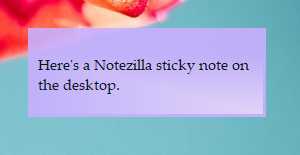
2. Add a reminder to this sticky note. Set the reminder time to midnight.
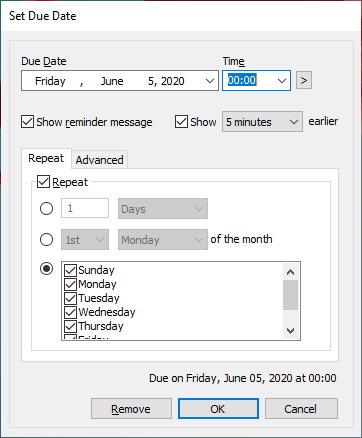
3. Go the the Advanced tab of this reminder window and choose the option ‘Launch program, document or website.’ Select the program you wish to launch and click OK.
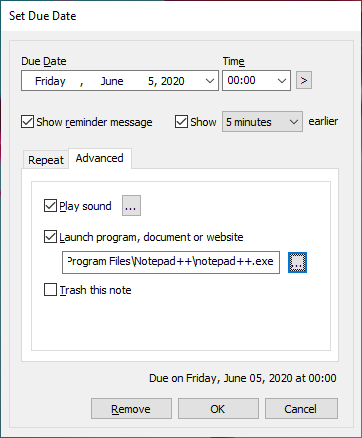
4. The reminder alarm will pop-up at the specified time and the program will also launch along with it.
5. You can also set the reminder to repeat at the specific time.
Note: If you want to configure it to start when you log-in to your system, just mention a time when your system will be switched off. When you log-in later, the reminder and the mentioned program will launch.
Launch app automatically at startup using Task Scheduler
1.Search for ‘Task Scheduler’ in the Windows search bar and open it.
2. Under the ‘Actions’ section, choose ‘ Create Basic Task’.
3. Give your task a name and a description(optional) and click Next.
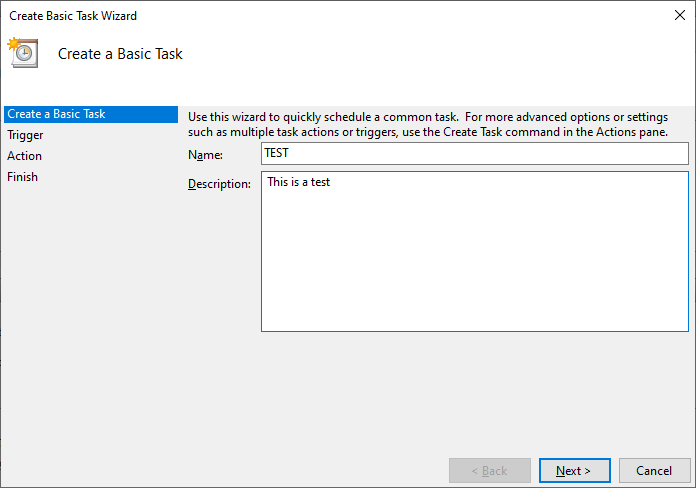
4. Choose the Trigger frequency. This basically means choosing when you want to start the task. Here, you can also choose to set repeat trigger. Click Next.
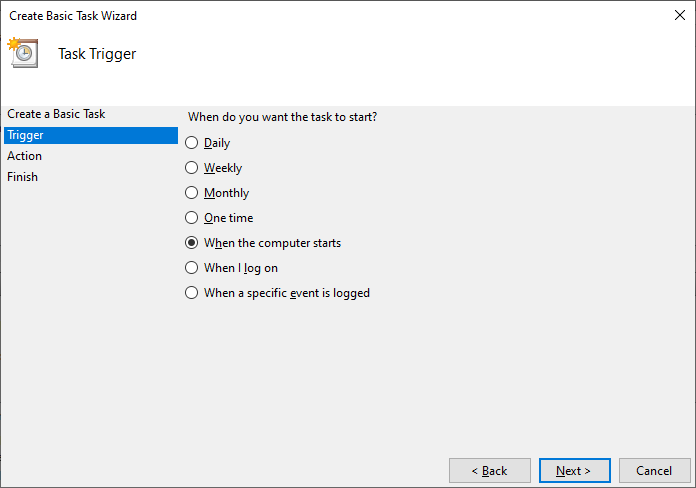
5. Type or browse the program you wish to launch and click Next.
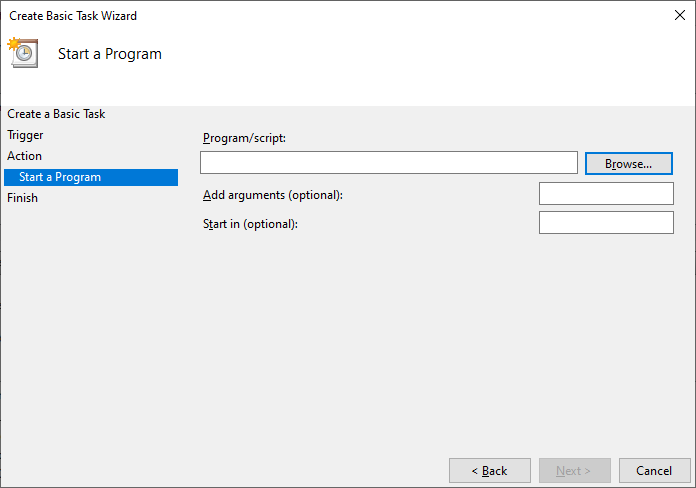
6. Click on Finish and you are all set.
To Conclude
Now answering your question, i chose the Notezilla sticky notes app over other apps because it is really easy and straightforward. No confusion, no having to go through multiple windows to set up. The Task scheduler might be free, but has multiple steps and windows.
Another thing is that i can create a sticky note for my schedules and deadlines and they will pop-up along with the reminder message and the program. I don’t have to check the calendar everyday.
So how about giving it a try today. It’s free and also perfectly boosts your productivity by saving your time and efforts!
Learn more about Notezilla.
Subscribe to our YouTube channel for interesting videos.
Check out our other cool products.
Have a good day!
Thank you :)