Many of us have the habit of checking our calendar every morning before starting our work for the day. We check our schedules and deadlines.
While this is a nice thing to do, do we realize how much much time are we spending on adding these reminders, opening the calendar again and again and keeping track of these deadlines?
You must be wondering, what else can i do? There seems to be no other easy way.
Well, there is. A really easy and fast way. All you have to do is schedule the reminders to pop-up automatically at the scheduled time. How? Using the Notezilla sticky notes app for Windows.
Again, you might ask why do i need to create sticky notes for tasks when i can just schedule the calendar to open whenever i start my PC. There are many apps that let you configure this. In fact, there’s one inbuilt in our Windows PC and is also free- the Task Scheduler.
Let me show you the steps for both these apps to make it more clear.
What is Notezilla?
Notezilla is a professional, elegant & highly rated sticky notes app for Windows & Phones (Android, iOS, iPhone, iPad etc). You can also access your sticky notes from a Mac.
Notezilla helps you organize various tiny bits of information you would need through out your life. It keeps all your notes, tasks & reminders handy where ever you are. With sticky notes, you hardly have to put effort to take notes, set reminders, etc. Quickly jot down & move on with your task at hand.
Here are some features of Notezilla:
- Sticky notes with reminders
- Attach sticky notes to websites, documents, folders & apps
- Organize sticky notes inside folders to keep your Windows desktop clean.
- Pin sticky notes on top of other apps
- Sync sticky notes between Windows, Android, iPhone, iPad
- Add pictures inside sticky notes
- Checklist sticky notes
- Lock sticky notes (password protect)
- Markdown support
- Send notes over local network (LAN) or across the globe
- Tag sticky notes
- Fully transparent sticky notes
- Dark mode

Scheduling reminder pop-up at specific time using Notezilla
Setting reminders is the core part of Notezilla.
- Create a Notezilla sticky note.
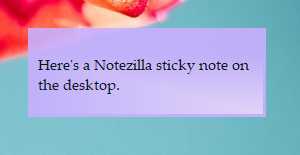
2. To set a reminder, right-click on the note title or note toolbar and choose Due Date from the menu. For faster access, press the shortcut key Ctrl+R. Add a reminder to this sticky note.
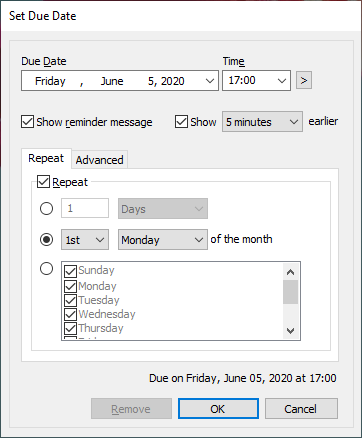
3. Click OK. The reminder alarm will pop-up at the specified time . You can also set the reminder to repeat at your desired time.
Tip: You can also also run a program automatically at a specific time through these reminders.
Scheduling reminder pop-up at specific time using Task Scheduler
1.Search for ‘Task Scheduler’ in the Windows search bar and open it.
2. Under the ‘Actions’ section, choose ‘ Create Basic Task’.
3. Give your task a name and a description(optional) and click Next.
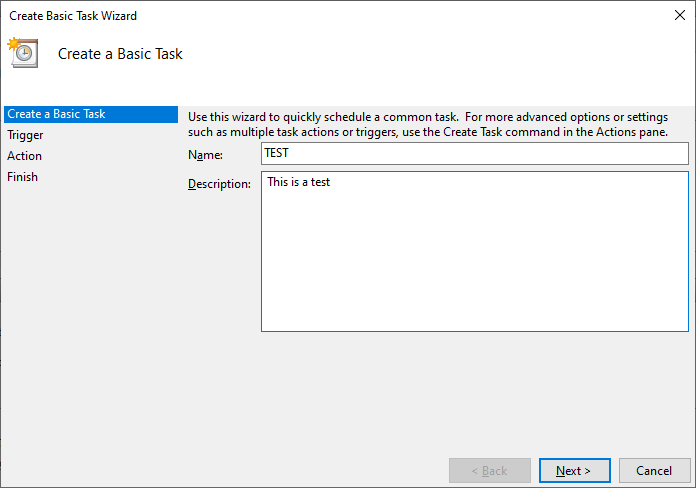
4. Choose the Trigger frequency. This basically means choosing when you want to start the task. Here, you can also choose to set repeat trigger. Click Next.

5. Choose the action you wish to perform. In this case, it is ‘Display a message (deprecated)’.
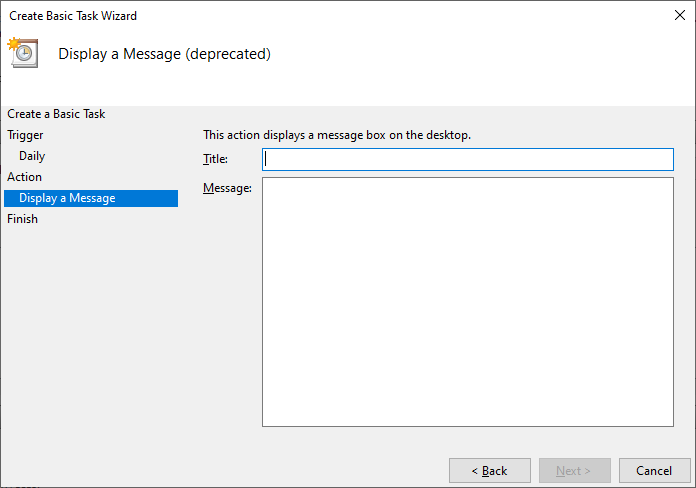
6. Click on Finish and you are all set.
To Conclude:
Although the Task Scheduler offers the feature to display a message at specific time or regular intervals, it is a deprecated feature. That means it may or may not function because it is no longer supported by Microsoft.
Even if you still choose to go with it, it has many windows and multiple steps to set up which my take even more of your time and efforts.
Notezilla is therefore more reliable and easy to configure. You create a note, set a reminder and move on with your work. You don’t have to worry about the notes cluttering your desktop, because you have the option to store them safely in folders called memoboards.
So how about giving it a try today. It’s free and also perfectly boosts your productivity by saving your time and efforts!
The best part of Notezilla is that it can sync notes between your mobile and PC or laptop! Therefore, you will get the reminders in your phone as well!
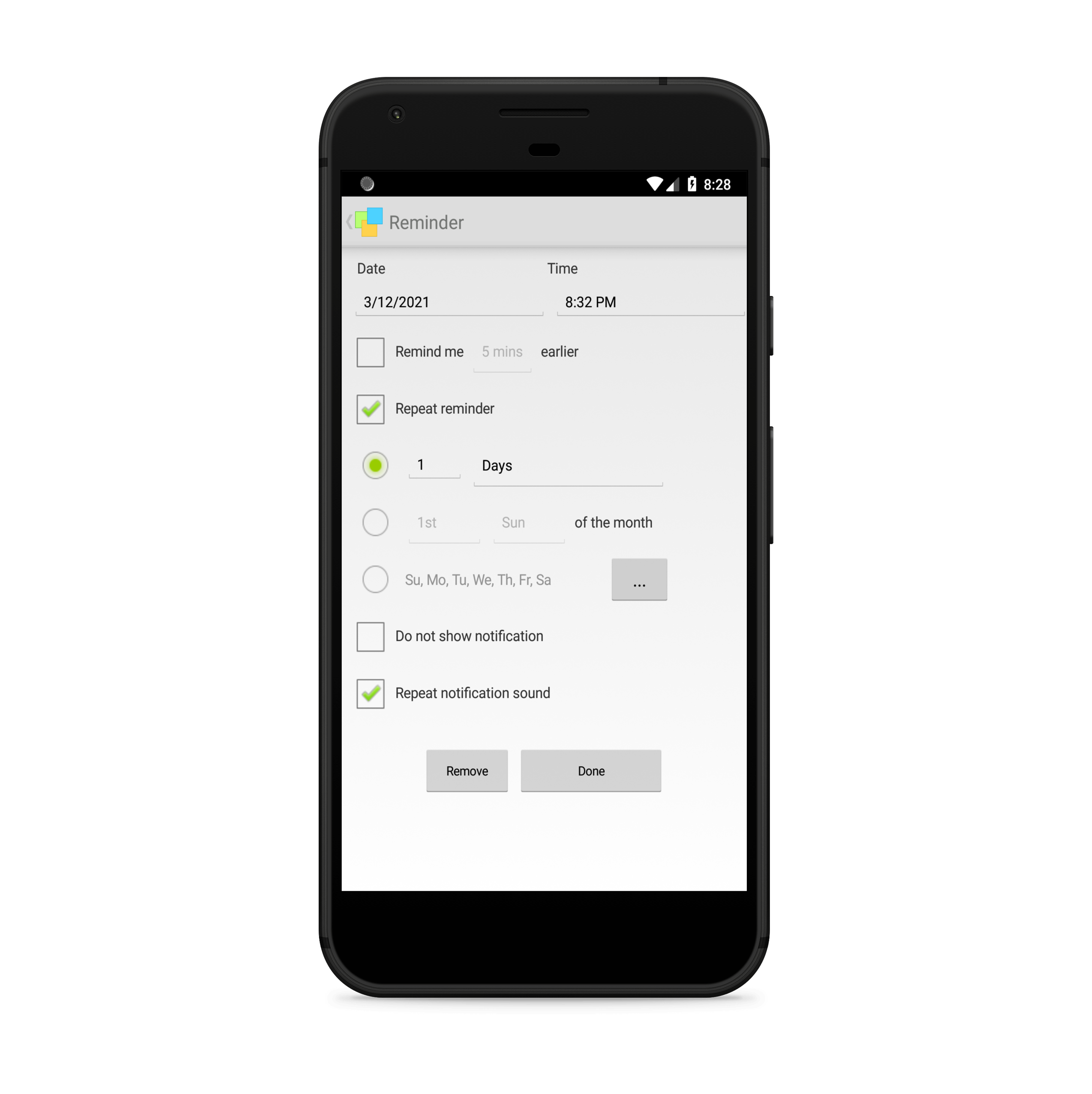
Go download it from the Play store or app store today and sync all your sticky notes with the Windows version of Notezilla.
Learn more about Notezilla.
Subscribe to our YouTube channel for interesting videos.
Check out our other cool products.
Have a good day!
Thanks :)