One of the best features of Copywhiz is that it lets you gain full control over your file copy. It gives you the option to copy only specific types of files or folders.
This post will tell you how to make it even more flexible by Move specific types of files from several folders, all at once!
The importance of Selective File Copy
When copying a bunch of files, you may want to exclude some folders containing unnecessary files. Or you may want to copy only a certain type of file. Example: Only pictures and not videos, only source code files and not object files, all documents except, ‘.PDF’ and so on. This is where the selective file copy feature of Copywhiz saves your time and efforts.
What is Copywhiz?
Copywhiz enhances your file-copy experience by letting you to have more flexibility & control over the file copying and backup process.
Here is how Copywhiz makes file copying a breeze:
- Copy only new or modified files
- Easily pick files by name, extension, folder etc from bunch of folders
- Automatically organize files based on file attributes and metadata
- Copy files to multiple folders/computers
- Copy files from multiple folders and paste them at once
- Sync files between source and destination
- Pick files from multiple folders and compress in single .zip file
- Schedule file backups
- Verify copied files for data integrity
- Retain security attributes of files & folders (ownership/user access)
- Several more hidden nuggets designed to make your file-copy task easier.
Steps to copy, paste and delete specific type of files at a time
1. Select files and folders you want to copy using Windows Explorer, right-click on them and choose Copywhiz->Copy from the menu as shown below :
2. Go to the destination folder, right-click inside the folder and select Copywhiz–>Paste Advanced. The Advanced settings dialogue box will open.
3. Click on the “Filter Settings” button and include only files that you wish to move. Press OK.
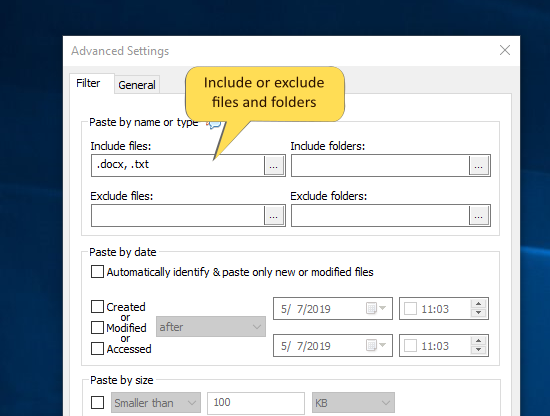
4. Then enable the option “Paste all files to a single folder” and choose the option “Paste & delete original (move).”
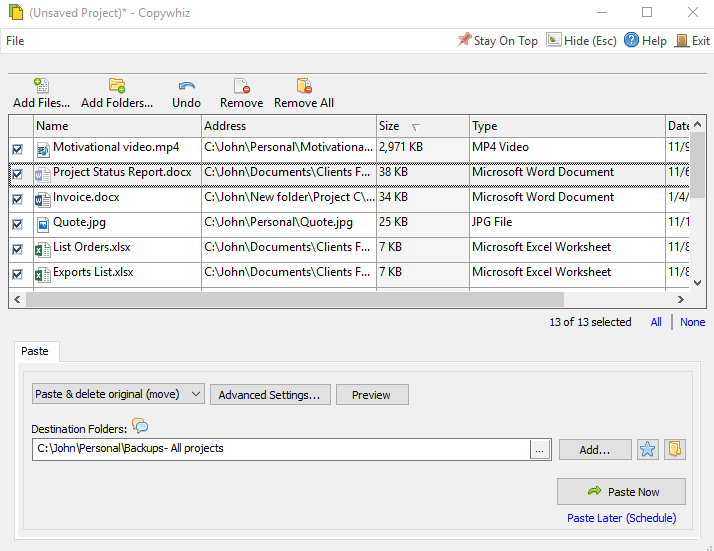
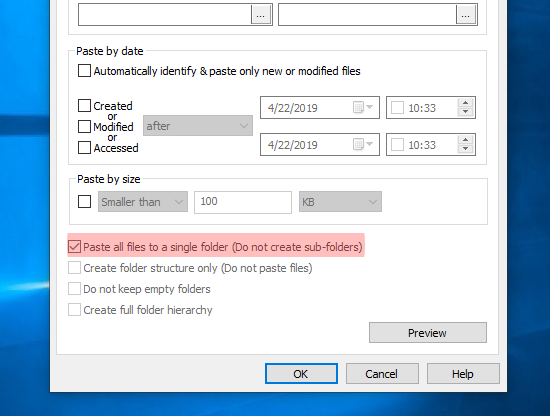
5. Click on the “Paste Now” button to move the files.
The files will be successfully copied in the new folder as well as deleted (moved) from its original location.
Conclusion
Copywhiz thus is extremely useful in quickly organizing, grouping, separating several music files, pictures, videos and documents. All types of projects can be tailored to suit your work needs. And what more? You can also schedule automatic file backups and take incremental backups using Copywhiz.
Learn more about Copywhiz. Download the free trial from here.
For short tutorial videos, Check out this page.
Subscribe to our YouTube channel for interesting videos.
Check out our other cool products.
Have a good day!
Thanks for staying till the end :)
