Hi!
The following video will depict how to organize sticky notes by starring and tagging them in Notezilla.
What is Notezilla?
Notezilla is a professional, elegant & highly rated sticky notes app for Windows & Phones (Android, iOS, iPhone, iPad etc). You can also access your sticky notes from a Mac.
Notezilla helps you organize various tiny bits of information you would need through out your life. It keeps all your notes, tasks & reminders handy where ever you are. With sticky notes, you hardly have to put effort to take notes, set reminders, etc. Quickly jot down & move on with your task at hand.
Here are some features of Notezilla:
- Sticky notes with reminders
- Attach sticky notes to websites, documents, folders & apps
- Organize sticky notes inside folders to keep your Windows desktop clean.
- Pin sticky notes on top of other apps
- Sync sticky notes between Windows, Android, iPhone, iPad
- Add pictures inside sticky notes
- Checklist sticky notes
- Lock sticky notes (password protect)
- Markdown support
- Send notes over local network (LAN) or across the globe
- Tag sticky notes
- Fully transparent sticky notes
- Dark mode
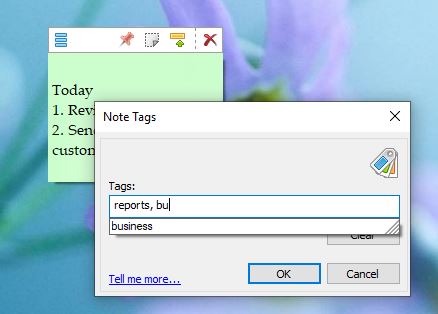
An image depicting one of the features of Notezilla.
Check out Notezilla’s homepage.
Often, users would like to access and work on sticky notes from different memoboards at the same time. Notezilla allows the users to work on multiple notes simultaneously by grouping and starring them using the Notes Browser. It helps in accessing notes faster with the keywords.
For more tutorial videos, check out this page.
Transcription:
Grouping notes by starring will temporarily group notes from different memoboards.
- To group sticky notes by Starring, Right-click on the Notezilla icon in the task bar and select Notes Browser.
- Star sticky notes in different memoboards by a left-click in the 1st column.
- Click on the Starred filter inside the Filters pane to view all your starred notes.
Starring sticky notes allow you to work on multiple notes from different memoboards at the same time. It also helps you in printing sticky notes together from different memoboards.
Tagging sticky notes
To tag a sticky note:
- Right-click on a note and select Tags. A new dialog box will appear. Type multiple keywords(tags) and press, OK.
- Another quick way of tagging the note is to select the keyword from the existing tags list in the menu.
Searching sticky notes by tags
To list out the sticky notes based on the tags, move the cursor to the Search button placed in the bottom-left of the Notes Browser. Select Tags in the Look in drop-down list, type the tag name in the Keywords box and click on Search. All the notes with that particular tag will be listed.
That’s it in this video.
Subscribe to our YouTube channel for interesting videos.
Check out our other cool products.
Have a good day.
Thanks for reading till the end :)