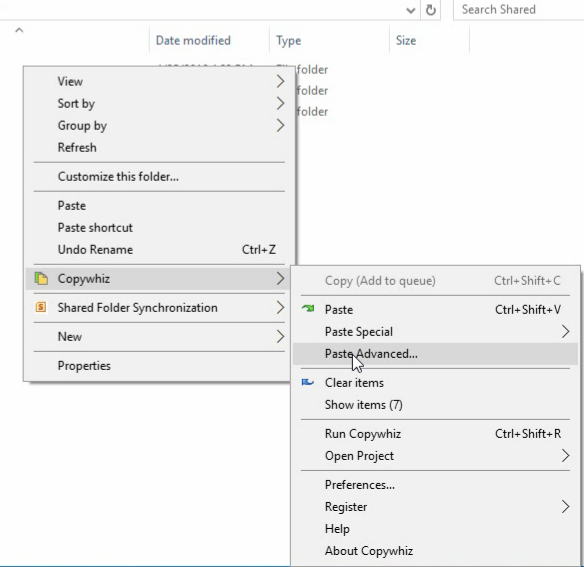This post will tell you how to delete particular folders from several folders (or folder tree) using Copywhiz for Windows.
Let us look at how this is possible using Copywhiz, a smart file copy program for Windows.
What is Copywhiz?
Copywhiz enhances your file-copy experience by letting you to have more flexibility & control over the file copying and backup process.
Here is how Copywhiz makes file copying a breeze:
- Copy only new or modified files
- Easily pick files by name, extension, folder etc from bunch of folders
- Automatically organize files based on file attributes and metadata
- Copy files to multiple folders/computers
- Copy files from multiple folders and paste them at once
- Sync files between source and destination
- Pick files from multiple folders and compress in single .zip file
- Schedule file backups
- Verify copied files for data integrity
- Retain security attributes of files & folders (ownership/user access)
- Several more hidden nuggets designed to make your file-copy task easier.
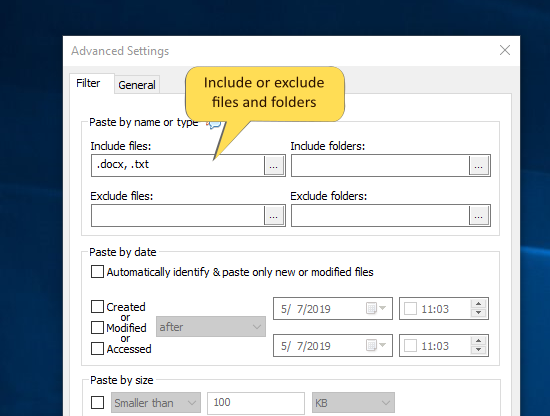
An image depicting one of the features of Copywhiz
Steps to exclude and delete specific folders
Note: Copywhiz allows you to copy/move files based on size. So here, we will move folders to another location based on their names to another temporary location. This will delete the folders from the source location. After which you can delete the temporary location. That’s all.
1. Select the source folders from which certain sub-folders need to be deleted. To select, choose Copywhiz–>Copy from the menu as shown below:
2. Go to the destination folder, right-click and select Copywhiz–>Paste Advanced. The advanced settings dialogue box will open.
3. Include folders to be moved by typing name, as shown in the below picture. You can also preview the list of files that will be copied and those that will be skipped by clicking on the ‘Preview’ button. After confirming, press the ‘OK’ button.
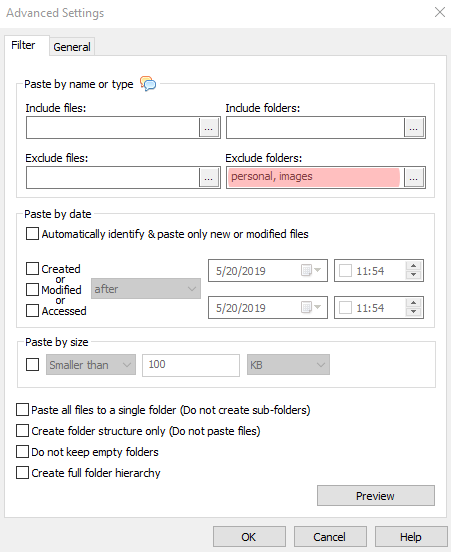
4. Back in the Copywhiz main window, select the option “Paste and delete original (move)” and then click on the “Paste Now” button. All the included folders will be moved successfully. After which you can delete the destination folder because our goal was to delete the folders from the source.
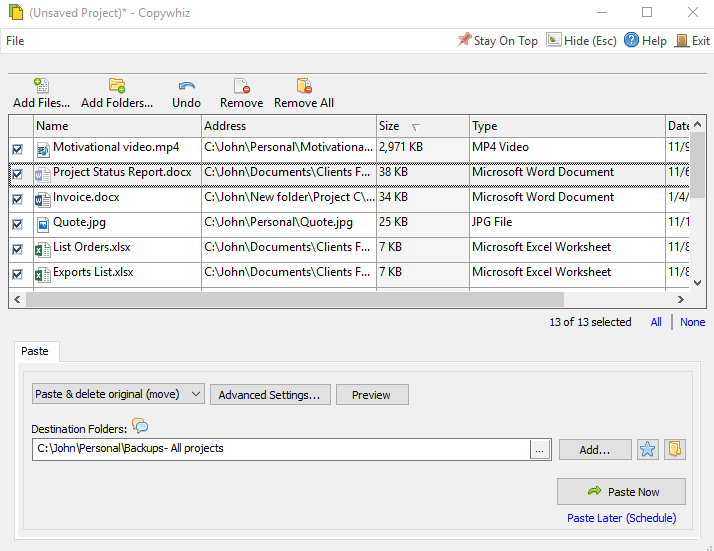
Conclusion
Copywhiz thereby enhances your file copy experience in Windows. It lets you perform Selective File Copy by offering more flexibility when copying files & folders by letting you choose which type to copy & which to ignore. An additional feature is the ability to schedule automatic file backups.
For tutorial videos, check out this page.
Subscribe to our YouTube channel for interesting videos.
Learn more about Copywhiz. Download the free trial from here.
Have a good day.
Thanks for your time :)