This month we released a new update to our sticky notes app Notezilla that allows fully transparent sticky notes, where in only text is visible. See the below animation:
Fully transparent sticky notes in Notezilla
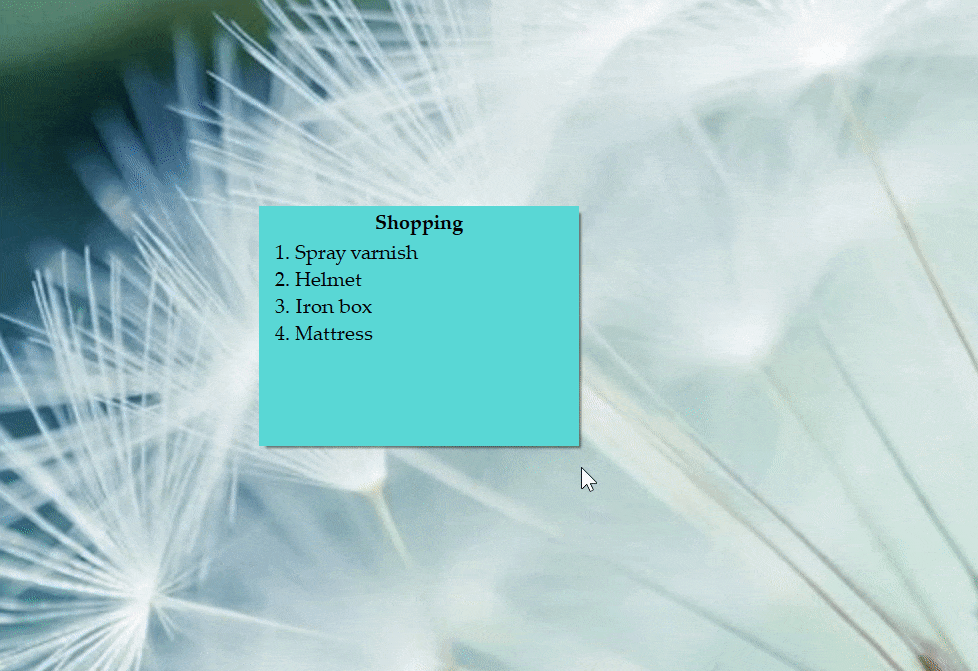
See through sticky notes on Windows desktop
Notezilla lets you set different levels of transparency on sticky notes in Windows. From translucent sticky notes to completely transparent sticky notes (invisible desktop notes).
You can also insert pictures inside a sticky note, make the sticky note completely transparent so that only the picture is seen floating on your Windows desktop. Pin it on top of all other programs. Wow!
What is Notezilla?
Notezilla is a professional, elegant & highly rated sticky notes app for Windows & Phones (Android, iOS, iPhone, iPad etc). You can also access your sticky notes from a Mac.
Notezilla helps you organize various tiny bits of information you would need through out your life. It keeps all your notes, tasks & reminders handy where ever you are. With sticky notes, you hardly have to put effort to take notes, set reminders, etc. Quickly jot down & move on with your task at hand.
Here are some features of Notezilla:
- Sticky notes with reminders
- Attach sticky notes to websites, documents, folders & apps
- Organize sticky notes inside folders to keep your Windows desktop clean.
- Pin sticky notes on top of other apps
- Sync sticky notes between Windows, Android, iPhone, iPad
- Add pictures inside sticky notes
- Checklist sticky notes
- Lock sticky notes (password protect)
- Markdown support
- Send notes over local network (LAN) or across the globe
- Tag sticky notes
- Fully transparent sticky notes
- Dark mode
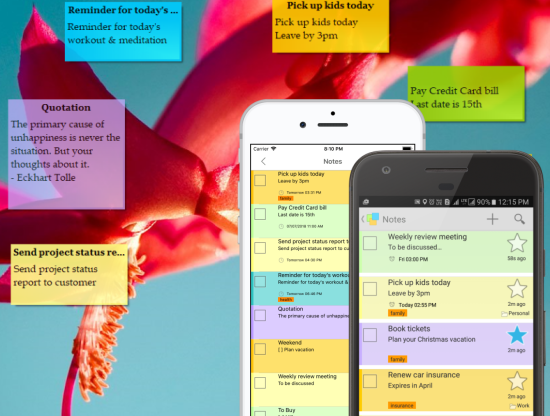
Sticky note transparency
To change the transparency of a single sticky note, click on the Notezilla Note menu and choose the Transparency option from the list. A sub-menu will pop up from which you can select the required transparency level.
To make the sticky note fully transparent (invisible background), choose the “Full” option.
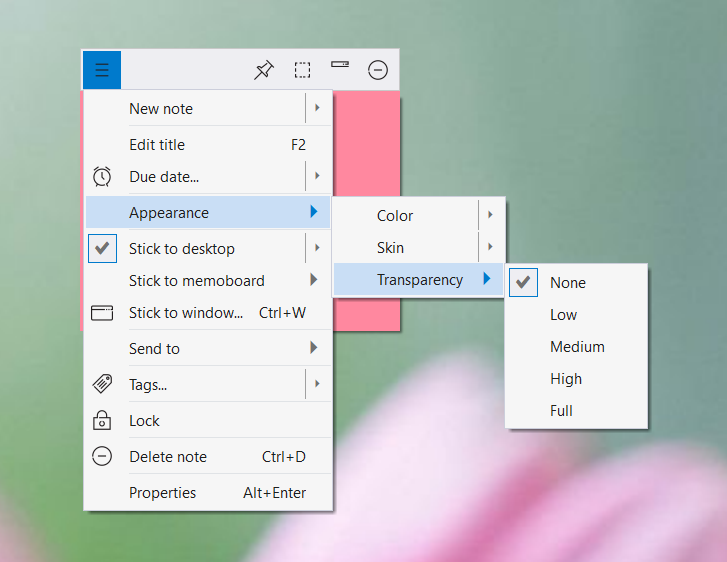
To set the default transparency of new notes, right-click on the Notezilla icon and go to Preferences. In the Note tab, set the default transparency level for the new desktop notes.
Note: Only desktop notes can be transparent. Notes inside memoboards always remain opaque.
We also have a video for more clarity:
This is an important but often neglected feature of sticky notes.
The best part of Notezilla is that it can sync notes between your mobile and PC or laptop! Try the sync feature today! You will surely love it.
Download it from the Play Store or App Store today and sync all your sticky notes with the Windows version of Notezilla.
Learn more about Notezilla.
Subscribe to our YouTube channel for interesting videos.
Check out our other cool products.
Have a good day!
Thank you :)
I would like a transparent background. Not a transparent note
Can you explain what you mean by transparent background? Because last week we added the feature where only text is seen so that desktop background is seen.
I don’t have the option for Full Transparent notes. I just downloaded for the first time. Is there something I can do?
Did you download from our website? We made this change recently. Please download and install again from our website https://www.conceptworld.com/Notezilla/Download
This is so cool! I wish there was a document creation program (like Word or WPS) that was transparent. That way I could write stories and see my computer background which would be way cooler than the white page.. You would think they’d have this option but alas no..
Test comment
Test reply
Hi, how do I resize the notes ?
If you move the mouse pointer towards the sticky note’s edge, you will be able to resize the sticky note.
WHENEVER I PUT THE TRANSPARENCY TO HIGH OR MEDIUM THE TEXT ALSO GET A LITTLE TRANSPARENT MAKING IT HARD TO READ. ONLY THE BACKGROUND SHOULD GET TRANSPARENT NOT THE TEXT TOO.
Thanks Rajita for your feedback. Will take note of this.
Hello,
I’d like to know how to use the sticky notes in presenter mode.
Thanks
You mean full screen mode? Currently that is not possible. Thanks for asking.
Is it possible to make notes click through?
Currently click through isn’t possible. You can roll up/down the sticky note to reduce the sticky note’s desktop real estate. Thanks.
this is the best feature and you guys are amazing for offering this for free!! thank you sincerely
Can I add images like custom stickers? So no black rectangle underneath. I want to make it be like a desktop pet and add in a chat bubble to pretend to talk to myself
Thanks for your question. It is a good idea to have a non-rectangular sticky notes. Currently Notezilla doesn’t support it, but in future we plan to support pngs that have transparent background. Wish you the best!
Subject: Issue with PNG Transparency in Notezilla
Hi,
I’m having an issue with PNG images in Notezilla. I uploaded a circular PNG with transparency, but the transparent areas appear black instead of remaining transparent. Is there a way to fix this or a setting to enable proper transparency support?
Thank you for your help!
Best regards,
César Moncloa
Thanks Cesar, currently transparent PNGs aren’t supported. I have taken note of it so that we can improve this behavior in future versions.