We all like using colorful sticky notes on our system. They look elegant and attractive and are easily readable. You can also sort tasks based on the note color. Since Windows Sticky Notes app has limited options, we bring an alternative software, Notezilla to do this in an easy and fast way.
What is Notezilla?
Notezilla is a professional, elegant & highly rated sticky notes app for Windows & Phones (Android, iOS, iPhone, iPad etc). You can also access your sticky notes from a Mac.
Notezilla helps you organize various tiny bits of information you would need through out your life. It keeps all your notes, tasks & reminders handy where ever you are. With sticky notes, you hardly have to put effort to take notes, set reminders, etc. Quickly jot down & move on with your task at hand.
Here are some features of Notezilla:
- Sticky notes with reminders
- Attach sticky notes to websites, documents, folders & apps
- Organize sticky notes inside folders to keep your Windows desktop clean.
- Pin sticky notes on top of other apps
- Sync sticky notes between Windows, Android, iPhone, iPad
- Add pictures inside sticky notes
- Checklist sticky notes
- Lock sticky notes (password protect)
- Markdown support
- Send notes over local network (LAN) or across the globe
- Tag sticky notes
- Fully transparent sticky notes
- Dark mode
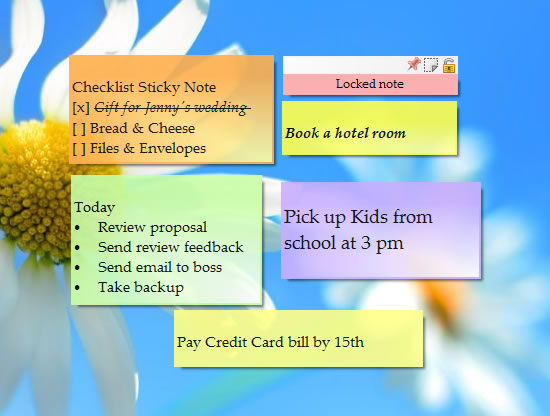
An image showing one of the features of Notezilla.
Check out the other cool features of Notezilla.
Colorful sticky notes in Notezilla
Here is a short video perfectly depicting this feature:
How to change Sticky Note Color
Move your mouse over the Color menu item of the Note Menu. A sub-menu will pop up from which you can choose the color of your choice. If you click on the Color menu item directly, the last selected color will be applied to the sticky note.
You can choose from automatic colors or open the color palette and choose.
Attractive textures and skins for sticky notes in Notezilla
Here is a short video perfectly depicting this feature:
Changing Note Skin
Move your mouse over the Skin menu item of the Note Menu. A drop-down menu will pop up from which you can choose the skin of your choice. If you click on the Skin menu item directly, the last selected skin will be applied to the sticky note.
You can also download additional skins for free.
Our verdict
Move away from boring looks & limited colors. Paint attractive paper-like skins & textures to sticky notes with unlimited colors.
Notezilla thus makes your sticky note experience really fun and joyful. And guess what? Notezilla also has free apps for iPhone, iPad & Android to let you access your sticky notes anytime and anywhere! Install it on your phone from App Store or Google Play Store & sync all your sticky notes with the Windows version of Notezilla.
Learn more about Notezilla. Download the free trial from here.
For more tutorial videos, check out this page.
Subscribe to our YouTube channel for interesting videos.
Check out our other cool products.
Have a good day!
Thanks for reading till the end :)