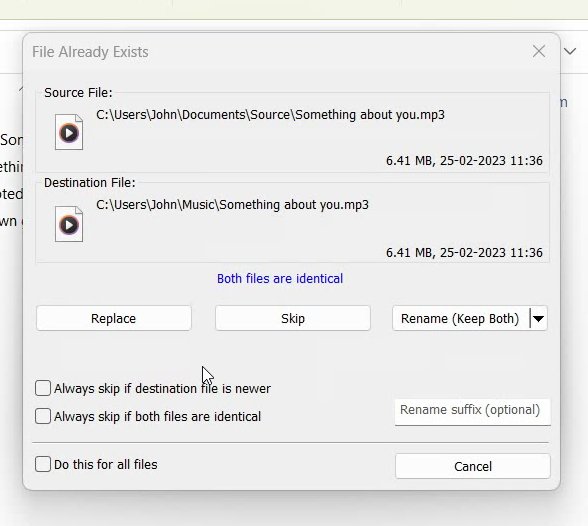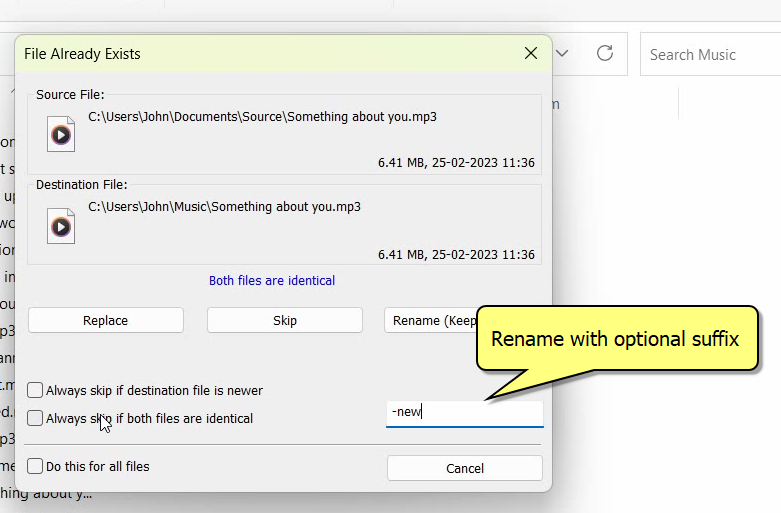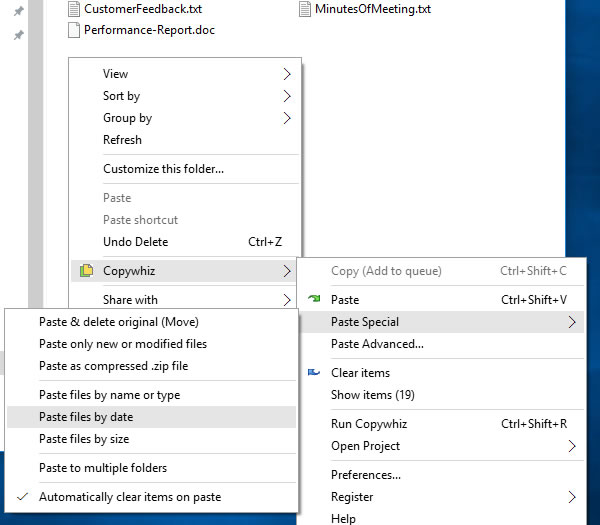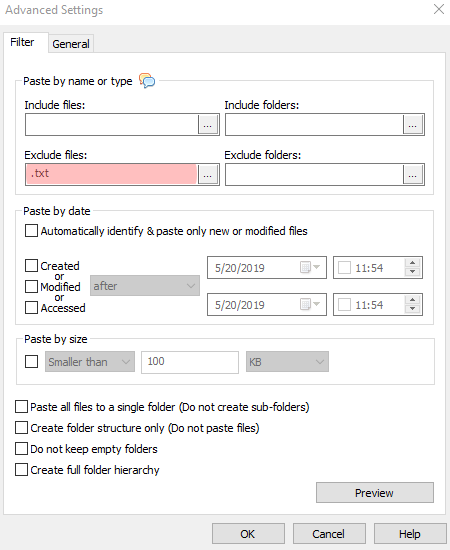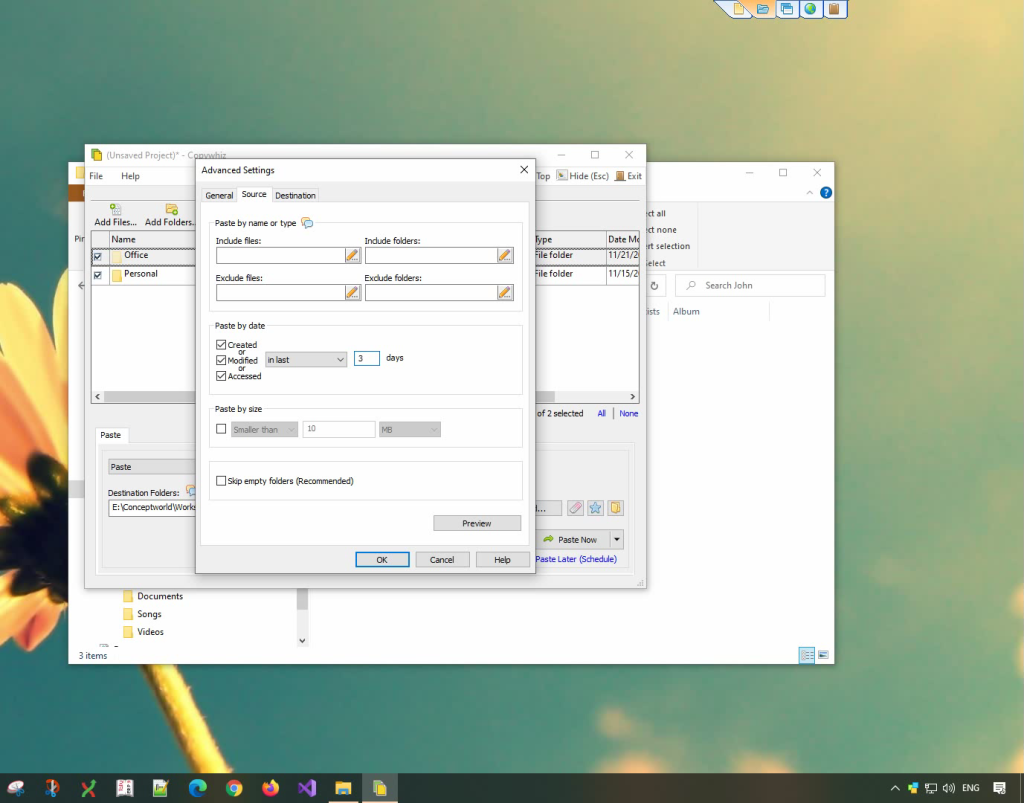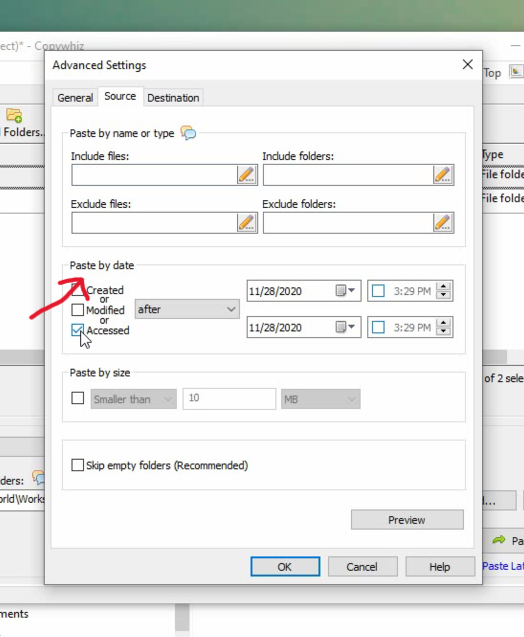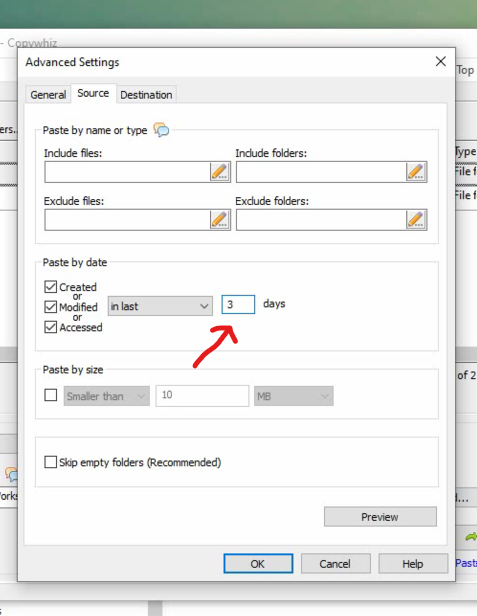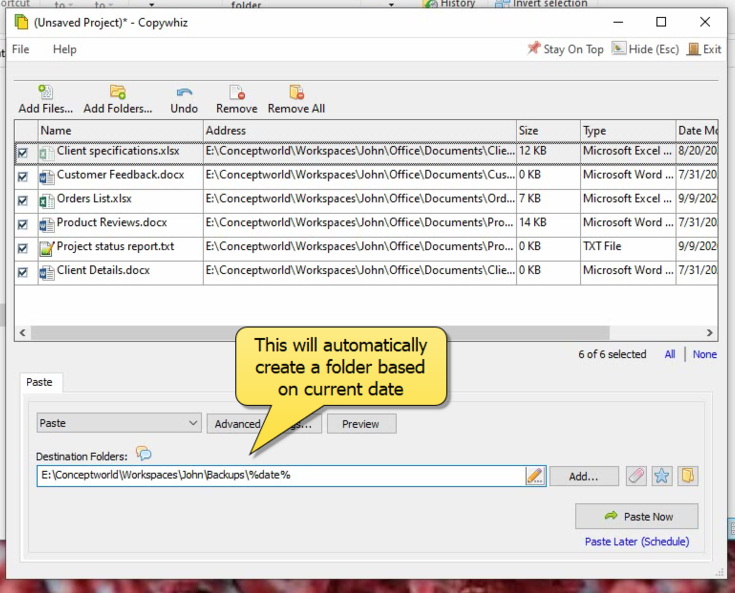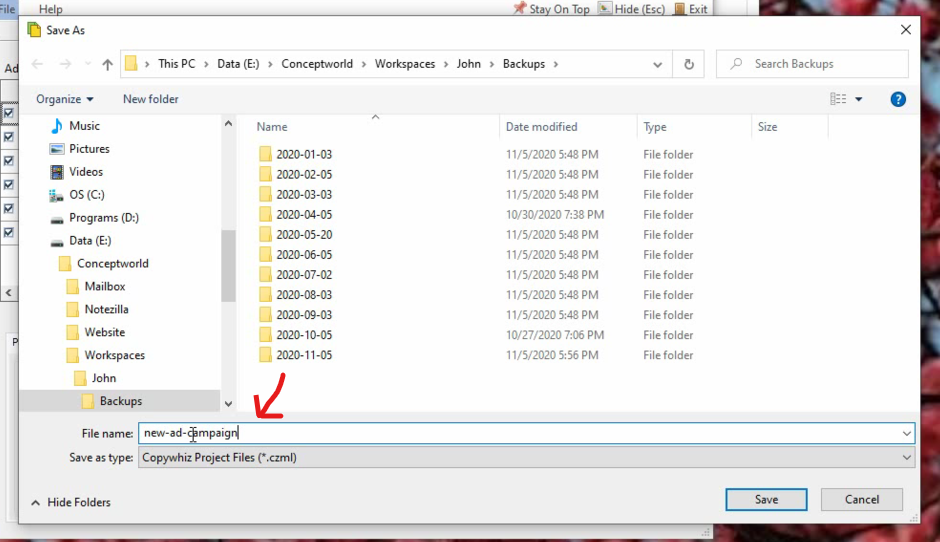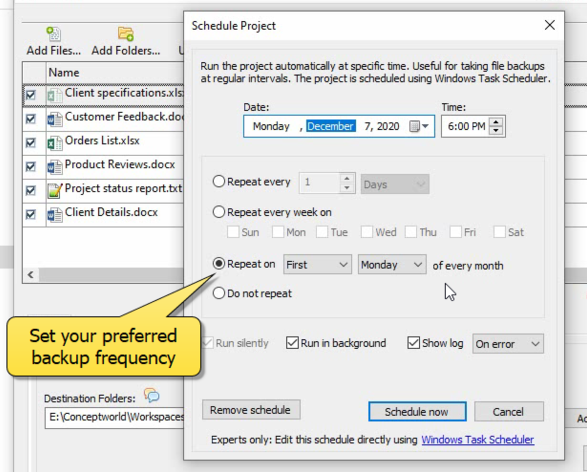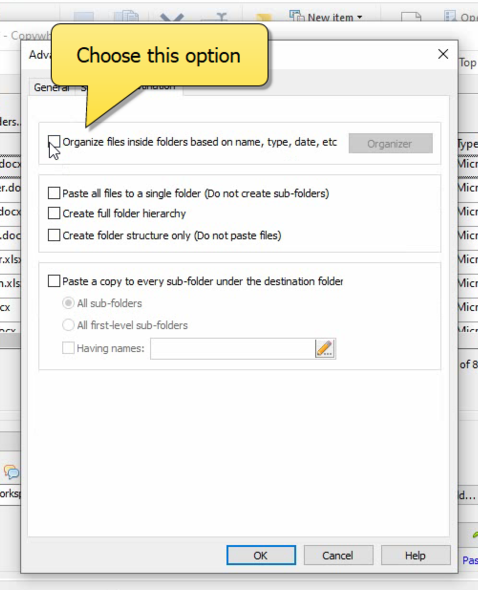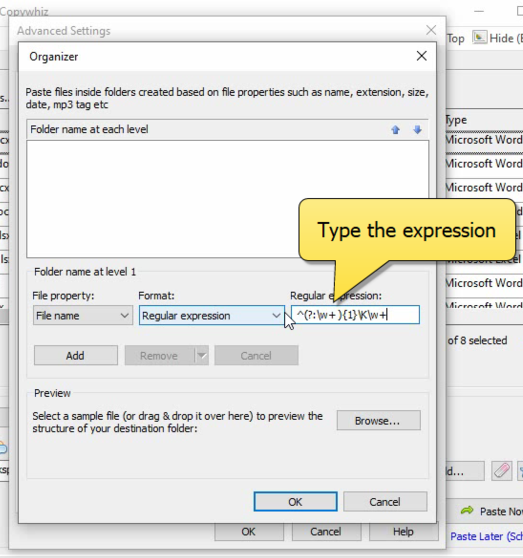Hello Guys! Managing files often requires consolidating files from multiple locations into a single folder. Instead of manually copying and pasting files, you can use specialized tools like Copywhiz and TeraCopy to automate and speed up the process. This guide will show you how to use both tools.
First we will use Copywhiz tool.
What is Copywhiz?
Copywhiz enhances your file-copy experience by letting you to have more flexibility & control over the file copying and backup process.
Here is how Copywhiz makes file copying a breeze:
- Copy only new or modified files
- Easily pick files by name, extension, folder etc from bunch of folders
- Automatically organize files based on file attributes and metadata
- Copy files to multiple folders/computers
- Copy files from multiple folders and paste them at once
- Sync files between source and destination
- Pick files from multiple folders and compress in single .zip file
- Schedule file backups
- Verify copied files for data integrity
- Retain security attributes of files & folders (ownership/user access)
- Several more hidden nuggets designed to make your file-copy task easier.
Method 1: Using Copywhiz:
Below is a short video describing this feature:
Transcription:
- Select files using Windows Explorer, right-click on them and choose Copywhiz->Copy from the menu.
- Repeat above step to copy files from different folders.
- Go to the destination folder, right-click inside the folder and select Copywhiz–>Paste. All the selected files from different folders will be copied successfully.
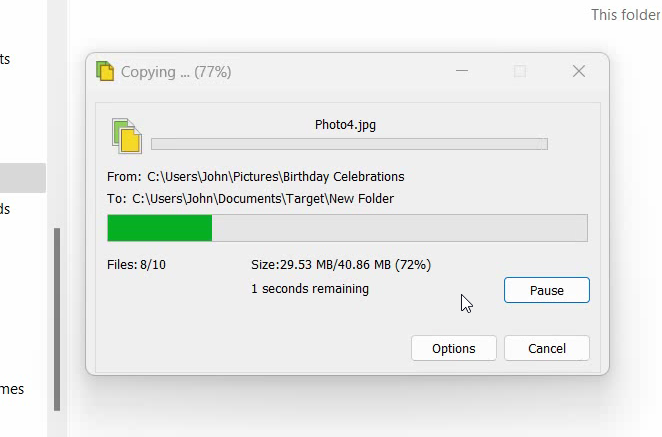
That’s it in this video.
Method 2: Using Teracopy:
- Download and Install TeraCopy
- Get TeraCopy from https://www.codesector.com/teracopy and install it.
- Open TeraCopy
- Launch the TeraCopy application.
- Select the Files and Folders to Copy
- Open File Explorer.
- Select multiple files and folders from different locations.
- Right-click and choose TeraCopy > Copy.
- Choose the Destination Folder
- In the TeraCopy window, click Browse to select the folder where you want to consolidate the files.
- Set Copy Preferences
- Choose whether to overwrite existing files, rename duplicates, or skip errors.
- Enable File Verification to ensure data integrity.
- Start the Copy Process
- Click Start to begin copying files.
Conclusion
If you value simplicity, time saving, and advanced features without the need to code, Copywhiz is a superior alternative.
Learn more about Copywhiz.
Download the free trial from here.
For more tutorial videos, click here .
Subscribe to our YouTube channel for regular updates and interesting videos!
Check out our other cool products.
Have a good day.
Thanks for reading till the end :)