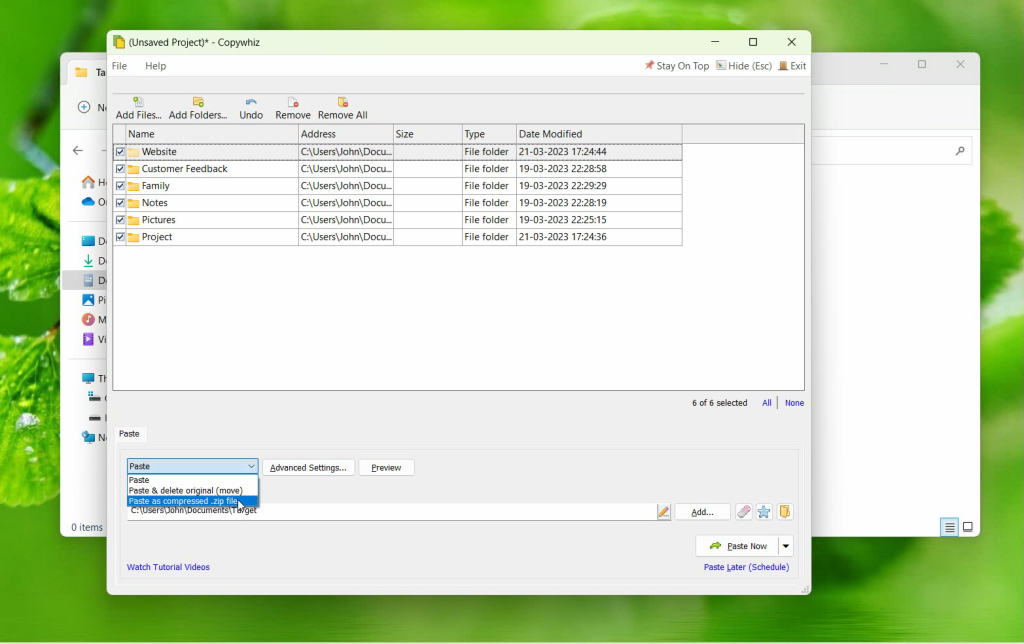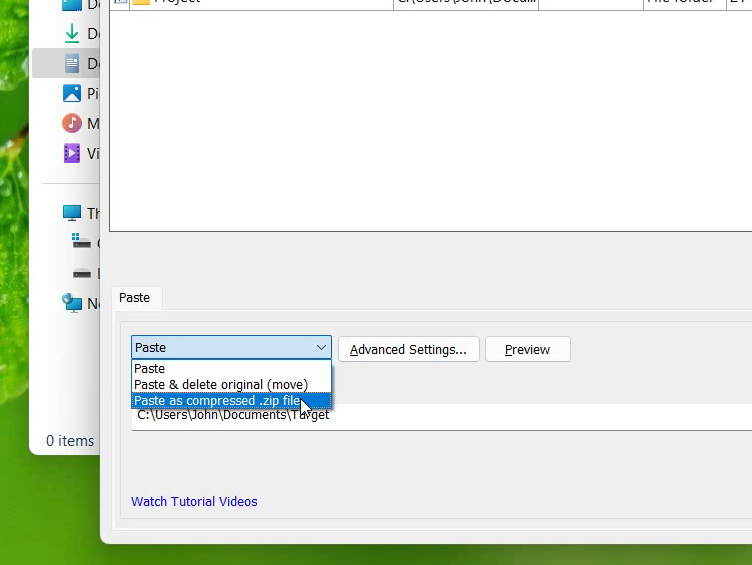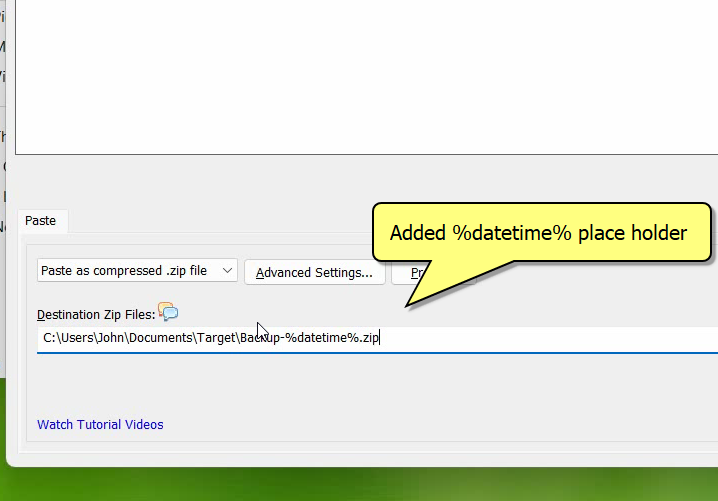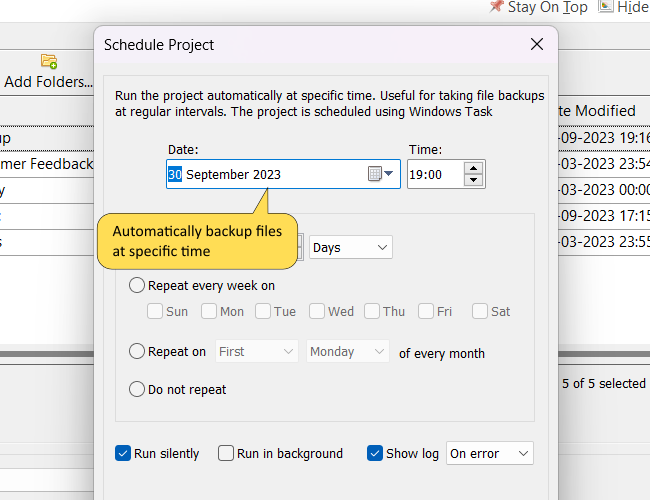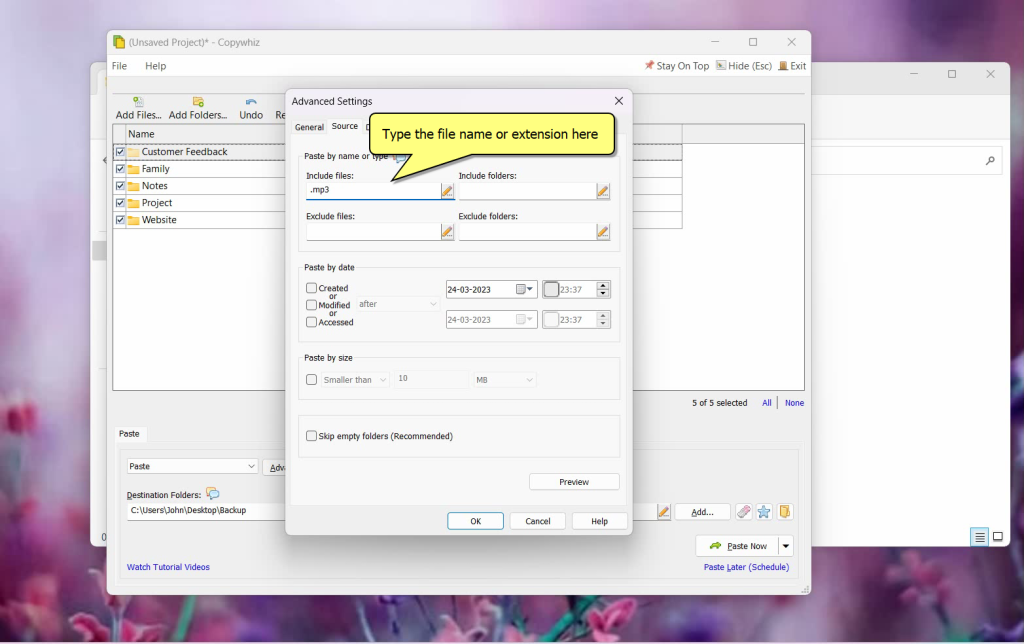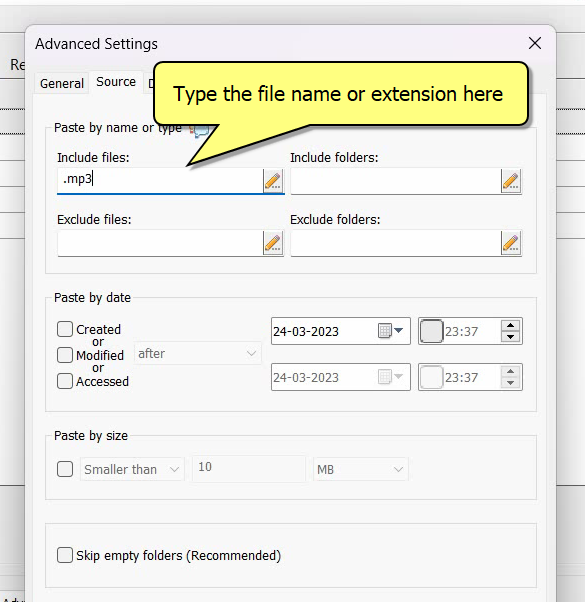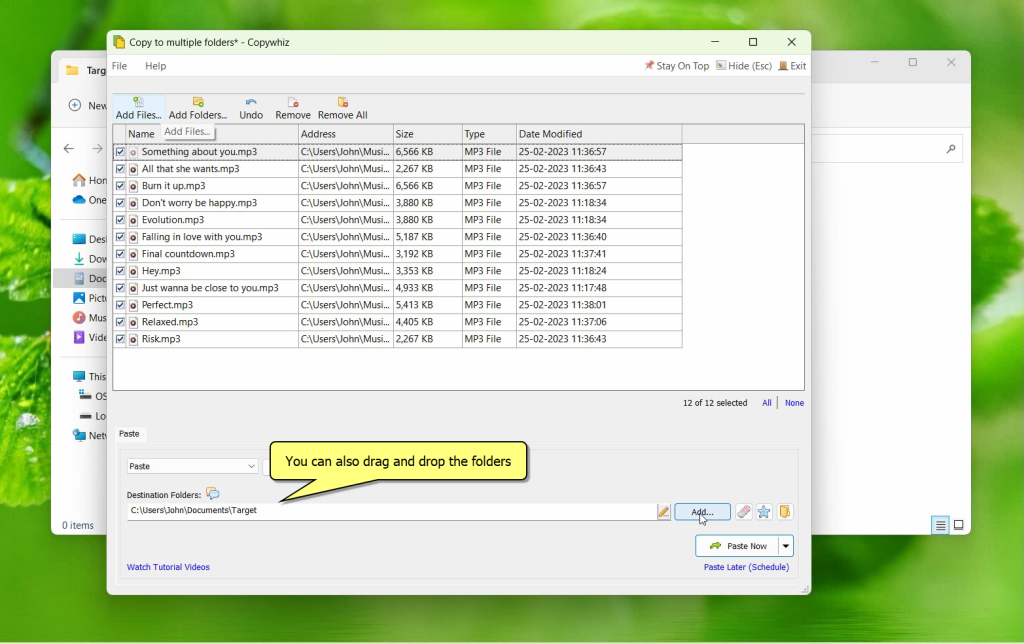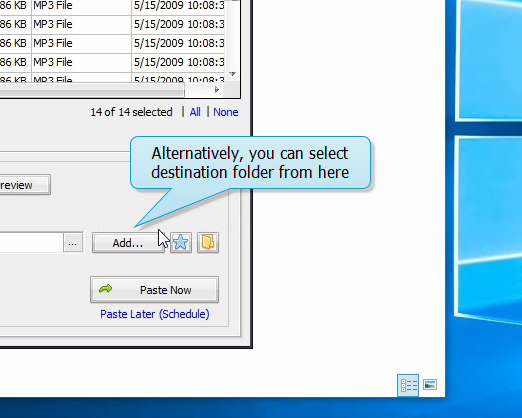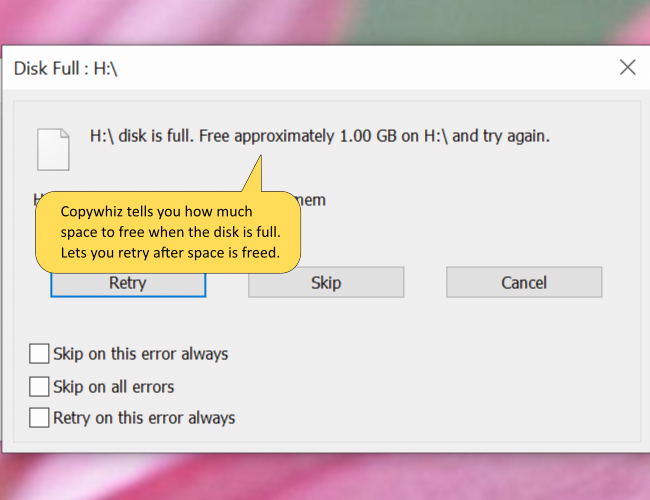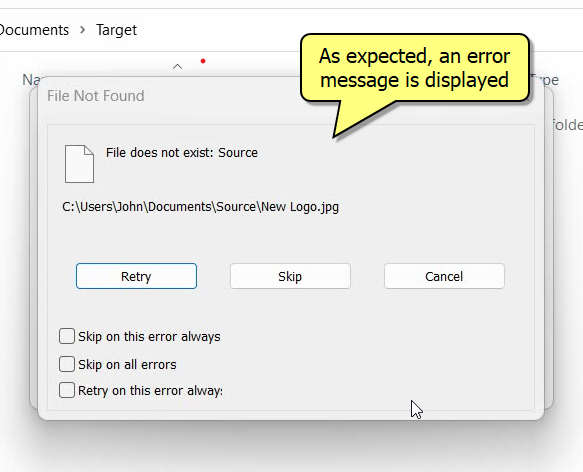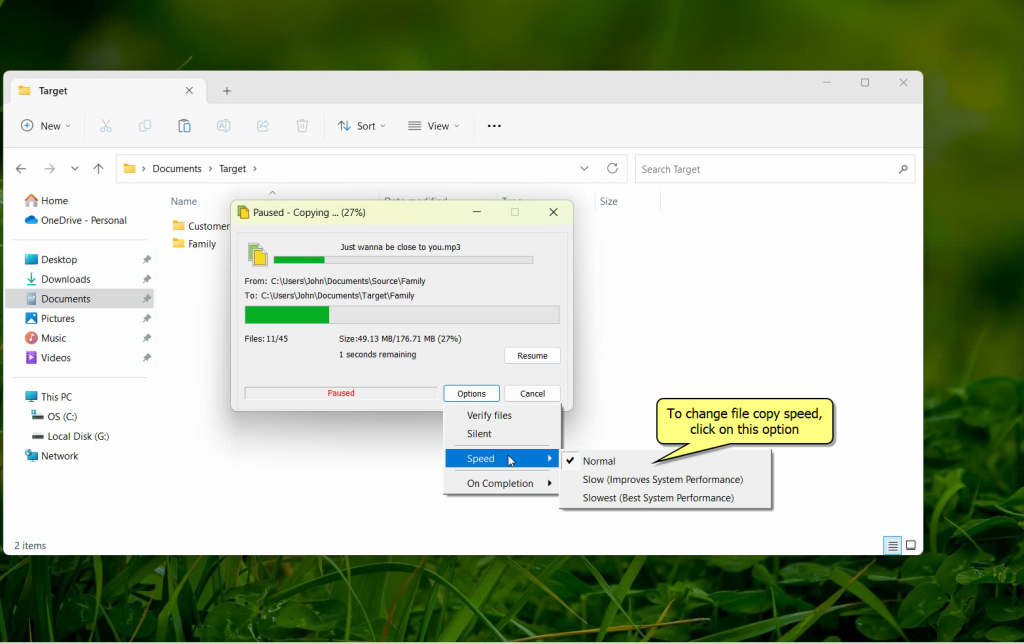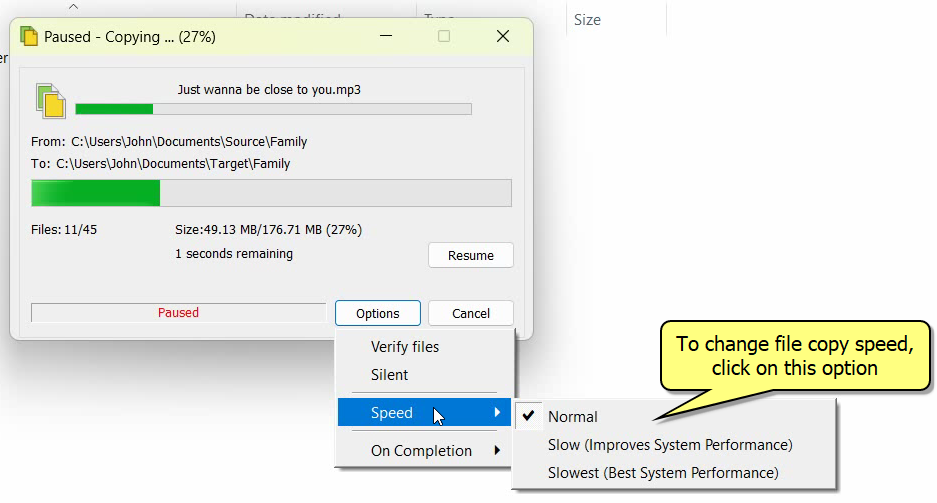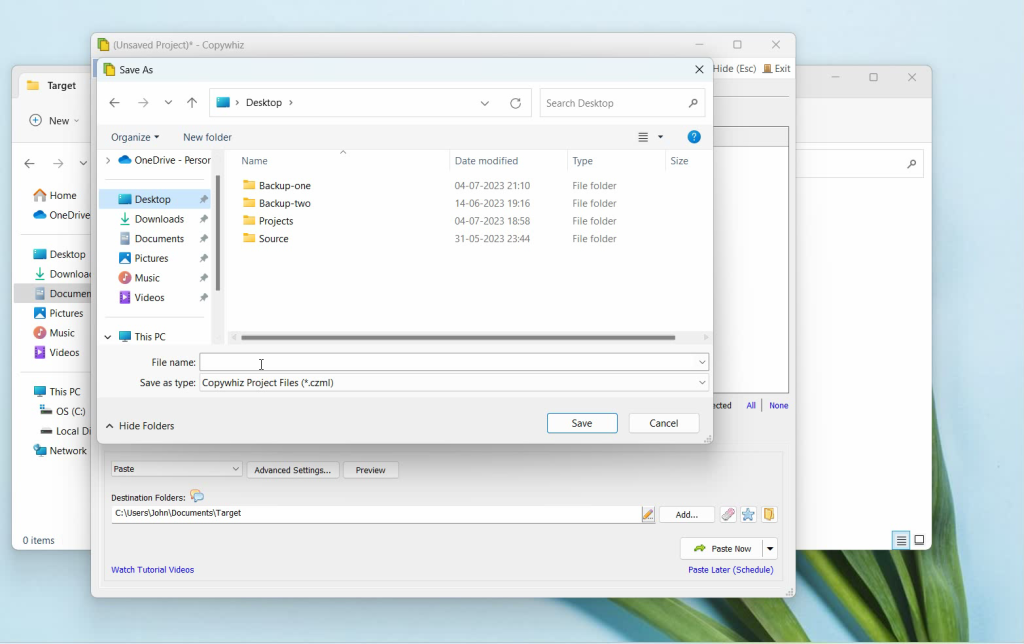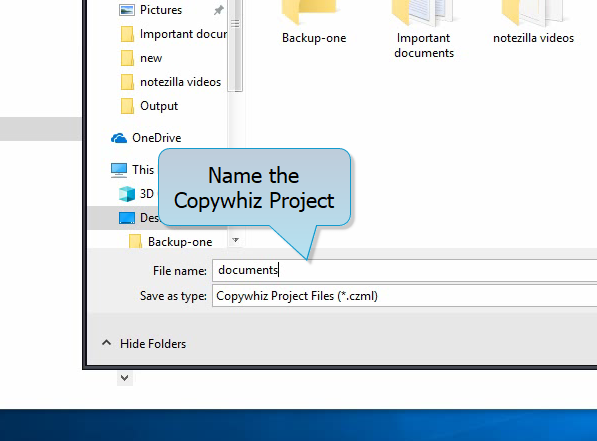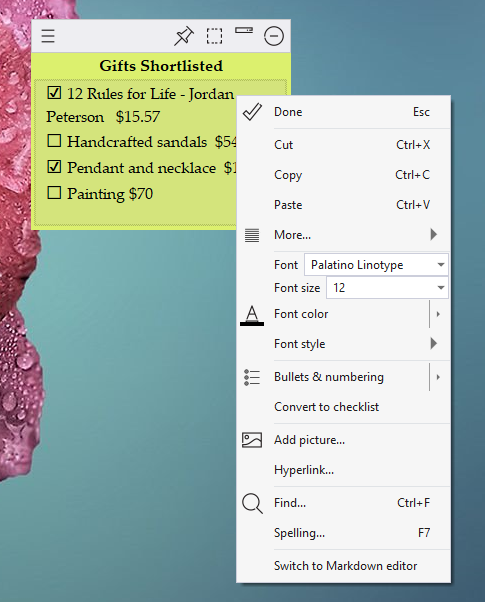In this post, we will find/backup/copy files that were created/modified/accessed in the last X days, from a large set of files using Copywhiz for Windows. Before copying the files you can preview which files will be copied when specifying the number of days or a date range in Advanced Settings window.
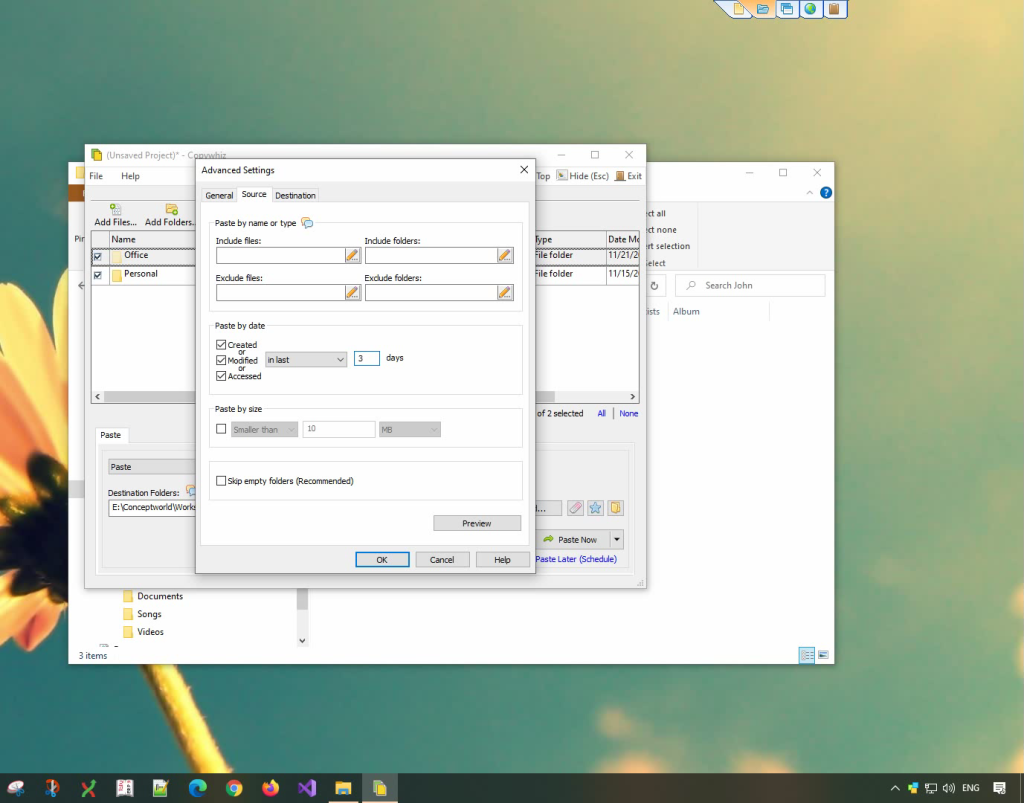
Option to specify number of days or date range
What is Copywhiz?
Enhance your file-copy experience with Copywhiz as it lets you to have more flexibility & more control over the file copying and backup process. Here is how Copywhiz makes file copying a breeze:
- Copy only new or modified files
- Easily pick files by name, extension, folder etc from bunch of folders
- Automatically organize files based on file attributes and metadata
- Copy files to multiple folders/computers
- Copy files from multiple folders and paste them at once
- Sync files between source and destination
- Pick files from multiple folders and compress in single .zip file
- Schedule file backups
- Several more hidden nuggets designed to make your file-copy task easier.
Here is a short video that shows how to achieve the above mentioned feature:
Video Transcript:
- In this video, we will copy which files were created/modified/accessed in the past X days.
- Select the folder, right-click and add it to Copywhiz.
- Go to the destination folder, right-click and choose Copywhiz Paste Advanced.
- In the Source Tab, go to the ‘Paste by date’ section.
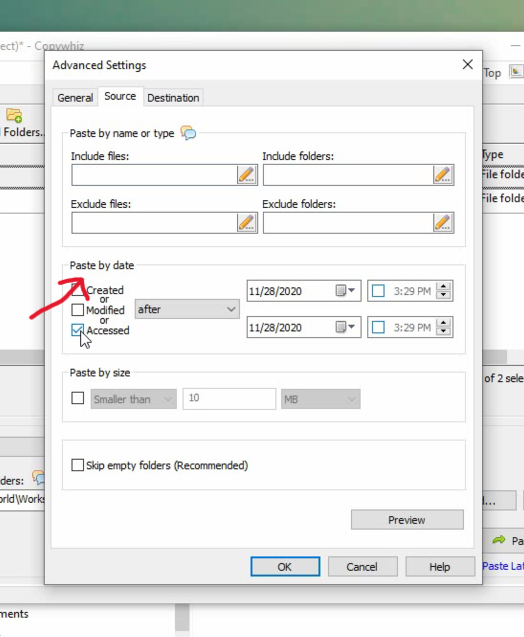
- Select the criteria and mention the number of days.
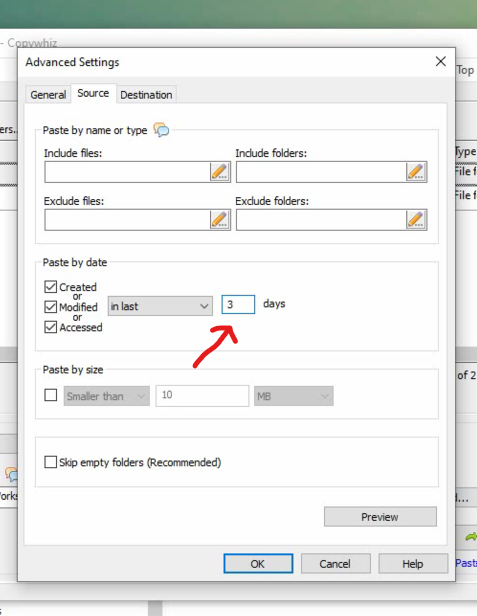
- As in the video shown, you can see the preview.
- We can mention a date range as well.
Copywhiz is an advanced file copy and backup tool. It makes it so easy to find files which have been recently created/modified/accessed.
Conclusion
Learn more about Copywhiz. Download the free trial from here.
For short tutorial videos, Check out this page.
Subscribe to our YouTube channel for interesting videos.
Check out our other cool products.
Have a good day!
Thanks for reading :)