Notezilla sticky notes app supports many command line parameters.
This post will show how to create sticky notes in Notezilla from the command line using the /CreateNewNote command line parameter. This command line parameter also takes the note body text. Meaning, you can create sticky notes with a pre-defined text.
You can use this feature to create sticky notes from script files.
What is Notezilla?
Notezilla is a professional, elegant & highly rated sticky notes app for Windows & Phones (Android, iOS, iPhone, iPad etc). You can also access your sticky notes from a Mac.
Notezilla helps you organize various tiny bits of information you would need through out your life. It keeps all your notes, tasks & reminders handy where ever you are. With sticky notes, you hardly have to put effort to take notes, set reminders, etc. Quickly jot down & move on with your task at hand.
Here are some features of Notezilla:
- Sticky notes with reminders
- Attach sticky notes to websites, documents, folders & apps
- Organize sticky notes inside folders to keep your Windows desktop clean.
- Pin sticky notes on top of other apps
- Sync sticky notes between Windows, Android, iPhone, iPad
- Add pictures inside sticky notes
- Checklist sticky notes
- Lock sticky notes (password protect)
- Markdown support
- Send notes over local network (LAN) or across the globe
- Tag sticky notes
- Fully transparent sticky notes
- Dark mode
Command Line parameters used for creating a sticky note
You can see the below image here, we have used the basic commands to create sticky note, which is so easy to use.
Here is a sample command line to create a sticky note with note body text:
Notezilla.exe /CreateNewNote “Mail John regarding the new project”
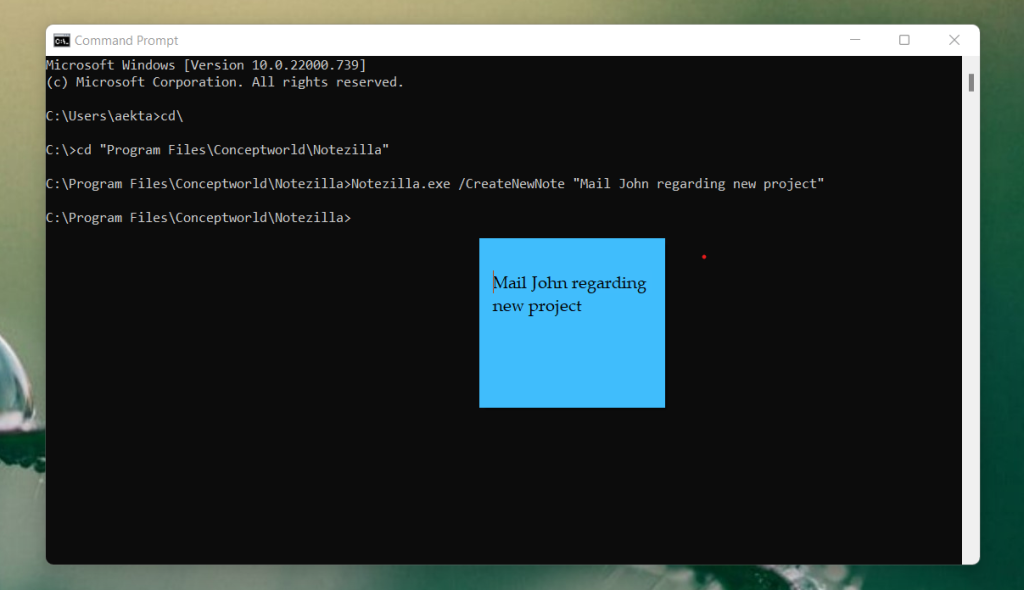
Here is a short video perfectly depicting this feature:
Video Transcription
- Let’s open Command Prompt tool from Windows search.
- In the Command prompt we will type cd backslash (cd\) and hit the enter key to go to the root drive.
- We will use the cd command to go to the folder where Notezilla is installed.
- Now type the command line to create a new note followed by the note body text and hit the enter key.
- You can see in the video, that we just created a new note with a pre-defined note text.
Conclusion
Notezilla thus takes care of your every need in detail.
It also has free apps for iPhone, iPad & Android to let you access your sticky notes anytime and anywhere! Install it on your phone from App Store or Google Play Store & sync all your sticky notes with the Windows version of Notezilla.
Learn more about Notezilla. Download the free trial from here.
For more tutorial videos, check out this page.
Subscribe to our YouTube channel for interesting videos.
Check out our other cool products.
Have a good day!
Thanks for visiting our blog :)
Is there a list of possible command line parameters?
Especially I am looking for sending a note over the local network by command line…
Thanks Markus, currently there is no way to send a note over LAN using command line.