We have hundreds of folders in our systems. And it gets really hectic to look for specific files lost somewhere in the lot.
Tagging folders is therefore what i would suggest. Just like how you tag files, tagging folders will help you stay organized and makes things more accessible.
In our previous post, we gave steps on how to tag files directly from Windows File explorer, using Filezo, and why it is better than Windows.
Windows offers the ability to tag files. But it only permits tagging of images, videos, and documents. You cannot tag any other type of file in Windows. Plus Windows doesn’t let you tag a folder.
This post will show you how you can tag folders in Windows using the Windows File Explorer and an alternative software, Filezo. Filezo lets you tag any file or folder. This is the most important difference between Filezo and Windows tagging system.
This post will tell you how to tag folders directly from File Explorer using Filezo. You will be able tag even files in the same way.
What is Filezo?
Filezo is a superfast launcher for Windows designed to make your computing life joyful. It gives you instant access to any of your files, folders and apps without the need to browse through hierarchical folders. Type and go! That’s it.
Here is are some of the key Filezo features:
- Lightning speed access to any file, folder or app on your Windows PC.
- Tag files and folders. Supports color-coded and hierarchical tags.
- Pin frequently used files and folders on top of the list for quick one click access.
- Add a note to any file without modifying the file itself.
- Integrates with the Windows File open/save window. Directly select a file or jump to any folder in Windows File open/save window using Filezo.
- Preview various types of files including audio/video. Install previewer add-ons to support more files.
- Quick manage files (copy, rename, delete, move) directly from Filezo without the need to open your File manager like Windows File Explorer..
- Share tagged files and folders with other Filezo users over network.
- Share annotated files and folders with other Filezo users over network.
- Quickly find and drag/drop a file over other apps such as the Internet browser, email app, messaging app etc.
- Many more hidden nuggets designed to make file and folder access easier.
Tagging files and folders using Windows File Explorer
Sadly, Windows does not have a direct way to tag folders. You have to use third party apps to do that.
But don’t worry. Filezo has you covered.
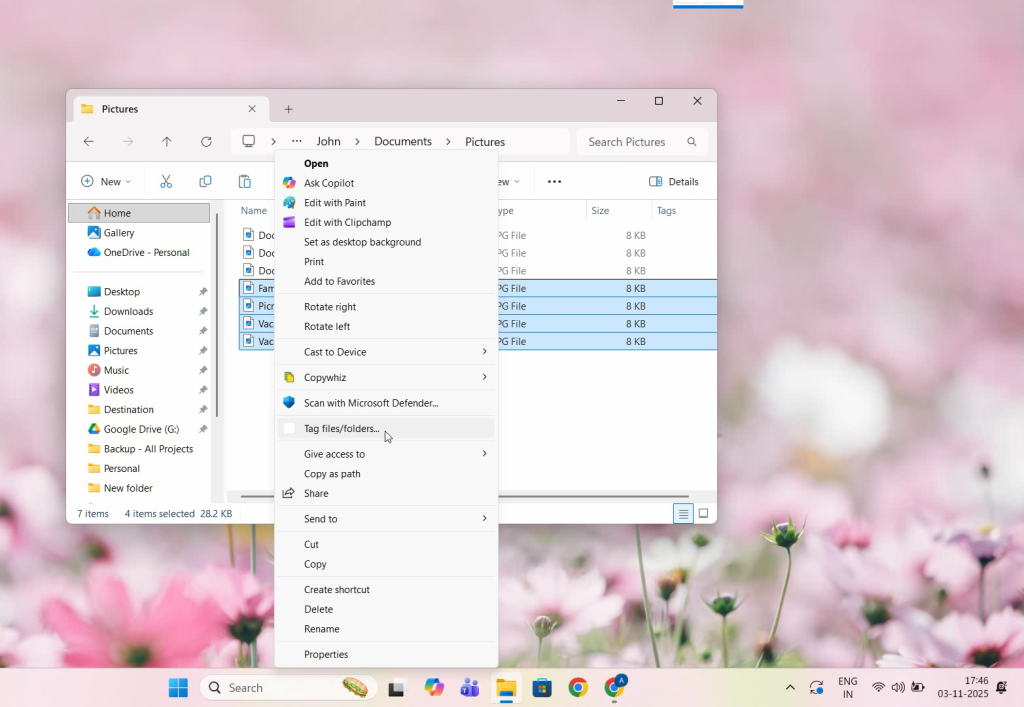
Tagging folders from Windows File Explorer using Filezo
Here’s a short video about this feature:
These are the steps to tag files and folders directly from Windows file explorer, using Filezo:
- Open Windows File Explorer.
- As shown in the video, we will add tags to files first. Select the files and right click and choose “Show more options”.
- Click on Tag files and folders.
- We have created a new tag called “Vacation”
- To check, open the Tags pane in Filezo and double click on the tag. And there are the tagged files.
- Now to tag folders, right click on the folders to select them.
- Choose tag files and folders.
- Now we will create a new tag called “Projects”.
- In Filezo, select the folders tab and in search bar type hash. All the tags created will be listed.
- We will select Projects tag from here. And the folders will be listed.
- We can also tag files and folders from within Filezo. One way is to right click on a folder or files and select Tags.
- You can just drag and drop the tag over the folder or files. So simple!!
Conclusion
Tagging things with Filezo is fast and easy. All your items can be accessed quickly.
You can do a lot more with Filezo. It has amazing features you should definitely try.
Another cool thing about Filezo is that it allows searching by multiple tags also. Hold the Ctrl key and select the second tag button from the toolbar in Filezo. You will see the second tag being added automatically.
Download Filezo for free, from here.
For tutorial videos, check out this page.
Check out our YouTube channel.
Have a good day.
Thank you :)