This post will tell us how to attach/share files quickly using Filezo app for Windows.
When we have to attach files to an email we have to look into various folders to select the file. We have to keep the note of the path of the file located.
But Filezo lets you just pick your file or folder without browsing through deep hierarchical folders. Without walking through the tedious folder path, we can easily access our files and folders using Filezo.
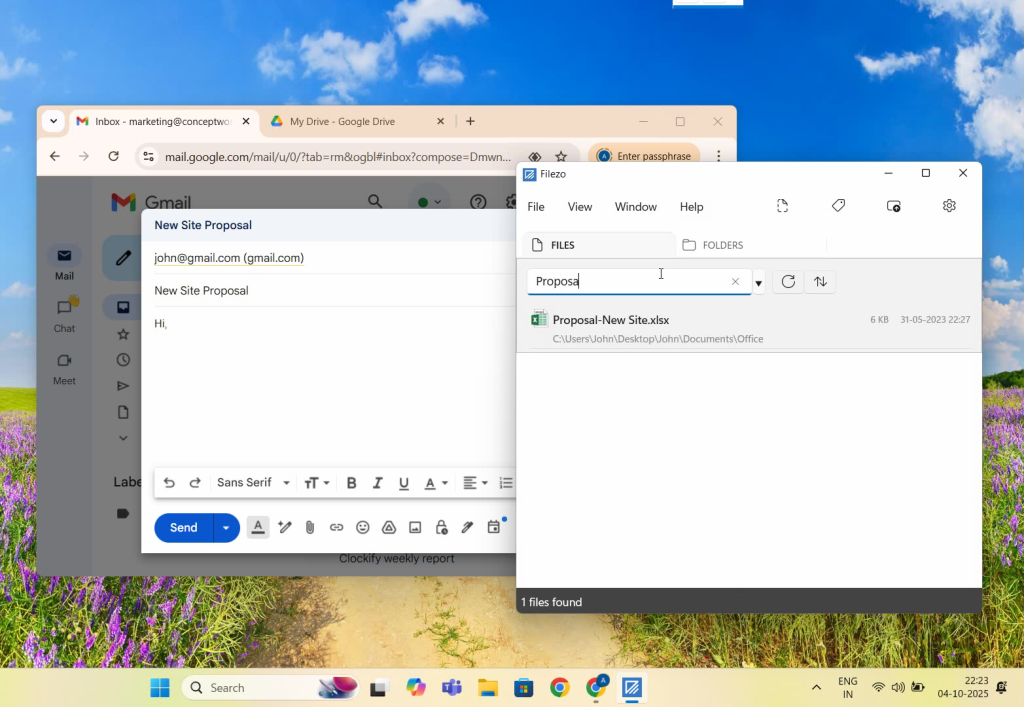
What is Filezo?
Filezo is a superfast launcher for Windows designed to make your computing life joyful. It gives you instant access to any of your files, folders and apps without the need to browse through hierarchical folders. Type and go! That’s it.
Here is are some of the key Filezo features:
- Lightning speed access to any file, folder or app on your Windows PC.
- Tag files and folders. Supports color-coded and hierarchical tags.
- Add a note to any file without modifying the file itself.
- Integrates with the Windows File open/save window. Directly select a file or jump to any folder in Windows File open/save window using Filezo.
- Preview various types of files including audio/video. Install previewer add-ons to support more files.
- Quick manage files (copy, rename, delete, move) directly from Filezo without the need to open your File manager like Windows File Explorer..
- Share tagged files and folders with other Filezo users over network.
- Share annotated files and folders with other Filezo users over network.
- Quickly find and drag/drop a file over other apps such as the Internet browser, email app, messaging app etc.
- Many more hidden nuggets designed to make file and folder access easier.
Finding and sharing files quickly in Windows
Here is a short video showing how this works:
Transcription of the above video:
- Open the email tab.
- We will attach a file to this email using Filezo.
- Open the ‘Files’ tab in Filezo and search for the file.
- Now just drag and drop this file over the email. And it’s done.
- Next we will see how to drag and drop a folder to Google drive.
- Click on the ‘Folders’ tab and search for the folder.
- Drag and drop this folder to Google drive. That’s it.
Without walking through the tedious folder path, we can easily access our files and folders using Filezo. This is how it saves a lot of your time and efforts.
Learn more about Filezo and also check out more tutorial videos, check out this page.
Thanks :)
Have a good day!