This article will tell you how to select files and folders from the File open/save dialog, faster and easier than usual, using Filezo, an innovative file launcher for Windows.
When you have to open a file from an application in Windows you generally have to search for the file in various folders. You probably won’t remember where the file is located among a large number of folders and subfolders. Also, the file may have different versions at different places if you have the habit of taking backups.
This consumes a lot of your time and effort. This is why you should use Filezo which will help you locate and open a file instantly for you.
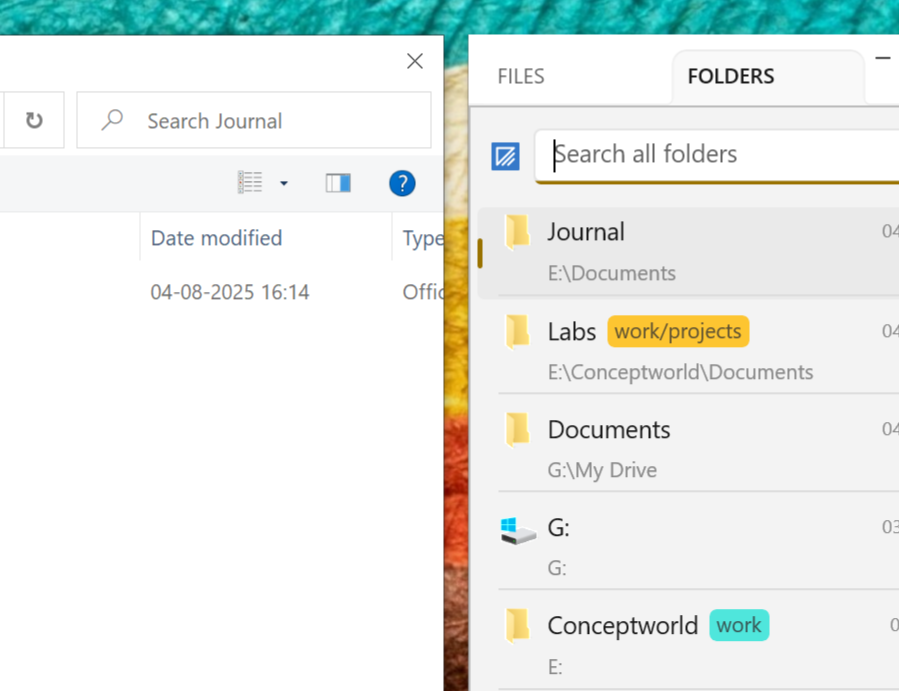
What is Filezo?
Filezo is a superfast launcher for Windows designed to make your computing life joyful. It gives you instant access to any of your files, folders and apps without the need to browse through hierarchical folders. Type and go! That’s it.
Here is are some of the key Filezo features:
- Lightning speed access to any file, folder or app on your Windows PC.
- Tag files and folders. Supports color-coded and hierarchical tags.
- Pin frequently used files and folders on top of the list for quick one click access.
- Add a note to any file without modifying the file itself.
- Integrates with the Windows File open/save window. Directly select a file or jump to any folder in Windows File open/save window using Filezo.
- Preview various types of files including audio/video. Install previewer add-ons to support more files.
- Quick manage files (copy, rename, delete, move) directly from Filezo without the need to open your File manager like Windows File Explorer..
- Share tagged files and folders with other Filezo users over network.
- Share annotated files and folders with other Filezo users over network.
- Quickly find and drag/drop a file over other apps such as the Internet browser, email app, messaging app etc.
- Many more hidden nuggets designed to make file and folder access easier.
Filezo integrates with the File open/save dialog
Here is a short video showing how this works:
Transcription of the above video:
- Open the app Notepad app.
- Choose File / Open menu and we can see that the Filezo app opens along with the File open/save dialog on your Windows PC.
- Search and select the file inside Filezo.
- The file is automatically selected in the File open/save window.
- Go ahead and open the selected file.
- Next we will open the Folders tab in Filezo.
- Jump to any folder you want just by selecting that folder inside Filezo.
- Name your document and save it.
- If you don’t want the Filezo window to show automatically along with the File open/save dialog, we will disable the option from Settings panel as shown in the video.
Not just files, you can use Filezo to open folders too. You need to follow the same steps again, and the folder will open within a few seconds. This is how it saves a lot of your time and efforts.
Learn more about Filezo and also check out more tutorial videos, check out this page.
Thanks :)
Have a good day!