This post is about a feature that will be really useful to people using portable version of Copywhiz and to those who wish to use keyboard shortcuts to copy and paste files in Windows File Explorer using Copywhiz.
You now have the option to enable/disable the Copywhiz menu from appearing in the Windows File Explorer menu.
What is Copywhiz?
Copywhiz enhances your file-copy experience by letting you to have more flexibility & control over the file copying and backup process.
Here is how Copywhiz makes file copying a breeze:
- Copy only new or modified files
- Easily pick files by name, extension, folder etc from bunch of folders
- Automatically organize files based on file attributes and metadata
- Copy files to multiple folders/computers
- Copy files from multiple folders and paste them at once
- Sync files between source and destination
- Pick files from multiple folders and compress in single .zip file
- Schedule file backups
- Verify copied files for data integrity
- Retain security attributes of files & folders (ownership/user access)
- Several more hidden nuggets designed to make your file-copy task easier.
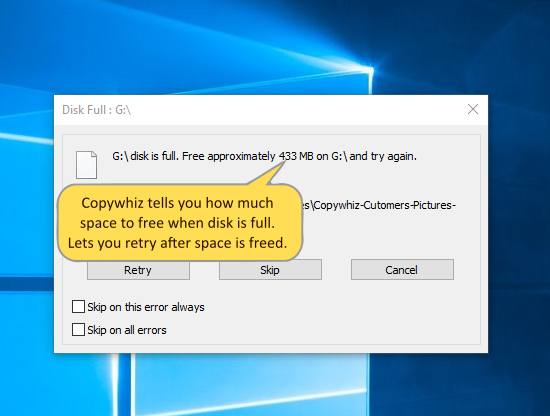
Enable/Disable Copywhiz menu in Windows File Explorer menu
To enable/disable Copywhiz menu in Windows File Explorer menu, just run Copywhiz, go to Preferences and check/uncheck the option ‘Show Copywhiz in Windows File Explorer’s menu’.
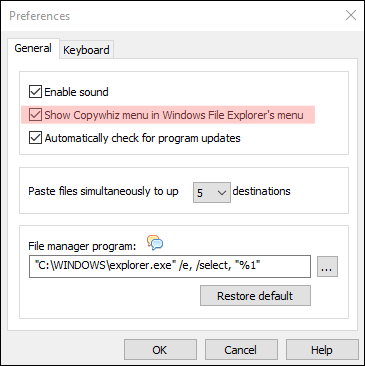
The Command prompt window will open after you click on ‘OK’. Press the enter key in there and wait.
Really simple!
Learn more about Copywhiz. Download the free trial from here.
For short tutorial videos, Check out this page.
Subscribe to our YouTube channel for interesting videos.
Check out our other cool products.
Have a good day!
Thanks for your patience :)