Hello Friends!
We will explore how Filezo makes copying, renaming and deleting files innovative and fun! With Filezo it’s very easy to search for a file or folder where we want to make any changes. It skips several unnecessary steps and makes file copy/rename/delete operations super quick!
Normally, copying, renaming or deleting files using a file manager such as Windows File Explorer is quite tedious. We need to open source folder and destination folder and then copy one by one. But Filezo here is going to save us a lot of time.
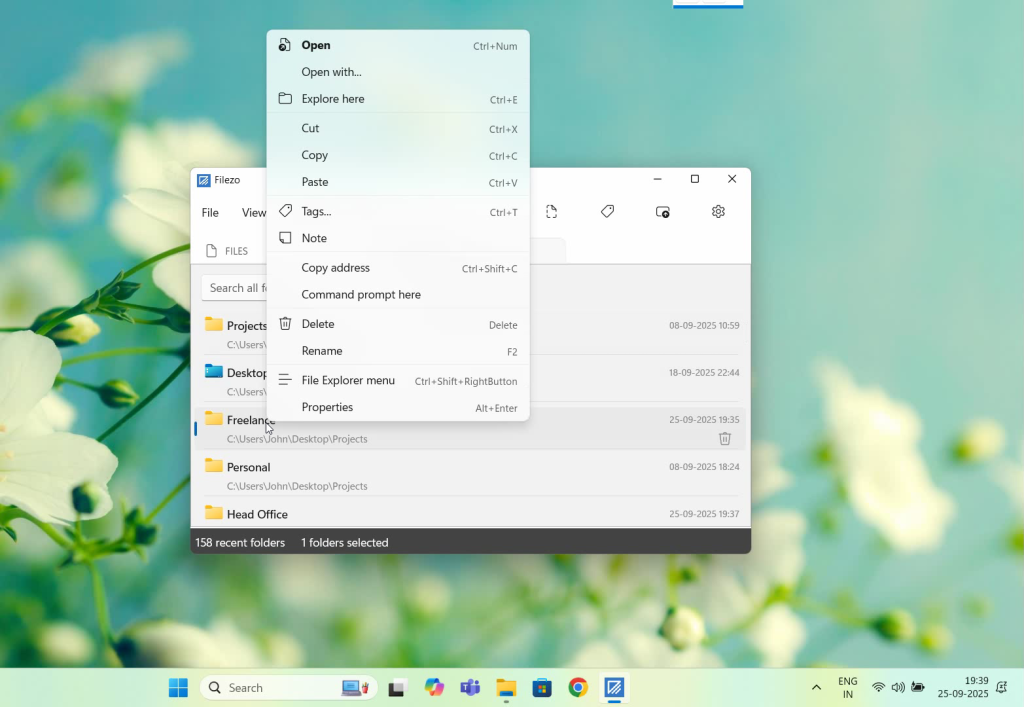
What is Filezo?
Filezo is a superfast launcher for Windows designed to make your computing life joyful. It gives you instant access to any of your files, folders and apps without the need to browse through hierarchical folders. Type and go! That’s it.
Here is are some of the key Filezo features:
- Lightning speed access to any file, folder or app on your Windows PC.
- Tag files and folders. Supports color-coded and hierarchical tags.
- Pin frequently used files and folders on top of the list for quick one click access.
- Add a note to any file without modifying the file itself.
- Integrates with the Windows File open/save window. Directly select a file or jump to any folder in Windows File open/save window using Filezo.
- Preview various types of files including audio/video. Install previewer add-ons to support more files.
- Quick manage files (copy, rename, delete, move) directly from Filezo without the need to open your File manager like Windows File Explorer..
- Share tagged files and folders with other Filezo users over network.
- Share annotated files and folders with other Filezo users over network.
- Quickly find and drag/drop a file over other apps such as the Internet browser, email app, messaging app etc.
- Many more hidden nuggets designed to make file and folder access easier.
Using Filezo, you can easily perform frequent file operations such as copy, move, delete and rename without launching a file manager such a Windows Explorer.
Copy, rename, delete files using Filezo
Here is a short video showing how this works:
Transcription of the above video:
- Open the Files tab in Filezo.
- Let’s search for files with the keyword “Budget”.
- We will copy couple of files from this list. Notice that the files belong to different source folders.
- Right click and copy them.
- Let’s simply switch to the folders tab in Filezo, pick the destination folder, right-click, and paste.
- Let’s double-click on the folder to check the files and here they are.
- We will now rename a file using Filezo.
- Search for the file in the Files tab, right-click, and select Rename. That’s it.
- Deleting files is just as simple. Right click on the file and select delete. And it’s done.
Filezo lets you take a quick shortcut, skipping several steps, to do the same thing. Apart from these functions, you can use the standard Windows File Explorer menu too from within Filezo to access advanced File Explorer plug-ins. Filezo makes things fast and fun!
Learn more about Filezo and also check out more tutorial videos, check out this page.
Thanks :)
Have a good day!