Tags or labels are very important when working with files. They help you stay organized and increase productivity by saving your time and effort on looking for things.
We know that Windows offers the ability to tag files. But it only permits tagging very limited type of documents. You cannot tag any file in Windows. Plus Windows doesn’t let you tag a folder.
This post will show you how you can tag files in Windows using the Windows File Explorer and an alternative software, Filezo. Filezo lets you tag any file or folder. This is the most important difference.
What is Filezo?
Filezo is a superfast launcher for Windows designed to make your computing life joyful. It gives you instant access to any of your files, folders and apps without the need to browse through hierarchical folders. Type and go! That’s it.
Here is are some of the key Filezo features:
- Lightning speed access to any file, folder or app on your Windows PC.
- Tag files and folders. Supports color-coded and hierarchical tags.
- Pin frequently used files and folders on top of the list for quick one click access.
- Add a note to any file without modifying the file itself.
- Integrates with the Windows File open/save window. Directly select a file or jump to any folder in Windows File open/save window using Filezo.
- Preview various types of files including audio/video. Install previewer add-ons to support more files.
- Quick manage files (copy, rename, delete, move) directly from Filezo without the need to open your File manager like Windows File Explorer..
- Share tagged files and folders with other Filezo users over network.
- Share annotated files and folders with other Filezo users over network.
- Quickly find and drag/drop a file over other apps such as the Internet browser, email app, messaging app etc.
- Many more hidden nuggets designed to make file and folder access easier.
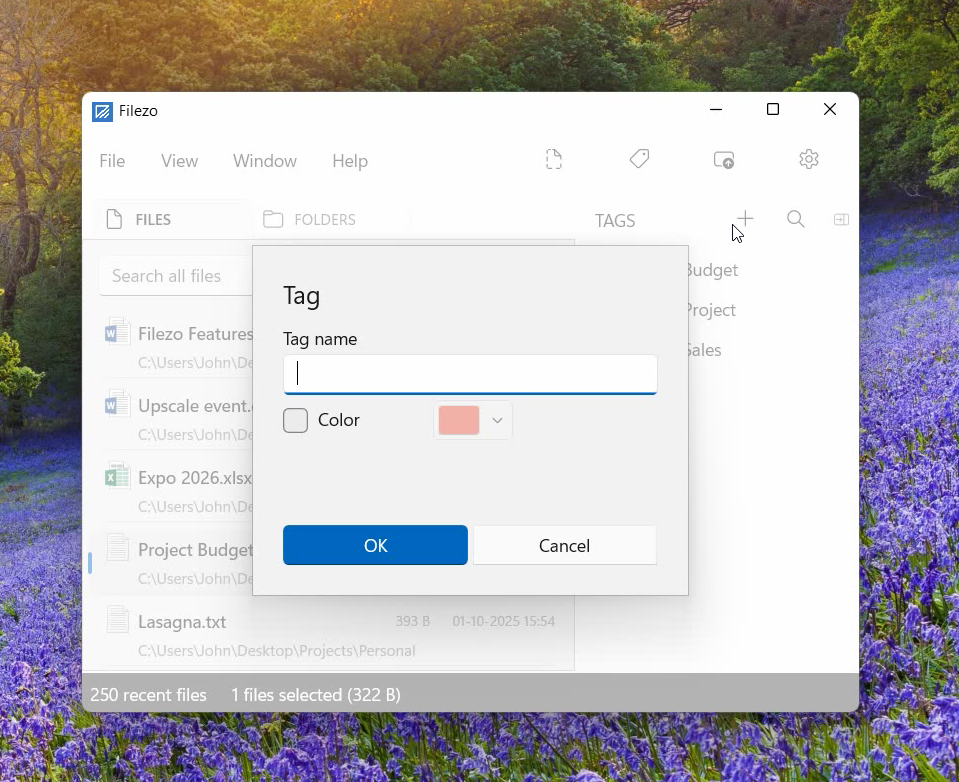
Tagging files and folders using Windows File Explorer
Transcription of the above video:
- Open the ‘Files’ tab in Filezo.
- Right click on a file and select the Tags option from the menu.
- We can assign multiple tags using comma as shown in the video.
- Let’s try another way of creating a tag.
- Go to the Tags pane and add a new tag.
- Choose your preferred tag color.
- Now drag and drop the tag on the file.
- Right click on the tag for more options like edit or delete.
- Let’s open the ‘Folders’ tab now.
- Drag and drop the Marketing tag on the folder.
- Just double click on the tag to view the tagged folders.
- Another way is to type # in the search box and select the tag from the tags list.
Our Verdict
Both Windows and Filezo have minimal steps to tag files.
However, there’s a twist here. Windows has a limitation so it only permits tagging of images, videos, and documents. You might not see the tagging option even on supported file types on rare occasions, depending on the file format.
Also, if you use a different file system, or transfer or shift your files to other computers or external hard drives and thumb drives, then the tags are removed.
Thereby, we would definitely go with something reliable like Filezo.
Another cool thing about Filezo is that it allows searching by multiple tags also. Hold the Ctrl key and select the second tag button from the toolbar in Filezo. You will see the second tag being added automatically.
Download Filezo for free, from here.
For tutorial videos, check out this page.
Check out our YouTube channel.
Have a good day.
Thanks for your time :)