Taking regular backups of your files is a really good habit.
But do you take advantage of incremental backups when backing up your files?
The Incremental Backup concept
An incremental backup is a type of backup that only copies files that have changed since the previous backup.
For example, if a full backup is performed today, the next incremental backup will only take all changed files since today’s backup. This helps reduce the time spent on taking backups and avoiding the repetition of files with the same content.
In this post, we will show you how to do incremental backup using Copywhiz.
What is Copywhiz?
Enhance your file-copy experience with Copywhiz as it lets you to have more flexibility & more control over the file copying and backup process. Here is how Copywhiz makes file copying a breeze:
- Copy only new or modified files
- Easily pick files by name, extension, folder etc from bunch of folders
- Automatically organize files based on file attributes and metadata
- Copy files to multiple folders/computers
- Copy files from multiple folders and paste them at once
- Sync files between source and destination
- Pick files from multiple folders and compress in single .zip file
- Schedule file backups
- Several more hidden nuggets designed to make your file-copy task easier.
Steps to perform incremental backup
Here is a small video depicting the feature:
- Go to Windows File Explorer, select the files from the source folder, right-click and choose Copywhiz–>Copy as shown below:
- Right-click inside the destination folder where you wish to copy the files and select Copywhiz–>Paste Advanced:
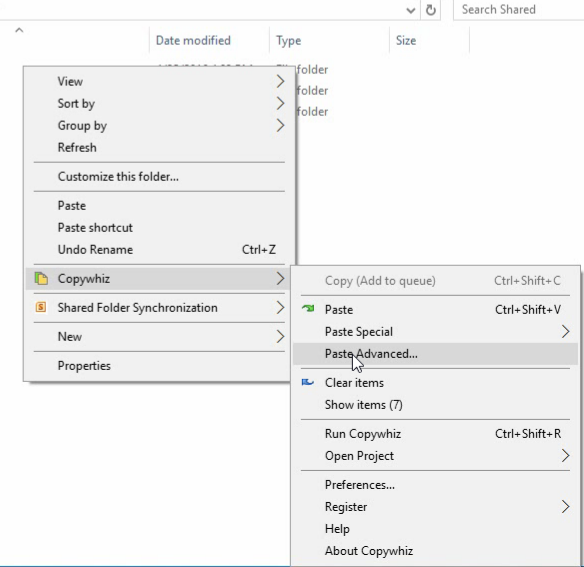
- Copywhiz Window will open. Click on ‘Advanced Settings’ button and select “Automatically identify & paste only new or modified files” and click ‘OK’:
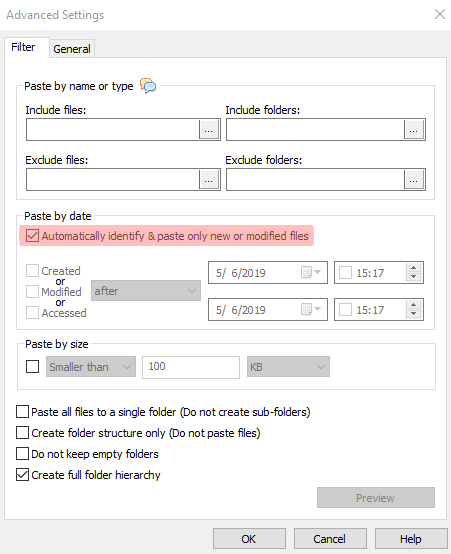
- Click on “Paste Now,” and your files copy instantly. You can click on “Paste later” so that your files will be scheduled for copying later. Useful for backups.
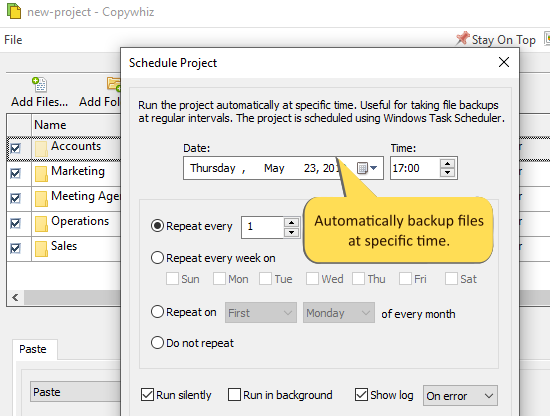
That’s it. Incremental backups is very straightforward using Copywhiz.
For more tutorial videos, check out this page and our YouTube channel too.
Learn more about Copywhiz. Download the free trial from here.
Check out our other cool products.
Have a good day.
Thanks for your time :)
