Hello Guys! Copying files without their folders helps to prevent unnecessary duplication of folder structures, making it easier to organize and manage your files across different locations.
Let’s take a look at how to achieve this using Copywhiz first:
What is Copywhiz?
Copywhiz enhances your file-copy experience by letting you to have more flexibility & control over the file copying and backup process.
Here is how Copywhiz makes file copying a breeze:
- Copy only new or modified files
- Easily pick files by name, extension, folder etc from bunch of folders
- Automatically organize files based on file attributes and metadata
- Copy files to multiple folders/computers
- Copy files from multiple folders and paste them at once
- Sync files between source and destination
- Pick files from multiple folders and compress in single .zip file
- Schedule file backups
- Verify copied files for data integrity
- Retain security attributes of files & folders (ownership/user access)
- Several more hidden nuggets designed to make your file-copy task easier.
Here is a short video on how to copy files without their folders:
Video Transcription:
- As shown in the video, select the files, right-click and add it to Copywhiz.
- Go to the destination folder, right-click and choose Copywhiz Paste Advanced.
- Click on Advanced settings and click on paste all files to a single folder button.
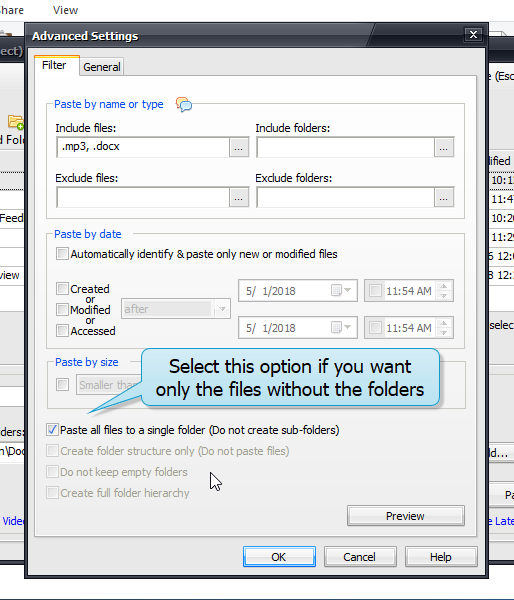
- Click on Ok and paste now.
Using Robocopy:
Steps to Copy Files Without Their Folders Using Robocopy:
- Open the Command Prompt by pressing
Win + R, typingcmd, and hitting Enter. - Use the following syntax for Robocopy:
robocopy "source_path" "destination_path" /S /LEV:1 /NFL /NDL- Replace
source_pathwith the location of the files you want to copy. - Replace
destination_pathwith the target directory where you want to place the copied files. /Sensures that files inside subdirectories are copied./LEV:1copies only files from the first level, preventing subfolders from being recreated./NFL(No File List) and/NDL(No Directory List) suppress file and directory logging to keep the output clean.
- Replace
Example:
robocopy "C:\Users\User\Documents\Projects" "D:\Backup" /S /LEV:1 /NFL /NDLThis command will copy all files from the Projects folder and its subdirectories into D:\Backup without keeping the folder structure.
Conclusion
Copywhiz comes with a steep learning curve and lacks the flexibility and convenience. Copywhiz stands out with its intuitive interface, advanced filtering options, and unique “Paste without folders” feature. Whether you’re a casual user or a professional, Copywhiz transforms file copying into a hassle-free experience.
Learn more about Copywhiz. Download the free trial from here.
For short tutorial videos, Check out this page.
Subscribe to our YouTube channel for interesting videos.
Check out our other cool products.
Have a good day!