Hello Everyone! Copying or backing up files should be a smooth process, but it can easily be interrupted by issues like file access errors, locked files, or corrupted data. When that happens, you don’t want the entire operation to stop especially if you’re copying a large set of files. So here we have two tools Copywhiz and Robocopy that help you achieve without any errors or interruptions.
Let’s take a look on step-by-step guide using Copywhiz tool:
What is Copywhiz?
Copywhiz enhances your file-copy experience by letting you to have more flexibility & control over the file copying and backup process.
Here is how Copywhiz makes file copying a breeze:
- Copy only new or modified files
- Easily pick files by name, extension, folder etc from bunch of folders
- Automatically organize files based on file attributes and metadata
- Copy files to multiple folders/computers
- Copy files from multiple folders and paste them at once
- Sync files between source and destination
- Pick files from multiple folders and compress in single .zip file
- Schedule file backups
- Verify copied files for data integrity
- Retain security attributes of files & folders (ownership/user access)
- Several more hidden nuggets designed to make your file-copy task easier.
Below is a video describing this feature:
Video Transcription:
- As shown in the video, select the files, right-click and copy using Copywhiz.
- Before we paste the files in destination folder we will delete a file from here.
- We now know that an error message will pop-up since a source file does not exist.
- We will now paste the files into this folder and see how Copywhiz responds.
- Right click and choose Paste with Copywhiz.
- As expected, an error message has popped up. We now have the option to retry copying, skip copying this file or cancel the whole copy task.
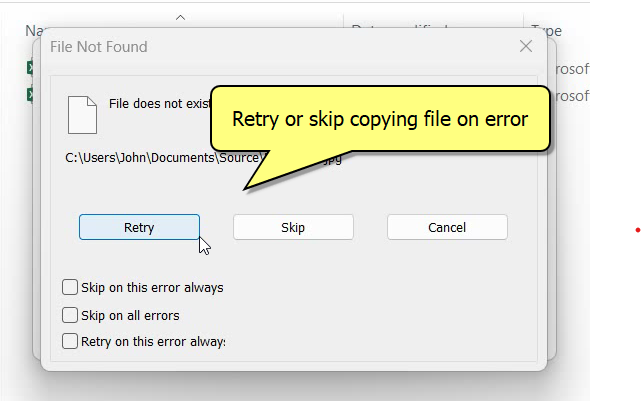
- After copying files, Copywhiz also generates a log with list of errors.
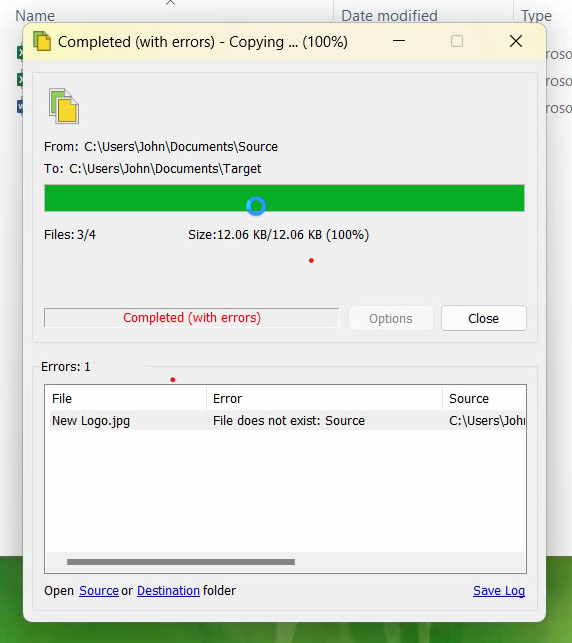
Using Robocopy to Handle File Copy Errors:
Step-by-Step Guide:
- Open Command Prompt
PressWin + R, typecmd, and hit Enter. - Use the Robocopy command format: bashCopyEdit
robocopy <Source> <Destination> [options] - Add the options to continue even if errors occur:
Here’s an example command: bashCopyEditrobocopy "C:\SourceFolder" "D:\BackupFolder" /E /R:1 /W:1 /TEE /LOG:robocopy-log.txt? Explanation of the key options:/E– Copies all subfolders, including empty ones./R:1– Retries once on failed copies (default is 1 million!)./W:1– Waits 1 second between retries./TEE– Displays output in the console while logging it./LOG:filename– Saves the log of operations.
Conclusion:
Copywhiz offers a user-friendly and robust solution, making it the ideal choice for professionals and everyday users alike.
If you need more control, error-handling, and a smoother experience, Copywhiz is the better choice.
Whether you’re backing up a few files or managing large file operations, continuing the copy even after errors is essential to save time and avoid data loss. Hopefully, this guide helps you choose the right tool for the job.
Learn more about Copywhiz. Download the free trial from here.
For short tutorial videos, Check out this page.
Subscribe to our YouTube channel for interesting videos.
Check out our other cool products.
Have a good day!
Thanks :)