Hello everyone! Copying files to every sub-folder inside a folder may seem a long process as duplicating a specific file or set of files into each sub-folder, ensuring that the contents are consistently updated across the directory structure. In this blog post we will share how to accomplish this using Copywhiz and Fastcopy.
First we will see how to achieve this using Copywhiz.
What is Copywhiz?
Copywhiz enhances your file-copy experience by letting you to have more flexibility & control over the file copying and backup process.
Here is how Copywhiz makes file copying a breeze:
- Copy only new or modified files
- Easily pick files by name, extension, folder etc from bunch of folders
- Automatically organize files based on file attributes and metadata
- Copy files to multiple folders/computers
- Copy files from multiple folders and paste them at once
- Sync files between source and destination
- Pick files from multiple folders and compress in single .zip file
- Schedule file backups
- Verify copied files for data integrity
- Retain security attributes of files & folders (ownership/user access)
- Several more hidden nuggets designed to make your file-copy task easier.
Here’s a short video on this feature:
1. After you select your files in Copywhiz, go to the destination folder and Choose ‘Copywhiz -> Paste Advanced’.
2. The Copywhiz main window will open. Choose the Advanced Settings Tab from there.
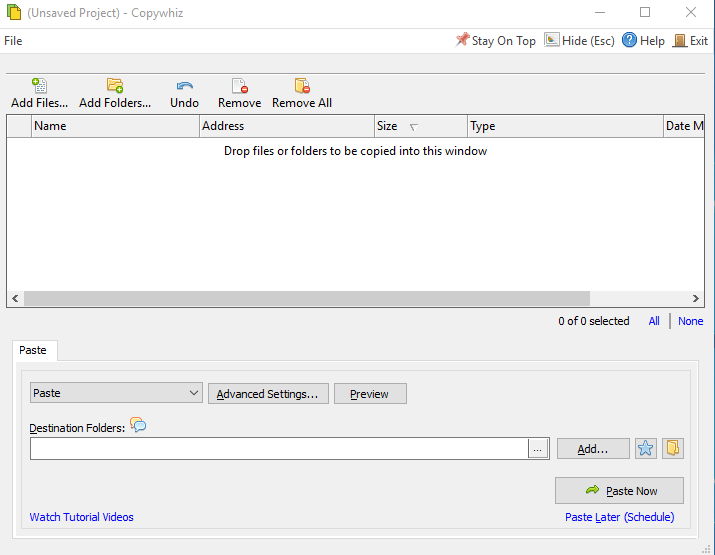
3. Go to the Destination Tab and choose the ‘Paste a copy to every sub-folder under the destination tab ’ option. Here you can choose to paste under all sub-folders, or just first-level sub-folders, in the folder structure.
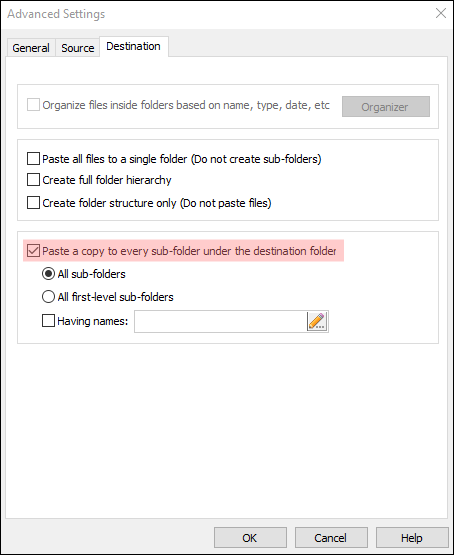
4. Click on OK and then the ‘Paste Now’ option.
Method 2: Using Fastcopy
- Install FastCopy
- Download from the official site: https://fastcopy.jp
- Install or use the portable version.
- Place the source file (e.g.,
Readme.txt) in a folder likeD:\SourceFiles. - Create a batch file (
CopyToSubfolders.bat) with the following script: batCopyEdit@echo off for /d %%f in ("D:\Projects\*") do ( "C:\Program Files\FastCopy\FastCopy.exe" /cmd=diff /force_close /auto_close /speed=full /no_confirm_stop /src="D:\SourceFiles\Readme.txt" /to="%%f" )? Adjust the path to FastCopy.exe if it’s different on your system. - Run the batch file by double-clicking it or running it from the Command Prompt.
Advantages of Copywhiz:
- User-Friendly Interface: No scripting knowledge required.
- Advanced Options: Filter files by type, skip duplicates, and customize behavior.
- Error Handling: Provides detailed logs and recovery options.
- Time-Saving: Significantly faster for large-scale operations.
Conclusion:
If you want a visual, no-code solution that’s quick and easy for anyone to use, Copywhiz is hard to beat.
Copywhiz thus is a simple and easy tool with advanced features and huge benefits!
You can also schedule automatic file backups and take incremental backups using Copywhiz.
Learn more about Copywhiz. Download the free trial from here.
For short tutorial videos, Check out this page.
Subscribe to our YouTube channel for interesting videos.
Check out our other cool products.
Have a good day!
Thanks for reading till the end :)