Here are different things you can try.
- Try to activate Filezo window using the hotkey that you had set in the settings. Default hotkey is Ctrl+Shift+1.
- Look for Filezo icon in the notification area of the Windows Taskbar (as shown below) and click on it.
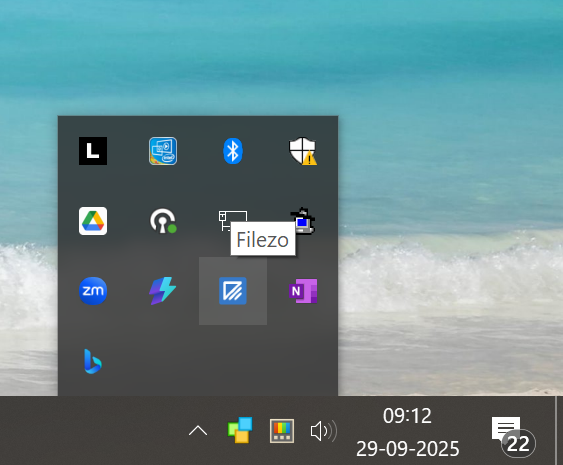
- If you the Filezo app window activates, you should also see the deskbar now. If you don't see the deskbar, then you can exit the app from the File / Exit menu option and re-run Filezo . At this point you should be able to see the deskbar.
- If the above steps #1 and #2 do not work, right click on Windows Taskbar, choose "Start Task Manager", go to Details tab, ensure that the list is sorted by name and check if both Filezo .exe and Filezo Service.exe are running. If so, you can select each and click on "End task" and re-run Filezo .