Preferences - Indexing
To access the RecentX Indexing tab, open the RecentX window, select the Advanced menu from the top and choose Preferences and click on the Indexing tab.
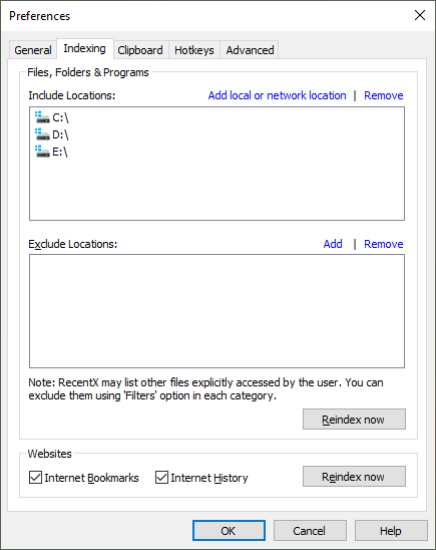
Indexing
Configure single hotkey for all categories (Files, Folders, etc.)
RecentX by default indexes files, folders, and programs from all your local drives. You can add or remove any other drive or remote location.
Click on the Add local or network location link to add a drive or a network share. To remove click on the Remove link.
To clean up and reindex the list, click on the Reindex button.
Indexing websites
RecentX indexes bookmarks and internet history from major browsers - Google Chrome & Mozilla Firefox.
To clean up and reindex bookmarks and internet history, click on 'Reindex.'