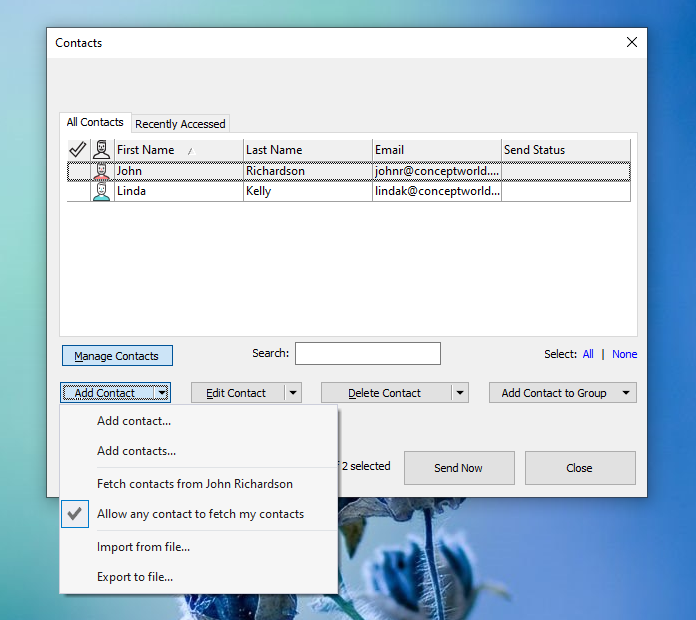Working with contacts & groups
Creating a sync account
Exchanging of sticky notes between users (who are spread across the globe) happens over the cloud. To create a new contact, you are first required to create a new sync account from Notezilla.
Step 1: Open contacts list
Select a sticky note in Notezilla, right-click on its title/toolbar and choose 'Send To / Contact' from the menu. The following 'Contacts' window will be displayed.To add/edit contacts, click on the 'Manage Contacts' button.
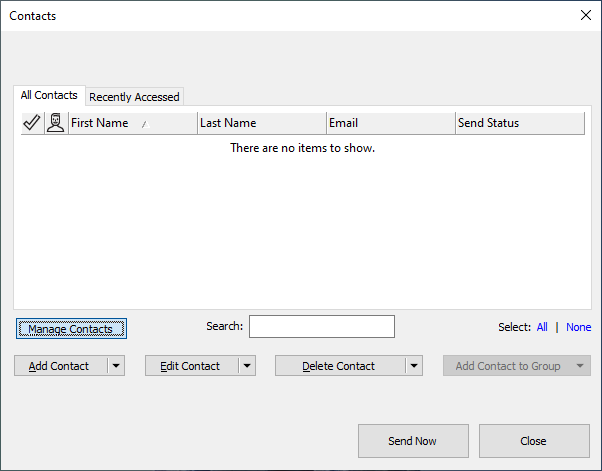
Step 2: Add a contact
Now, click on the 'Add Contact' button and proceed with the steps shown to you.
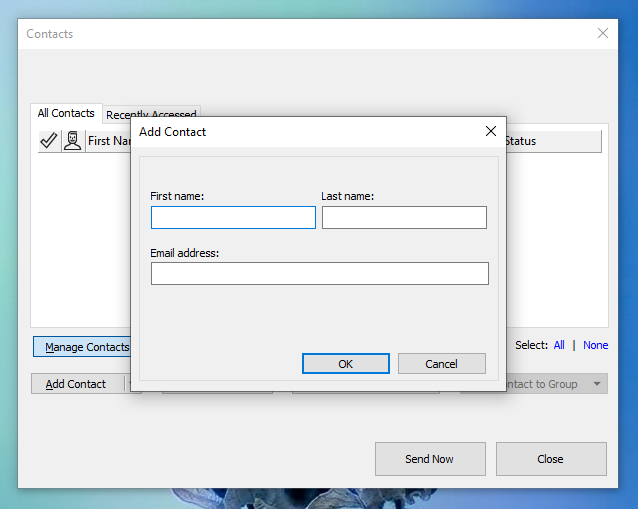
An email is sent to your contact, requesting him for the approval. Once approved, you can then proceed to send sticky notes to the contact. If your contact had already added you to his contacts list & you had already approved him, then the approval step is skipped.
Fetching contacts list from another user
If any other user has already added all the required contacts, then you can quickly fetch the contacts list from his account.
- Add the user first to your contact's list using the previous steps and get yourself approved.
- Select the user from the list.
- Click on the drop down arrow next to 'Add Contact' button and select 'Fetch contacts from...' option from the menu.
Import multiple contacts from file
Notezilla also allows you to import multiple contacts at once from a file. Press the drop down arrow next to the 'Add Contact' button to import contacts from a file.