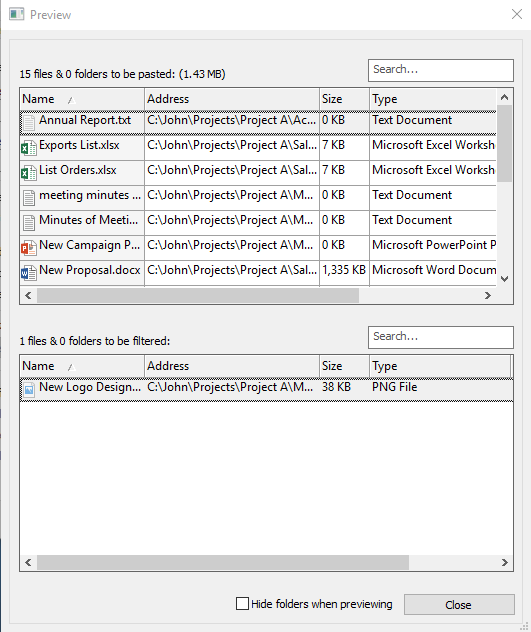Preview files before Copying
Copywhiz lets you preview which files will be copied and which ones will be ignored, based on different filter options. This feature can save a lot of time and avoid several hassles like forgetting to copy important files, copying extra files, copying huge unnecessary files that increase the total volume of the files, etc.
To preview files & folders that will be copied/filtered, follow below steps:
Step 1: Open Preview window
If you have selected files in Copywhiz using File Explorer (Windows Explorer), then go to the destination folder, right-click inside the folder, choose Copywhiz → Paste Advanced to open Copywhiz window and click on 'Preview' button as shown in below picture.
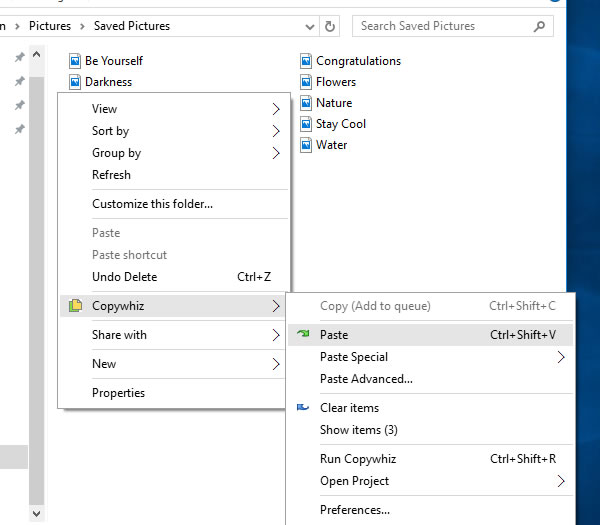
Paste Advanced option
If you have Copywhiz's main window already open, then you can directly click on the 'Preview' button, as shown in the picture below.
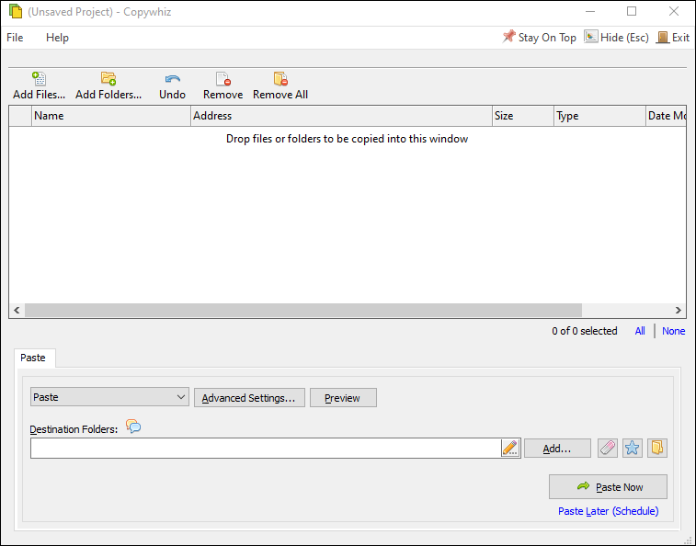
Copywhiz Program Window
The following window will be shown with preview details. To further filter files, you can also click on the 'Filter' tab, select your filter options, open the 'Preview' window again and check.