Create folder structure only without any files
Using Copywhiz, you can create the whole directory (folder) structure without any files in them. Here are the steps:
Step 1: Open Advanced Settings
If you have selected files in Copywhiz using File Explorer (Windows Explorer), then go to the destination folder. Right-click inside the folder, choose Copywhiz → Paste Advanced to open the Copywhiz window and click on the 'Advanced Settings' button as shown in the picture below.
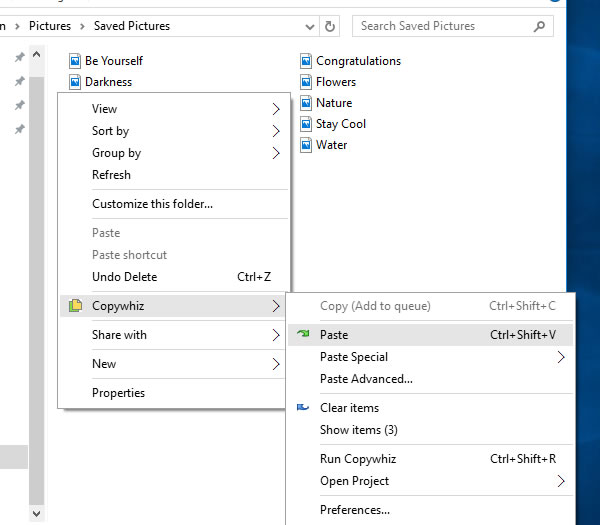
Paste Advanced option
If you have Copywhiz's main window already open, then you can directly click on the 'Advanced Settings' button as shown in the picture below.
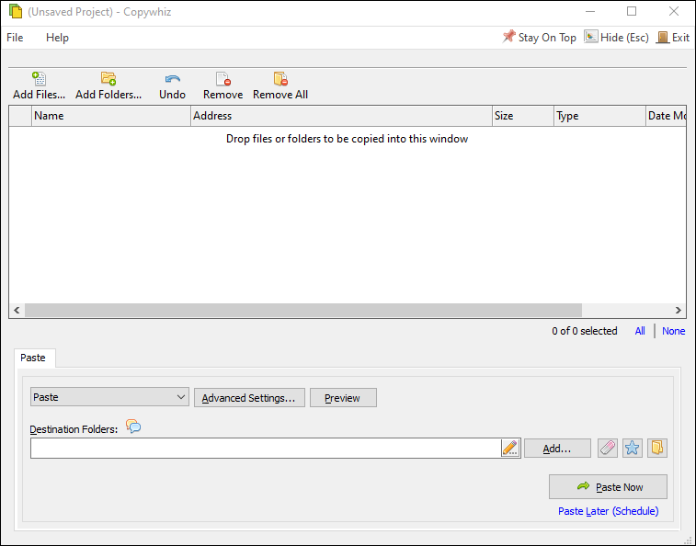
Copywhiz Program Window
Step 2: Create folder structure only
Now check the option Create folder structure only (Do not paste files) to create the complete directory structure without copying any files in them.
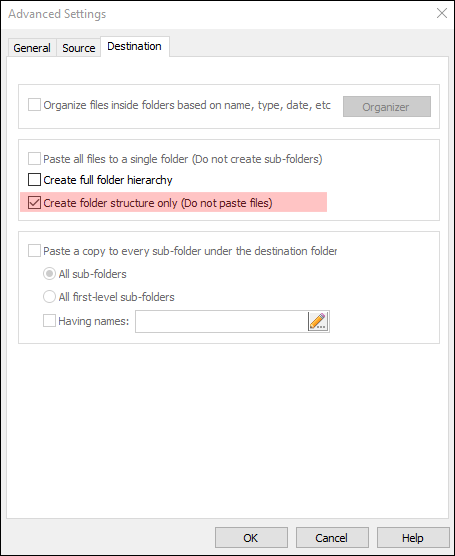
Copy Folder Structure only (No Files)
Step 3: Finally, Paste
Press the OK button and click on the 'Paste Now' button to finally create the folder structure. A sound plays indicating he successful completion of a file copy task.