Copy files by accessed, modified or creation date
Step 1: Open Advanced Settings
If you have selected files in Copywhiz using File Explorer (Windows Explorer), then go to the destination folder. Right-click inside the folder, choose Copywhiz → Paste Advanced to open the Copywhiz window and click on the 'Advanced Settings' button as shown in the picture below.
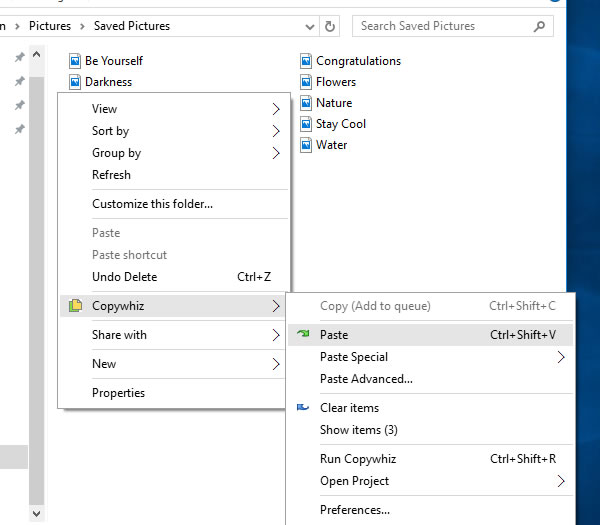
Paste Advanced option
If you have Copywhiz's main window already open, then you can directly click on the 'Advanced Settings' button as shown in the picture below.
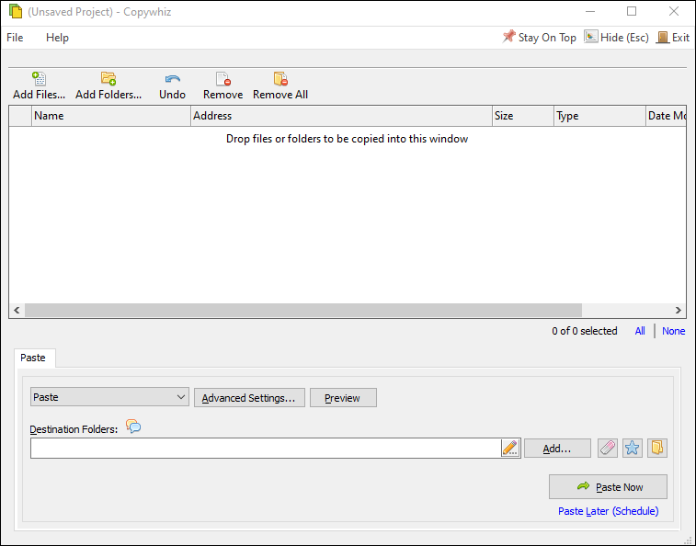
Copywhiz Program Window
Step 2: Open 'Source' Tab
Now select the 'Source' tab. The following window will appear.
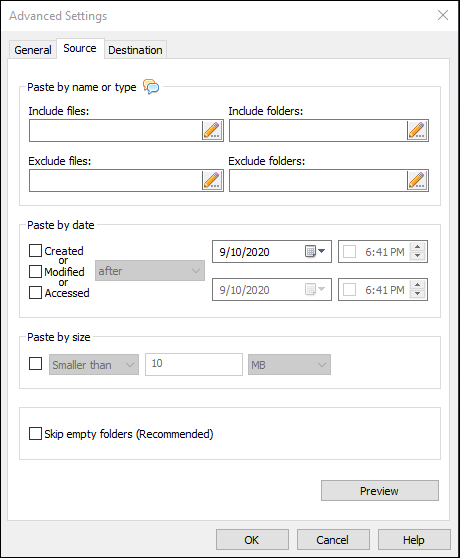
Source Tab
Step 3: Specify file date type and date range
Here, you can specify the date criteria based on which files must be copied. You can choose to copy files created/modified/accessed on, after, between or before a specific date range or in the last 'X' no. of days.
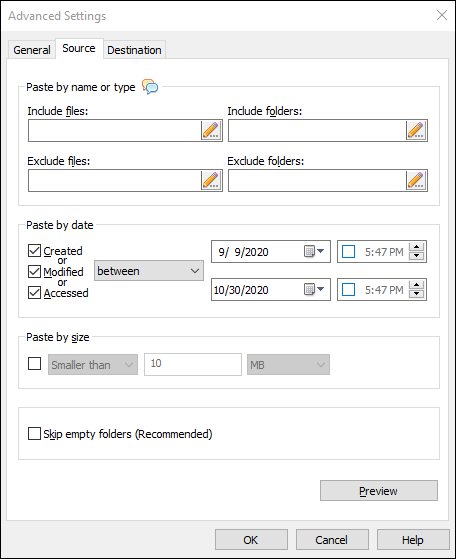
Specify file date criteria
Step 4: Finally, Paste
Press the OK button and then click on the 'Paste Now' button to paste files by specific file dates. A sound plays indicating the successful completion of a file copy task.