Many times we want to replicate the directory structure of a particular folder to another location. It is, therefore okay to skip copying files in those folders. But this is a very tedious and error-prone task if done manually. Therefore it is advised to use any software that will do it for you.
This post will show you how to create the whole folder structure without files in Windows. It is useful when you want to create lots of folders for different types of files in an easier and faster way.
Let us look at how to do this with Windows Xcopy tool, and an alternative software, Copywhiz.
What is Copywhiz?
Enhance your file-copy experience with Copywhiz as it lets you to have more flexibility & more control over the file copying and backup process. Here is how Copywhiz makes file copying a breeze:
- Copy only new or modified files
- Easily pick files by name, extension, folder etc from bunch of folders
- Automatically organize files based on file attributes and metadata
- Copy files to multiple folders/computers
- Copy files from multiple folders and paste them at once
- Sync files between source and destination
- Pick files from multiple folders and compress in single .zip file
- Schedule file backups
- Several more hidden nuggets designed to make your file-copy task easier.
Create Directory structure only
Using Xcopy
Xcopy Source [Destination] /t command lets us to replicate the whole directory structure without copying the files inside them. To copy empty directories, you must include the /e command-line option.
For Ex: To copy the directory structure without files, the following command line will be used:
xcopy C:\Your Folder C:\New Folder /t /e
However, Xcopy commands are not straightforward. System administrators may be able to use it. But everyday users would generally find it confusing.
Let us look at a simpler and easier way to do this.
Using Copywhiz:
Watch a short video depicting this feature:
Video Transcription
1. Select files using Windows Explorer, right-click on them and choose Copywhiz->Copy from the menu as shown below :
2. Go to the destination folder, right-click inside the folder and select Copywhiz–>Paste Advanced as shown below:
3. Copywhiz Window will open. Click on the ‘Advanced Settings’ button and select ‘Create folder structure only, do not paste files’ as shown below, and click on ‘Ok’.
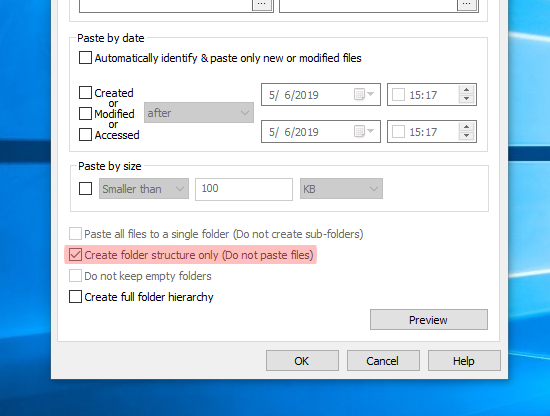
Conclusion
Copywhiz is an alternative that allows you to create the complete directory (folder) structure without copying files in them.
This feature can be useful in a multi-user scenario where the system administrator wishes to create the same standard template folder structure without files for different users from an existing structure.
The biggest advantage of using Copywhiz is that you can take automatic backups of your files and folders! Read more about it here:
For more tutorial videos, click here .
Subscribe to our YouTube channel for regular updates and interesting videos!
Learn more about Copywhiz.
Download the free trial from here.
Check out our other cool products.
Have a good day.
Thanks for your time :)

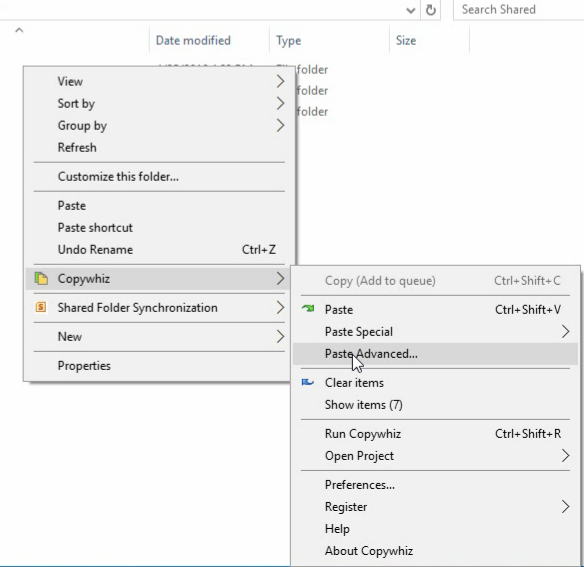
well done it works for me thanks to every one
as i paste the following in CMD then i did it:
xcopy C:\Your Folder C:\New Folder /t /e