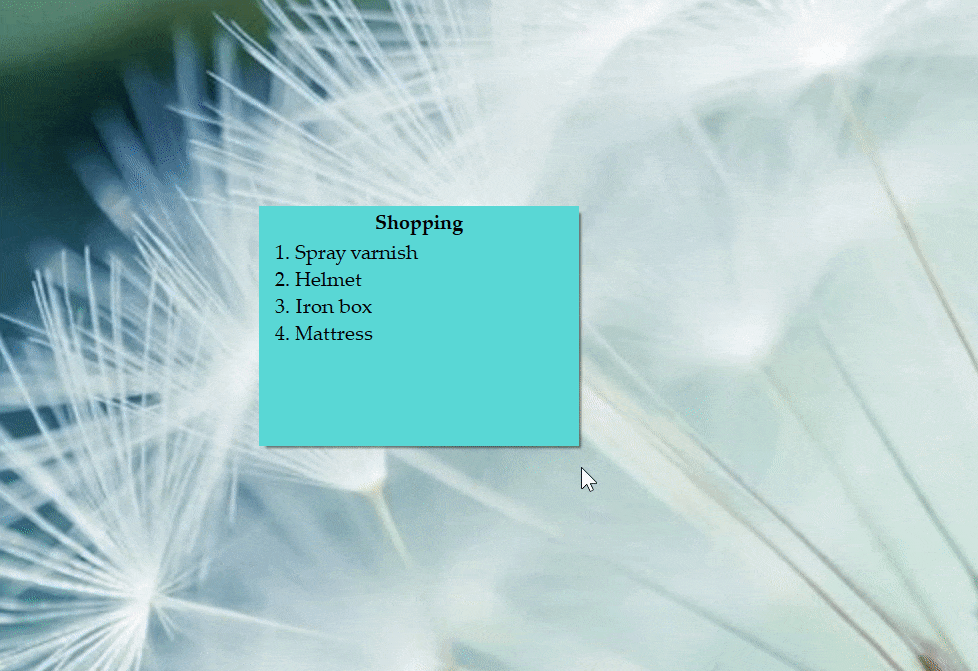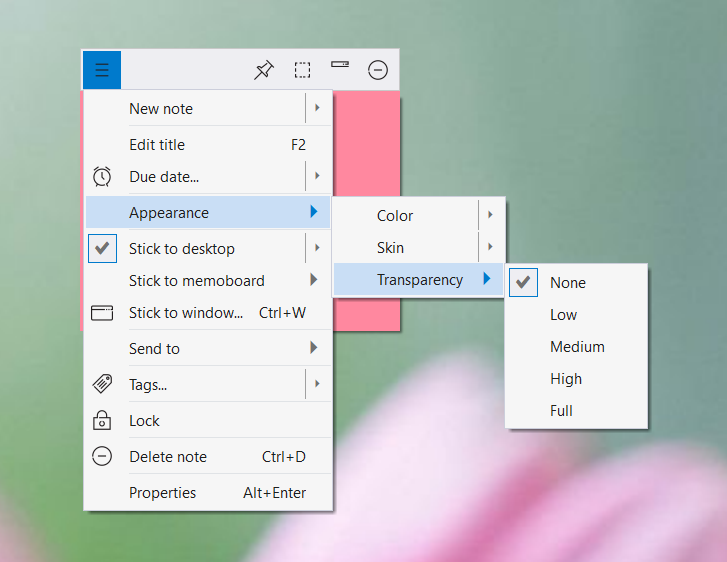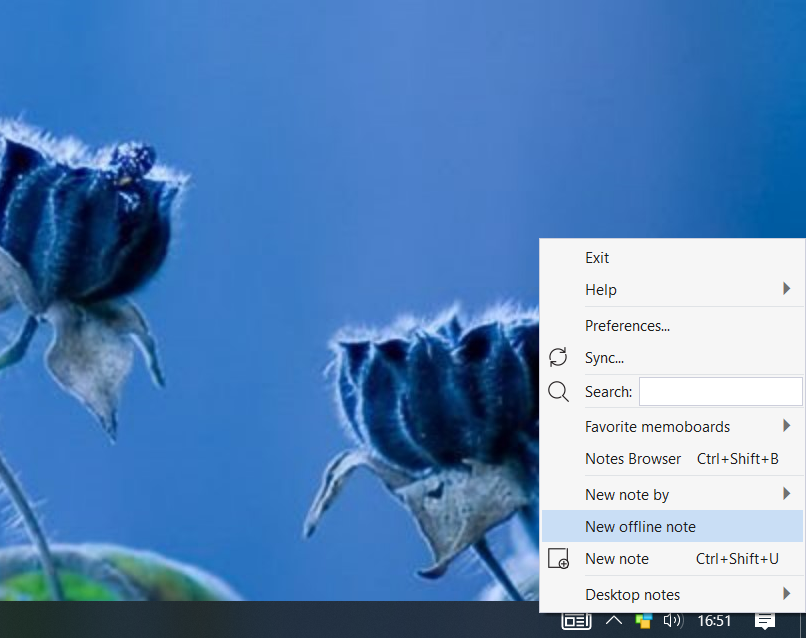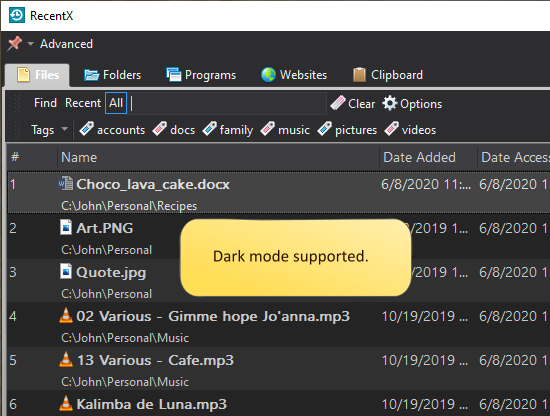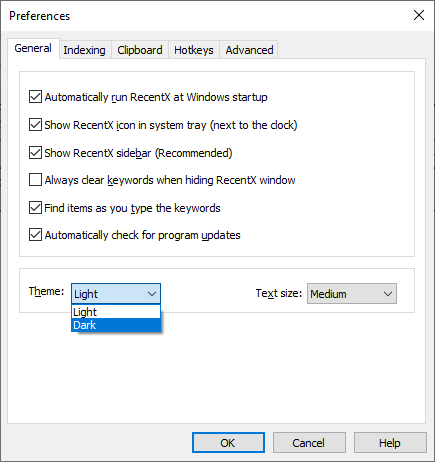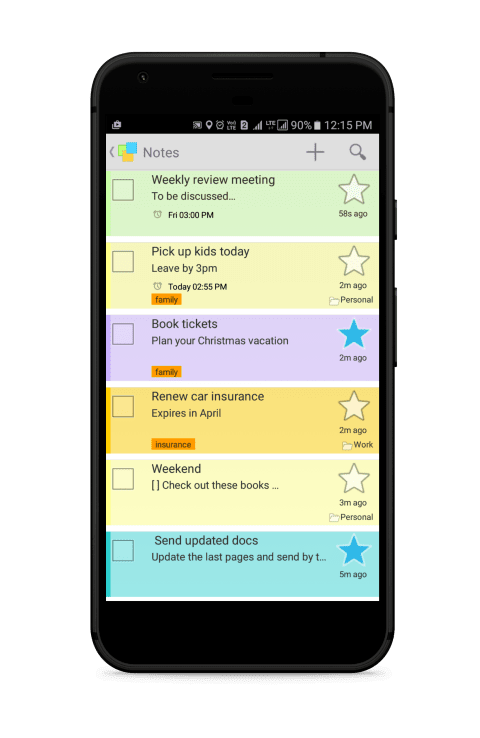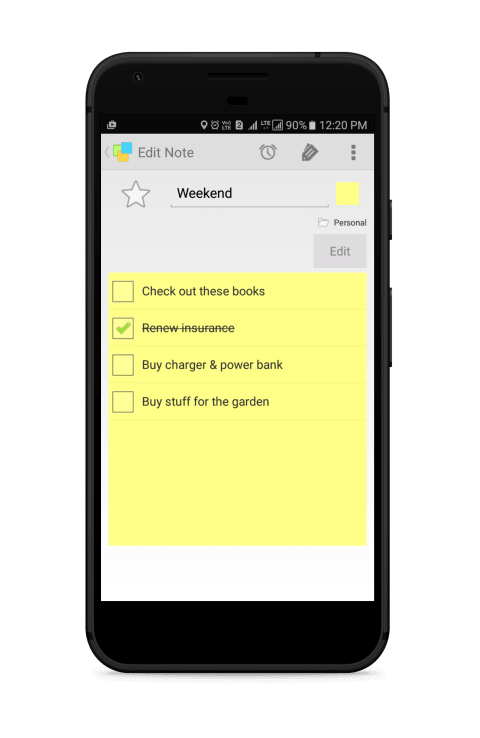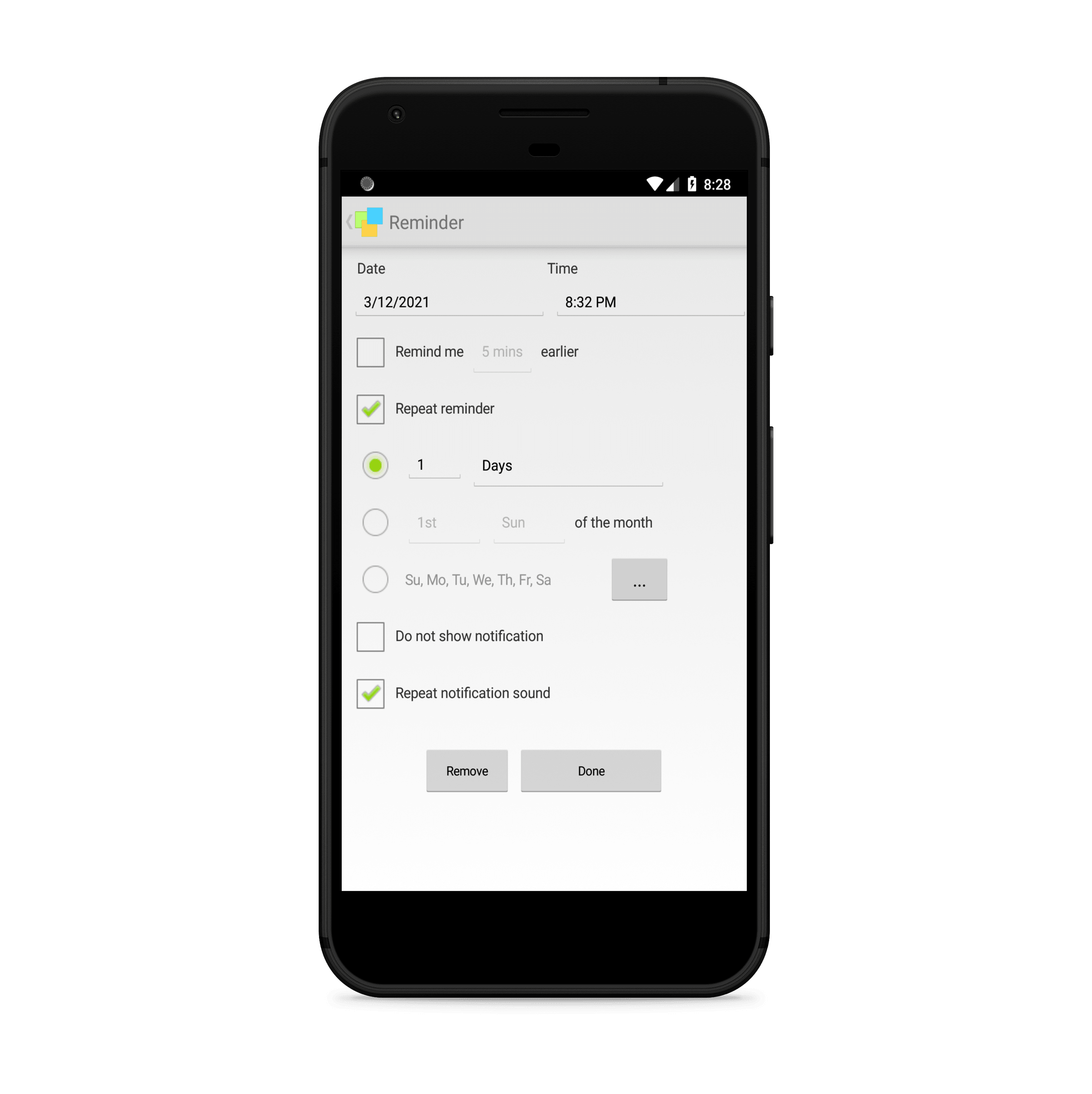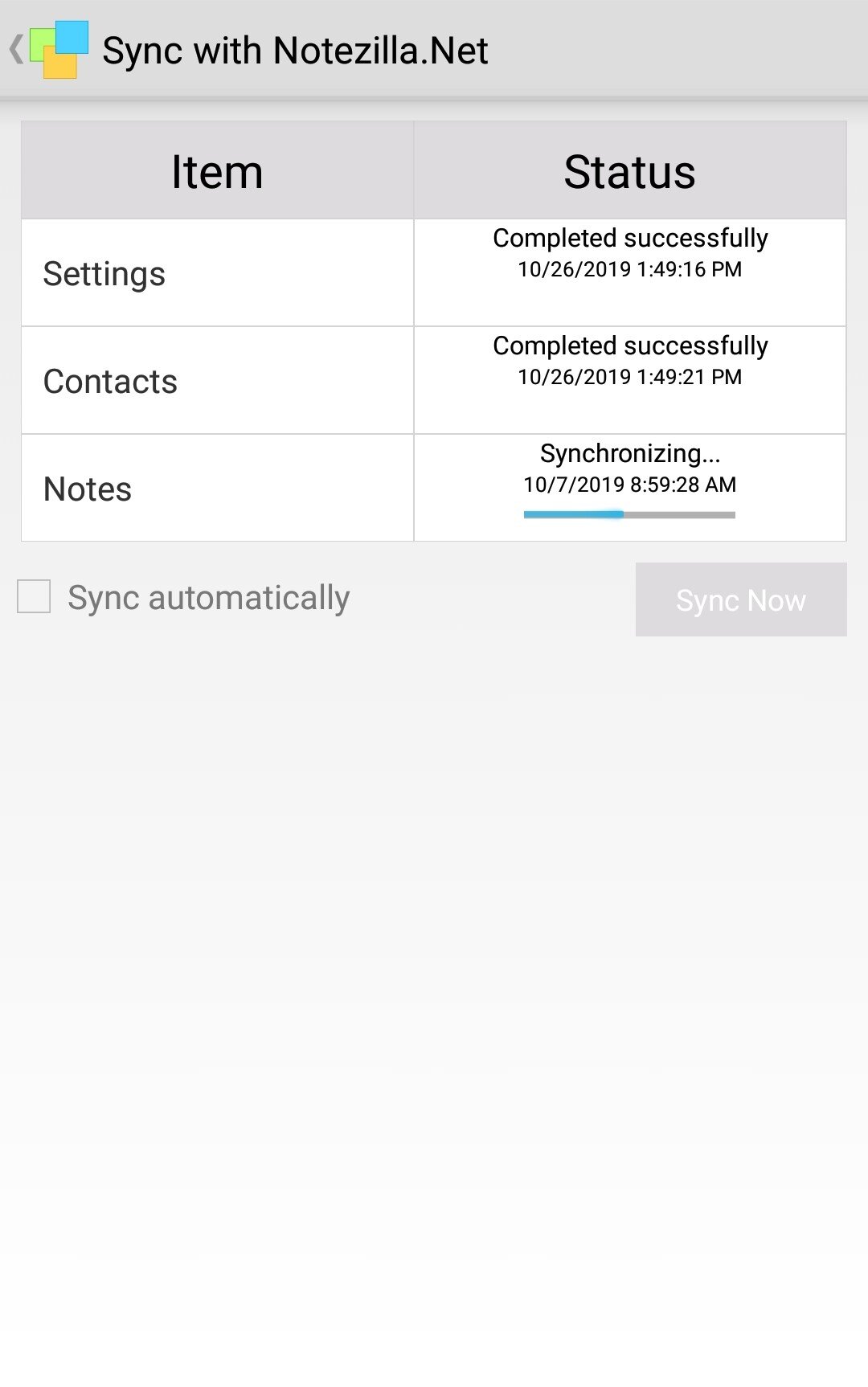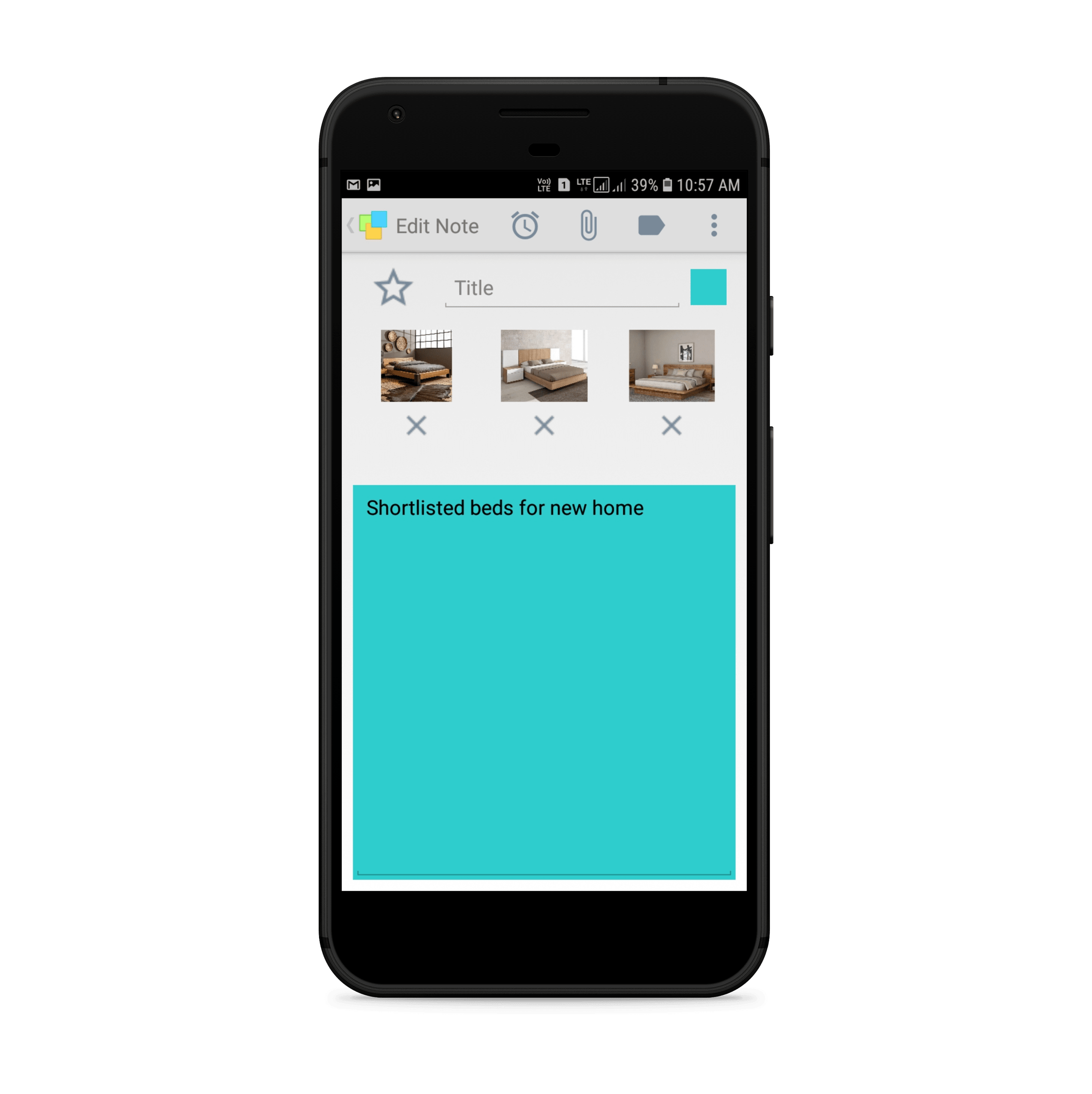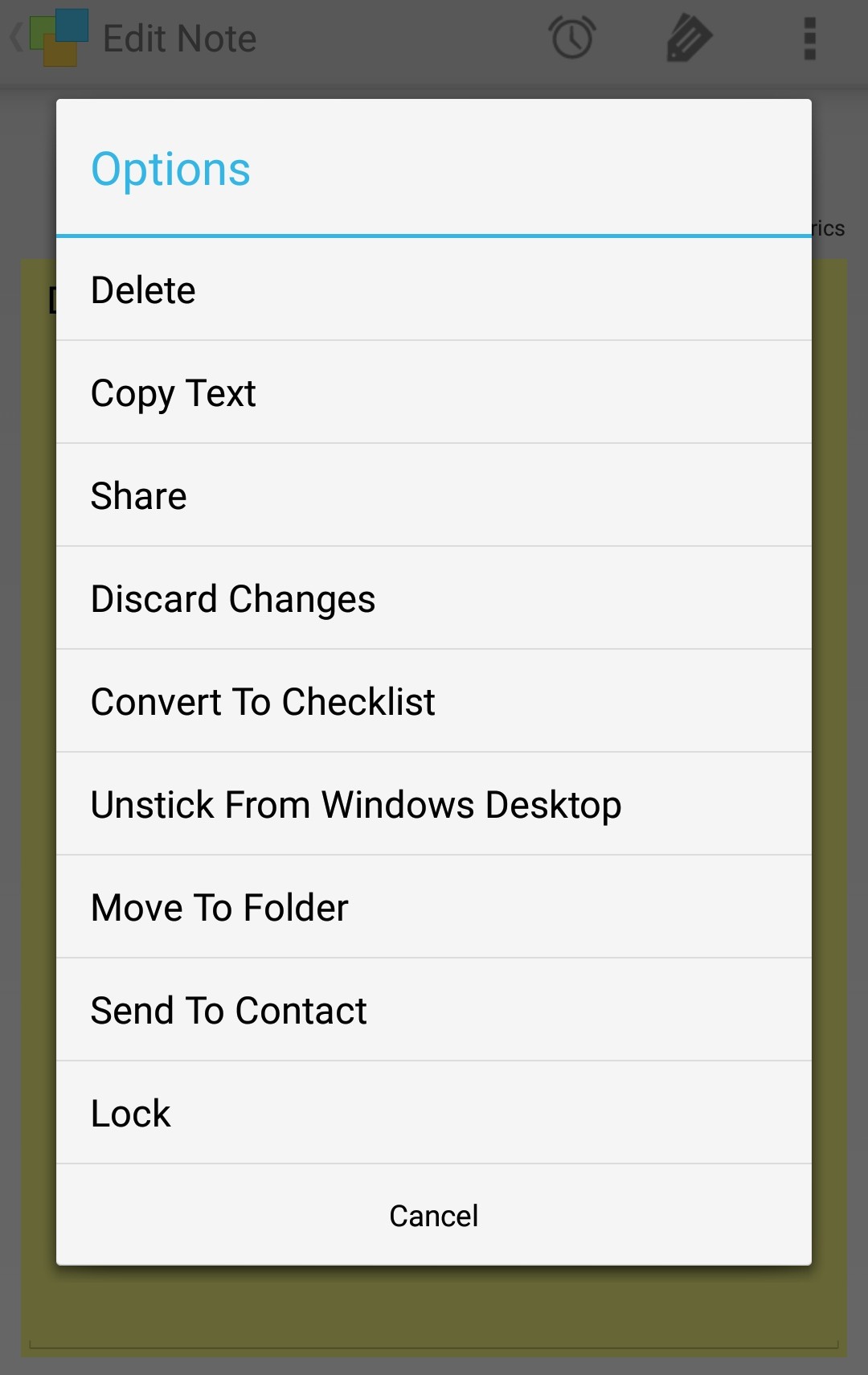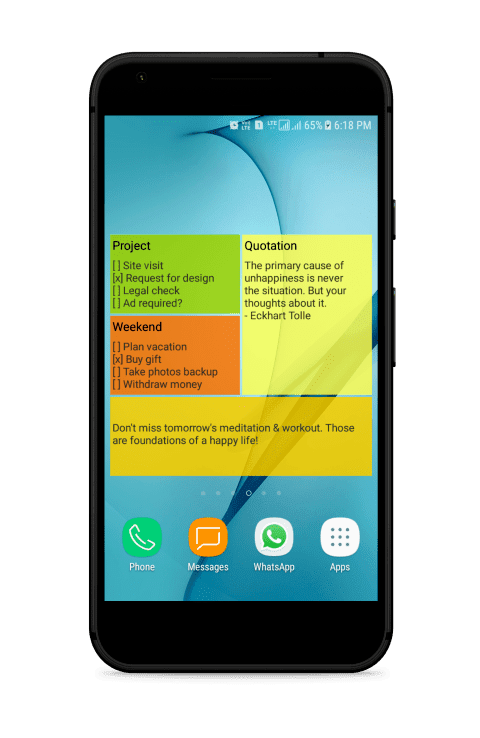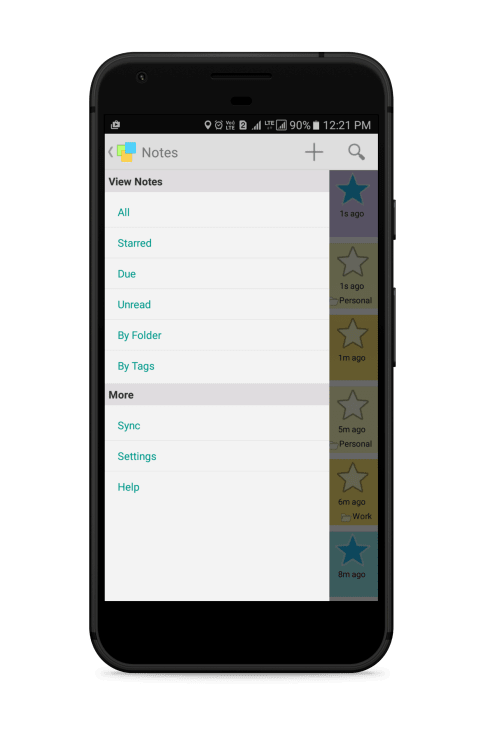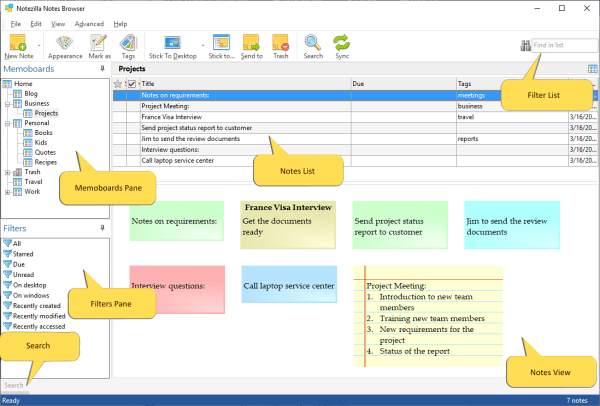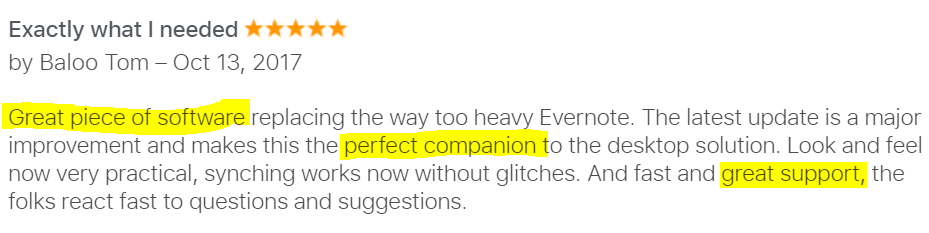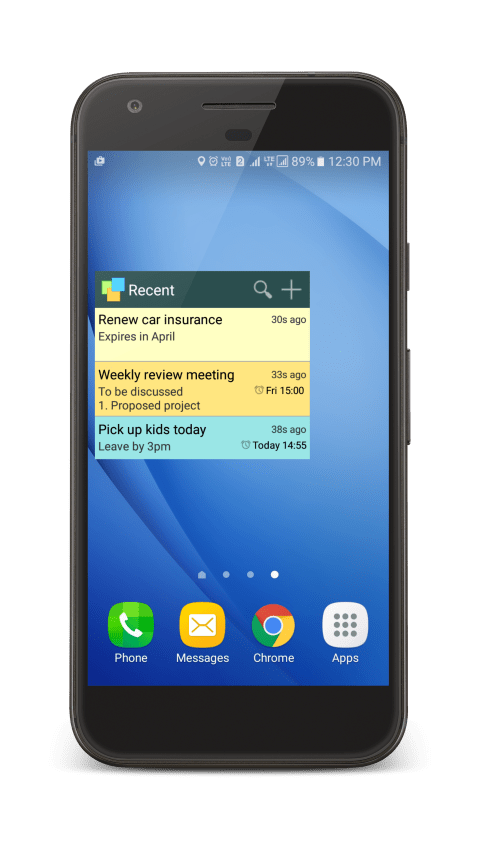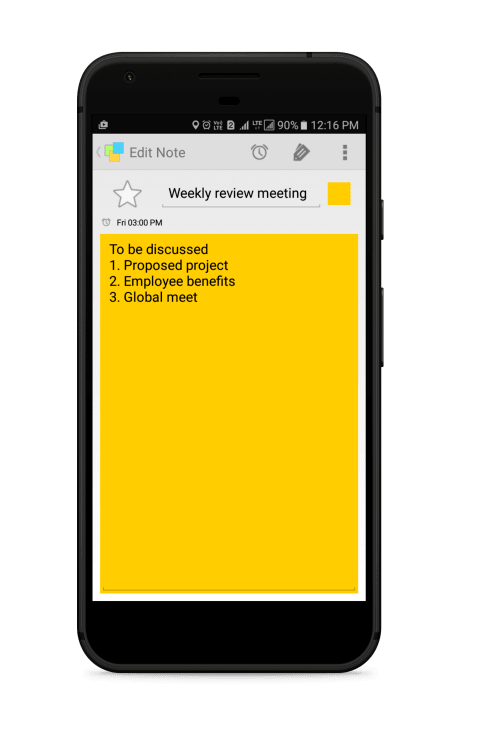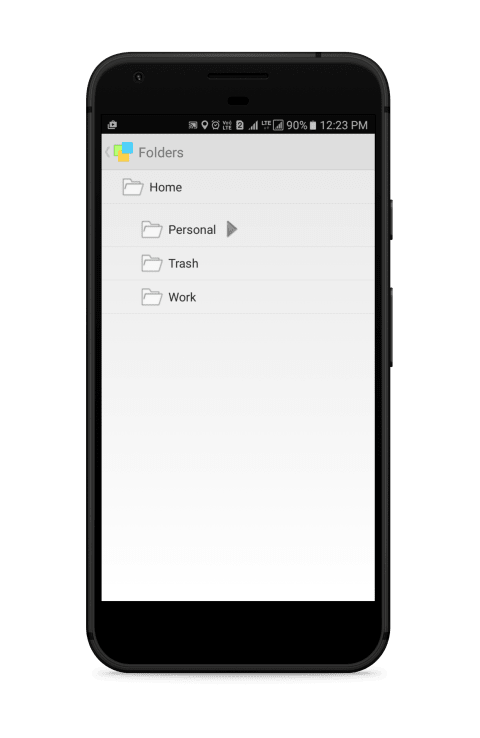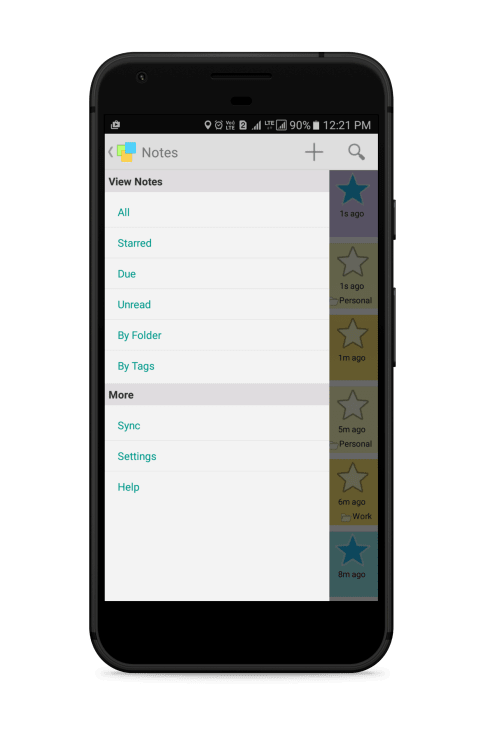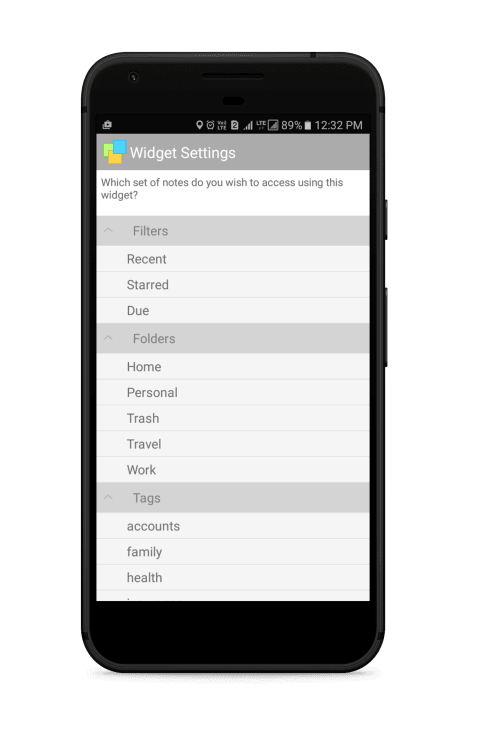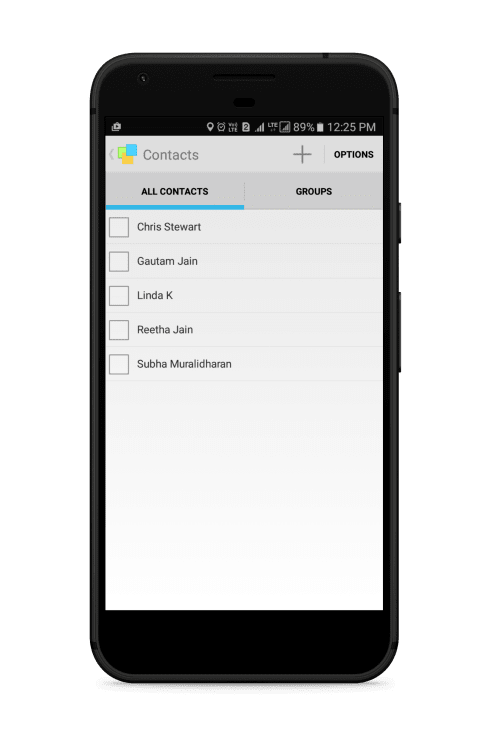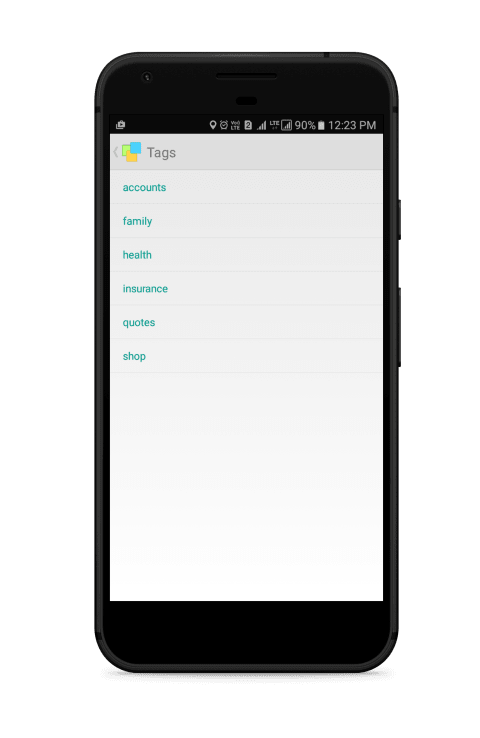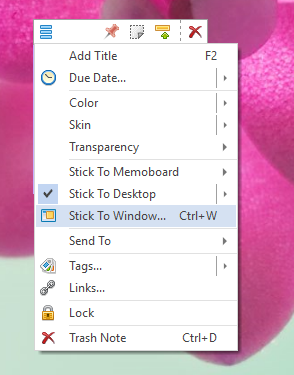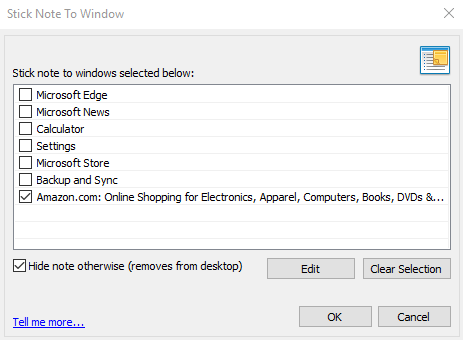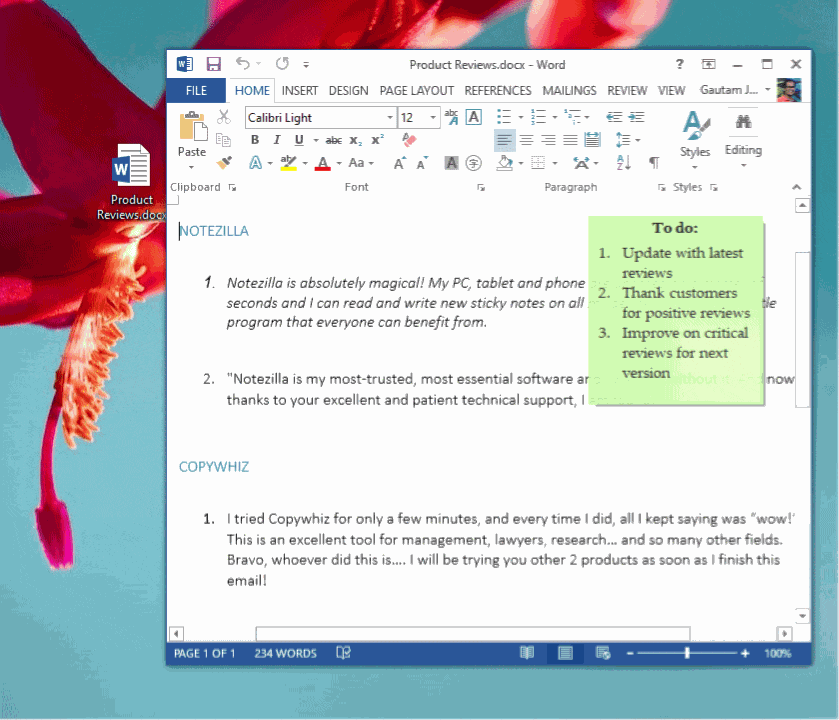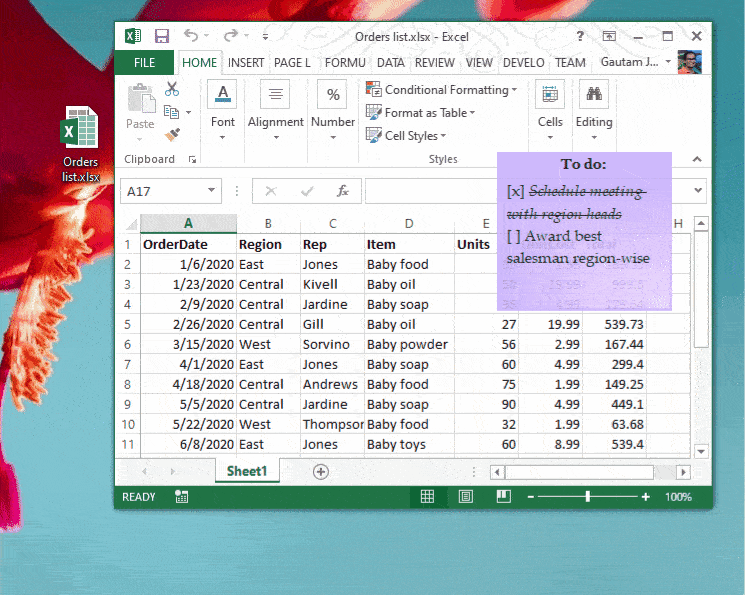Automatically create new .zip file based on current date/time each time you backup them. Create new version of backups each time. To compress files from various folders is a tedious task but now Copywhiz allows to compress them all into a single .zip file so easily.
Name the zip file based on current date/time so that a new file is created each time.
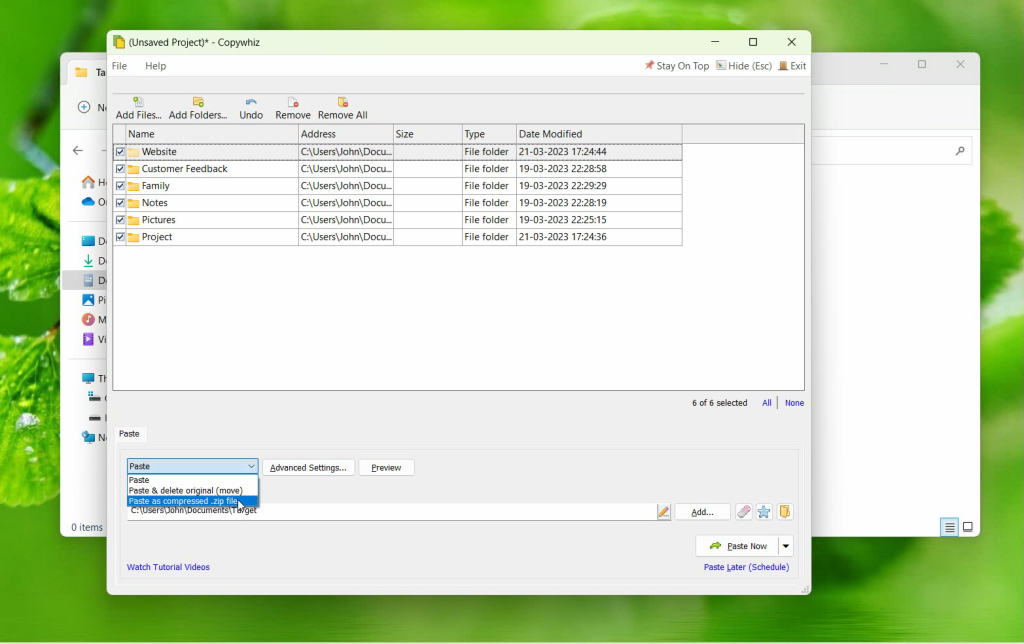
Create a new zip file for every file backup
What is Copywhiz?
Enhance your file-copy experience with Copywhiz as it lets you to have more flexibility & more control over the file copying and backup process. Here is how Copywhiz makes file copying a breeze:
- Copy only new or modified files
- Easily pick files by name, extension, folder etc from bunch of folders
- Automatically organize files based on file attributes and metadata
- Copy files to multiple folders/computers
- Copy files from multiple folders and paste them at once
- Sync files between source and destination
- Pick files from multiple folders and compress in single .zip file
- Schedule file backups
- Several more hidden nuggets designed to make your file-copy task easier.
Here is a short video that shows how to achieve this:
Video Transcription:
- In this video, we will copy and compress files into a new zip file.
- Right click and select files into Copywhiz.
- Paste the files here, right click and select Copywhiz “Paste Advanced” option.
- Choose the option “Paste as compressed zip file”
- Type the zip file name and click “Paste now” button.
- As you see in the video, we added date time place holder so that the current date time is added to the zip file name.
- And new zip file is created with the current date and time in its name.
- A new zip file will be created every time you run this project.
An another great feature of Copywhiz allows us to schedule any task by choosing the Paste Later option.
Why Copywhiz?
Copywhiz really saves your time and efforts in organizing and moving files. It is also easy to understand and use.
Learn more about Copywhiz. Download the free trial from here.
For short tutorial videos, Check out this page.
Subscribe to our YouTube channel for interesting videos.
Check out our other cool products.
Have a good day!
Thanks for visiting our blog :)