Desktop - Sidebar
RecentX sidebar is the little window that appears at the top edge of your Windows desktop. Based on your convenience, you can move the sidebar to any other edge of the Windows desktop.
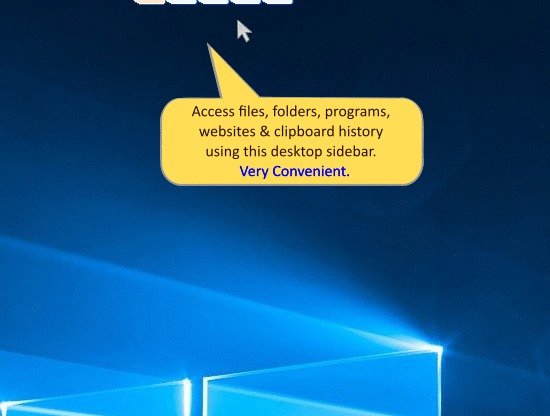
Desktop Sidebar
Navigating directly to the desired category
Right-click on the sidebar and choose the desired category from the menu.
Hiding the sidebar
Right–click on the sidebar and choose Sidebar->Show/Hide option to hide the sidebar.
Displaying the sidebar
To display the sidebar on the desktop, access to the RecentX icon from the taskbar (next to the clock), right-click on it and choose Sidebar->Show/Hide option.
Auto Slide
You can slide the sidebar inside the desktop edge so that it occupies very little space.
To keep sidebar always on top of all other apps
To keep the sidebar always on top of all other apps, right-click on the sidebar and choose Sidebar-> Stay On Top option.
Setting the sidebar transparency
Right-click on the sidebar and choose the Sidebar-> Transparency option.