Preferences - Advanced
To access the RecentX Advanced tab, open the RecentX window, select the advanced menu from the top and choose preferences and click on the Advanced tab.
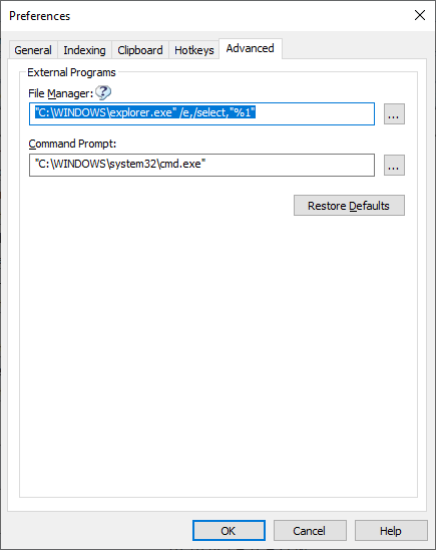
Advanced
Default is Windows Explorer. You can change it to your favorite file manager. Use %1 as a placeholder for the folder selected in RecentX. Make sure that %1 is inside double-quotes.
File Manager:
The default is file manager used by RecentX is Windows Explorer. You can change it to your favorite file manager. Use %1 as a placeholder for the folder selected in RecentX. Make sure that %1 is inside double-quotes.
Command Prompt
The default command prompt is Windows Command Prompt. You can change it to your favorite command prompt program. Use %1 as a placeholder for the folder selected in RecentX. Make sure that %1 is inside double-quotes.