Skins
In Notezilla, sticky notes can wear different kind of attractive skins.
To view installed skins, right click on Notezilla icon (next to the clock) in the taskbar and select Notes Browser from the menu. Then go to Advanced / Skins menu from the top menu bar.
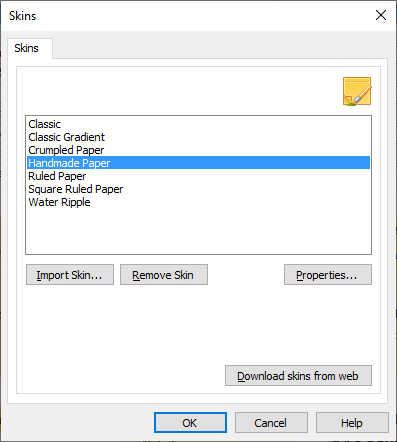
Downloading skins from the Internet
From the Skins window, choose the 'Download skins from web' button. You will be directed to a web page from where you can download the required skins.
Importing the downloaded skin file
Once you have downloaded the .zip file on to your hard drive, follow the below steps to import it into Notezilla.
- Uncompress the .zip file that you downloaded from this page into a temporary folder. The .zip file contains the skin file (.nsz file).
- Go to the Skins window as shown in the first section of this page.
- Click on the 'Import Skin' button. A file selection window will appear, letting you choose a skin file (.nsz file).
- Select the skin file (.nsz file) that you just extracted from the .zip file and choose "Open."
- The skin will be imported into Notezilla.