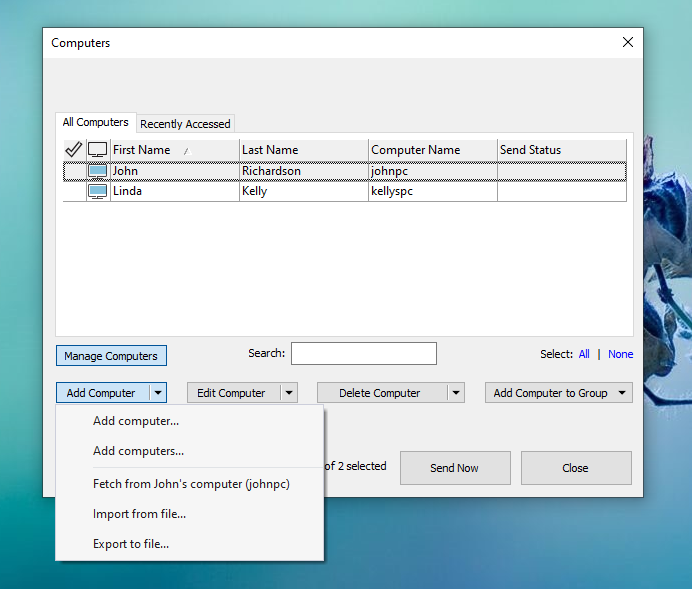Adding New Computers
Step 1: Open computers list
Select a sticky note in Notezilla, right-click on its title/toolbar and choose 'Send To / Computer' from the menu. The following 'Computers' window will be displayed. To add/edit computers, click on the 'Manage Computers' button.
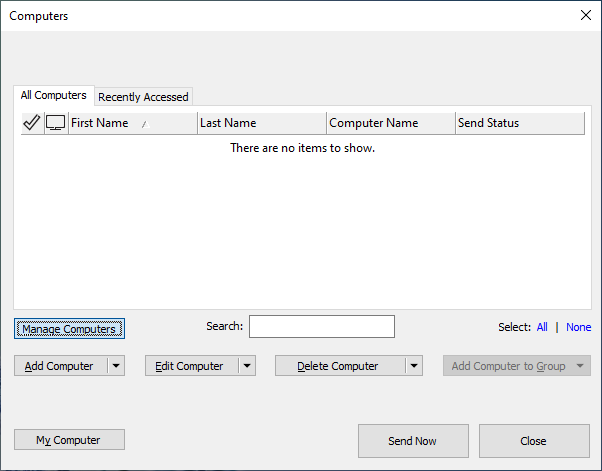
Step 2: Add a computer
Now, click on the 'Add Computer' button and proceed with the steps shown to you.
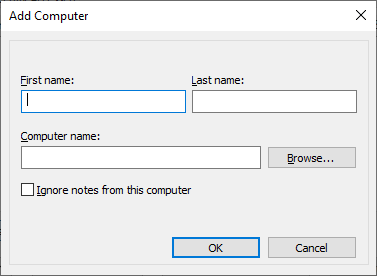
Fetching computers list from another user
If any other user on the local network has added all the computers then you can quickly fetch the computers list from his PC.
- Add the user first to your computer's list using the previous steps.
- Select the user from the list.
- Click on the drop down arrow next to 'Add Computer' button and select 'Fetch from computer' option from the menu.
Import multiple computers from file
Notezilla also allows you to import multiple computers from an exported file. Press the drop down arrow next to 'Add Computer' button to import from a file.