Preferences - General Tab
Right click on the Notezilla icon in the taskbar (next to the clock) and choose 'Preferences' from the menu to open the Preferences window. Then click on the 'General' tab.
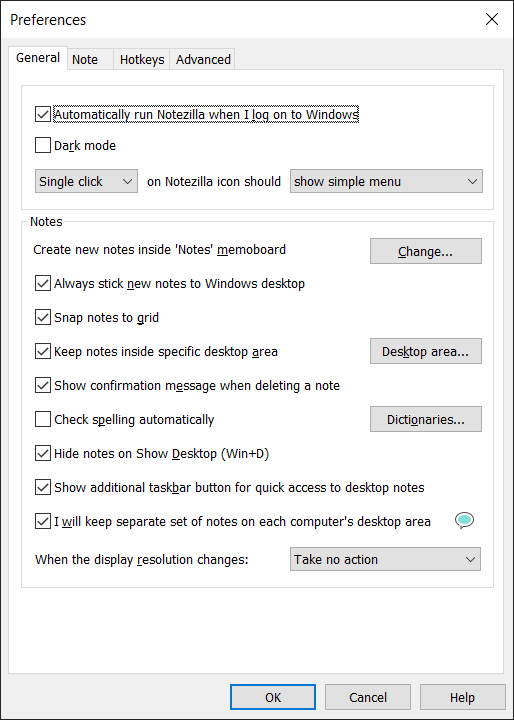
Automatically run Notezilla when I log on to Windows
Starts Notezilla automatically, every time you log on to your computer.
Dark mode
Enables dark mode in Notes Browser and also other sticky notes menus and toolbars.
Single/double click on Notezilla icon should...
Use this option to define specific action when you single/double click on the Notezilla icon.
Create new notes inside 'Notes' memoboard
By default all new sticky notes are created inside 'Notes' memoboard. You can click on the Change button to select a different default memoboard.
Always stick new notes to Windows desktop
Sticky notes belong to a memoboard always. Additionally, you can also choose to stick those newly created notes to the Windows desktop.
Snap notes to grid
When you reposition the sticky notes on the desktop or inside a memoboard, the sticky notes automatically line up according to a pre-defined grid so that the layout looks neat.
Keep notes inside specific desktop area
You can define a specific desktop area where all your new sticky notes should be created and arranged. This feature is very useful especially when using multiple display monitors.
Show confirmation message when deleting a note
Shows a popup message box asking for user's confirmation before a note is deleted.
Check spelling automatically
Enables auto-spell check inside sticky notes. Click on Dictionaries button to download and install new dictionaries.
Hide notes on Show Desktop (Win+D)
By default when you use the Windows 'Show Desktop' feature to minimize all the windows, the desktop sticky notes are also hidden. By disabling this option, you can keep the sticky notes visible when 'Show Desktop' feature is used.
Show additional taskbar button for quick access to desktop notes
Shows another app button on the Windows taskbar, clicking on which would bring the desktop sticky notes on top.
I will keep separate set of notes on each computer's desktop area
When syncing notes between PCs, you can stick separate set of sticky notes in the desktop area of each PC. Eg. Home laptop would have different sticky notes visible in its desktop area compared to the Work computer. All sticky notes will be synced between the devices, nevertheless.
When the display resolution changes...
If your display resolution changes often (Eg. gaming, multiple display monitors), then you can define how the sticky notes should be re-arranged.