Preferences - Advanced Tab
Right click on the Notezilla icon in the taskbar (next to the clock) and choose 'Preferences' from the menu to open the Preferences window. Then click on the 'Advanced' tab.
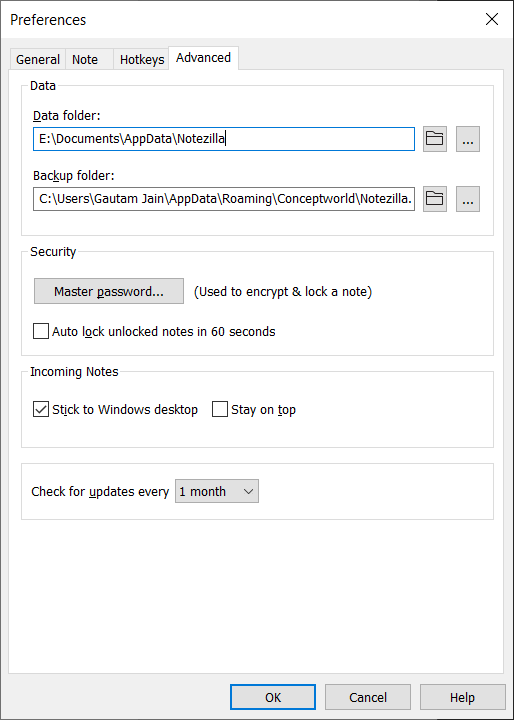
Data folder
This is the folder where Notezilla stores all the data. Choose the Browse button next to the text box to change this location. When you press OK button, you will get an option to move existing data to the new location or to use the data from the new location.
The primary notes data file is NotesX.db where X is the app's version number. Eg. Notes9.db.
Backup folder
Notezilla keeps five backup copies of its data under this folder, date-wise. Notezilla takes backup once every 24 hours.
Master password
Sets a single master password that is used to lock and encrypt the sticky notes.
Auto lock unlocked notes in 60 seconds
Many times we may forget to lock an unlocked sticky note. This option is useful is such cases.
Stick to Windows desktop (Incoming notes)
When someone sends you a sticky note over LAN or Internet, it is stuck to the Windows desktop.
Stay on top (Incoming notes)
When someone sends you a sticky note over LAN or Internet, it is kept always on top of other apps on the Windows desktop.
Check for updates every...
Sets the frequency for checking new product updates.