Filters
Filters let you browse all notes that having similar characteristics, in a single view. Notezilla currently has the following predefined filters.
| All | Sticky notes from all the memoboards. |
| Starred | Starred sticky notes |
| Due | Sticky notes with reminders/due dates |
| Unread | Unopened sticky notes received from contacts |
| On desktop | Sticky notes on the desktop |
| On windows | Sticky notes stuck to documents, websites, windows etc |
| Recently created | Recently created sticky notes |
| Recently modified | Recently modified sticky notes |
| Recently accessed | Recently accessed sticky notes |
| Recently sent | Recently sent sticky notes |
| Recently received | Recently received sticky notes |
| Search results | Sticky notes found by search query / tag |
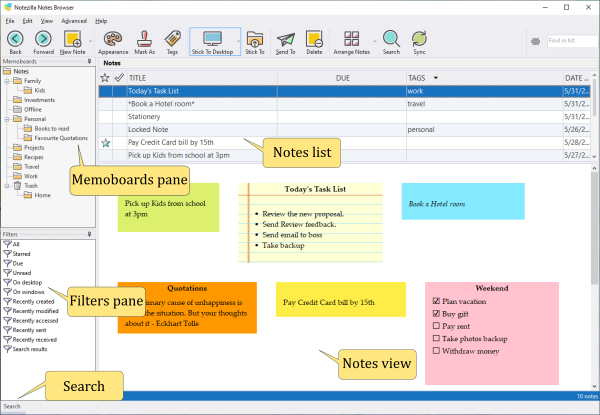
Accessing a filter
To browse notes by a specific filter, select the Filters pane in the Notes Browser and choose a filter from the pane.
Activating a filter using a hotkey
You can activate any filter using a hotkey. To set the hotkey, right-click on the filter item inside the Filters pane and choose 'Properties' from the menu.
From the filter's Properties window, specify the required hotkey and choose OK.
A hotkey is a system-wide unique key combination assigned to an action. Make sure you specify a key combination that is not used by any other program.
Setting a filter as your favorite
If you use a filter very often, you can mark it as a favorite filter so that it is listed inside the Notezilla's main menu and sticky note's menu. To mark a filter as favorite, right-click on the filter item in the Filters pane and choose 'Mark as favorite' from the menu.