Tagging a sticky note
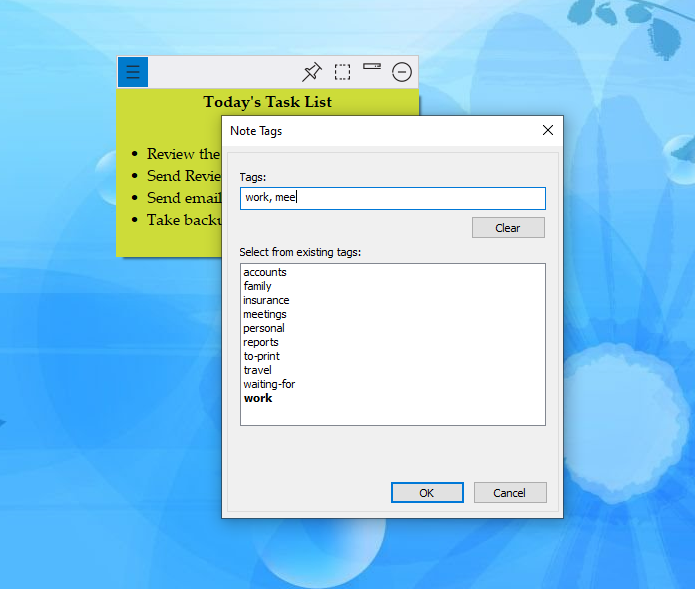
Tags are labels or categories that you can assign to sticky notes to group them and locate them quickly. It is one of the most useful features of Notezilla. By adding tags, you can arrange your notes by topics, projects, contexts, or anything else that is important to you.
Example: supermarket, meetings, bills, bank, project-xyz, to-call, to-repair, to-clean , weekends, travel, hotels, internet, school, assignment.
Example: You may tag a note 'project1, supermarket', and tag another note 'project2, supermarket'. Now you can easily find and group all the items that need to be purchased from the Supermarket for all the projects.
Assigning Tags
To assign tags to a sticky note, choose Tags from the note menu or press Ctrl+T. The Note Tags window will appear (as shown above). Just type the tags separated by comma and press OK.
The note menu will also allow you to directly assign/remove the tag from the Tags popup menu.
A faster way to assign tags
To quickly assign tags, hover the mouse on tags from the note menu and click the dropdown from the sub-menu. A list of existing tags will be displayed. Directly assign tags to the sticky note from that popup menu.