Restoring your sticky notes from backup
Notezilla allows you to restore data from the local backup quickly. Notezilla keeps 5 backup copies of your notes data.
Follow the below steps to restore your notes from Notezilla's backup folder or any other custom folder such as a USB pen drive.
Step 1: Run Notezilla Troubleshooter tool
From Windows Search look for Notezilla Troubleshooter app and run it.
You can also run this tool from Notezilla's Notes Browser. Right click on Notezilla icon (next to the clock) in the taskbar and select Notes Browser from the menu. Then go to File / Backup & Restore option. This will run the Notezilla Troubleshooter tool.
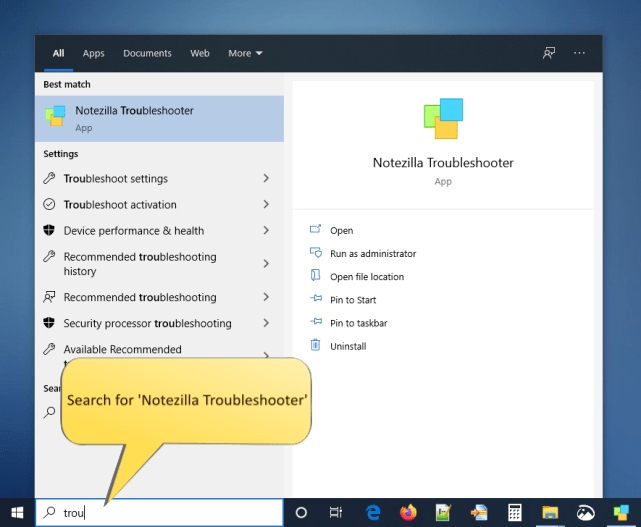
The following window will appear with backup and restore options.
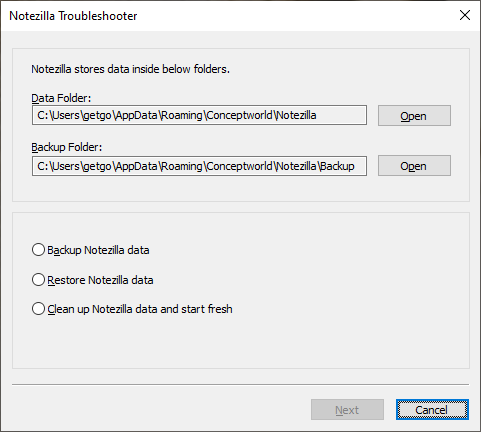
Step 2: Select restore options
Select the 'Restore Notezilla data' option and click 'Next'.
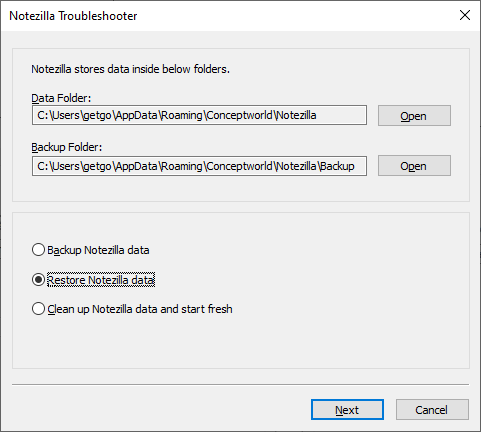
Step 3: Select restore location Á restore
Choose the location from where you wish restore the notes data into Notezilla and click 'Restore'.
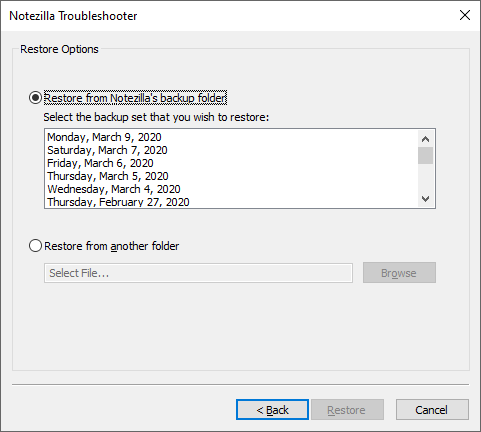
Step 4: Verification
Success! After restoration, you get the options to either keep the restored version of your data or revert back to the previous data.
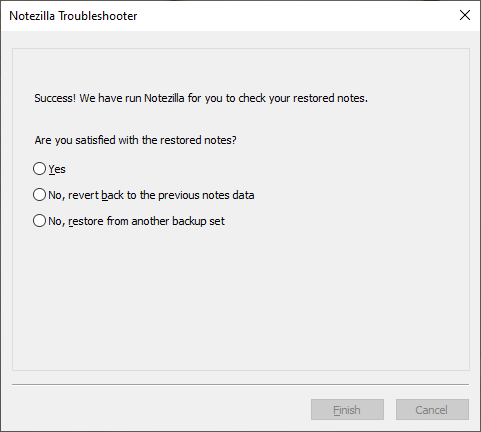
Following are the three options:
- Yes: Select this if you see all your notes restored successfully in Notezilla.
- No, revert to the previous notes data: Select this option if you think the previous data was more accurate. Notezilla will return to data that existed before restoring.
- No, restore from another backup set: Select this to try restoring from another folder.