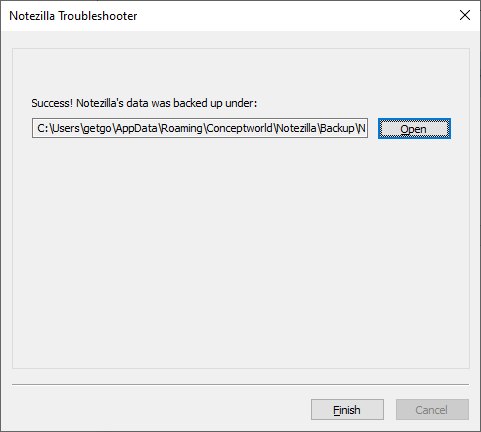Backing up your sticky notes in Notezilla
Notezilla keeps backup of your notes data inside a separate backup folder. Notezilla keeps 5 backup copies of your notes data. You may want to change this backup folder to another safer location. Or you may want to use a backup tool of your choice.
If you are syncing notes with the cloud, then a copy of all your sticky notes already exist on our server. This also serves as your backup. You can restore it anytime by signing in to your sync account from Notezilla's Sync option.
To know the folder locations of your local backup, follow the steps below.
Step 1: Run Notezilla Troubleshooter tool
From Windows Search or Start Menu, look for Notezilla Troubleshooter app and run it.
You can also run this tool from Notezilla's Notes Browser. Right click on Notezilla icon (next to the clock) in the taskbar and select Notes Browser from the menu. Then go to File / Backup & Restore option. This will run the Notezilla Troubleshooter tool.
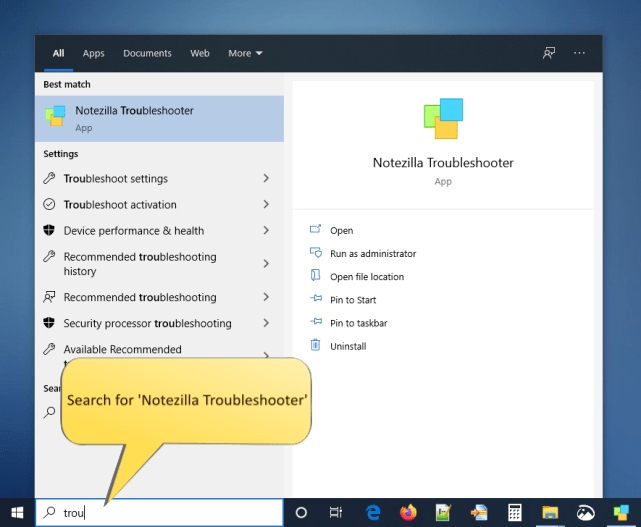
The following window will appear with backup and restore options.
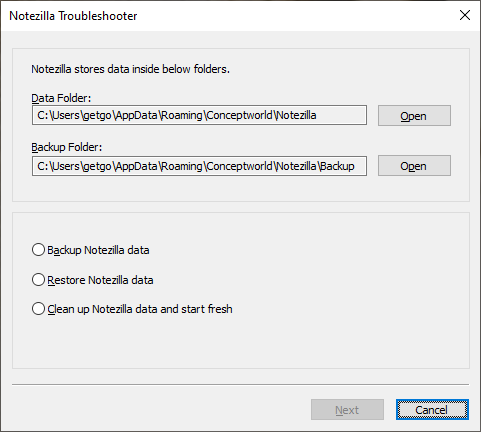
Step 2: Select backup options
Select the 'Backup Notezilla data' option and click the 'Next' button.

You have two options to back up the data. You can either choose to backup inside Notezilla's backup folder or a custom folder of your choice. The custom folder option is useful when you are moving your data to another PC.
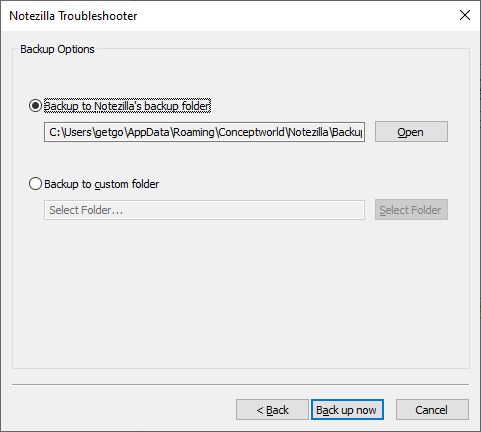
Step 3: Back up
Click on the 'Back up now' button and all your notes will instantly back up.