Creating sticky notes on Windows desktop
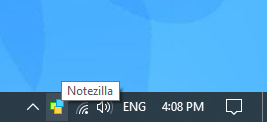
There are several ways of creating sticky notes on Windows desktop.
Simple menu
Left-click on the Notezilla icon ![]() and choose 'New note' from the menu to create a sticky note on the desktop.
and choose 'New note' from the menu to create a sticky note on the desktop.
Advanced menu
Right-click on the Notezilla icon ![]() and choose 'New note' from the
menu to create a sticky note on the desktop. To create new notes by specific color, skin, or tag, choose the appropriate menu item from the advanced menu.
and choose 'New note' from the
menu to create a sticky note on the desktop. To create new notes by specific color, skin, or tag, choose the appropriate menu item from the advanced menu.
Desktop menu
Right click on Windows desktop and choose the option 'New Sticky Note' to create a new desktop sticky note.
Hotkey
This is the fastest way of creating a sticky note on the Windows desktop. Use the hotkey Ctrl+Shift+U to create new desktop sticky notes. This hotkey is configurable using Preferences. The advantage of this method is that the sticky note will be created where ever the mouse pointer is.
Existing desktop sticky note
Right click on an existing desktop sticky note and choose 'New note' menu option to create a new sticky note.