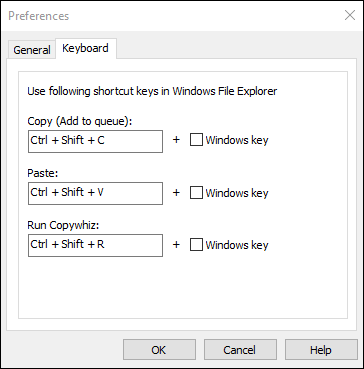Preferences - Keyboard Tab
The Preferences window lets you configure general Copywhiz settings. To access Preferences, right-click inside any folder in File Explorer (Windows Explorer) and choose Copywhiz → Preferences from the menu. Alternatively, you can also launch the Copywhiz program and click on the File → Preferences menu.
Keyboard Tab
This window lets you configure shortcut keys that you can use within File Explorer (Windows Explorer) to 1) Copy Files, 2) Paste Files, and 3) Run Copywhiz Program.
After you change the shortcut keys, make sure you close and open File Explorer again.